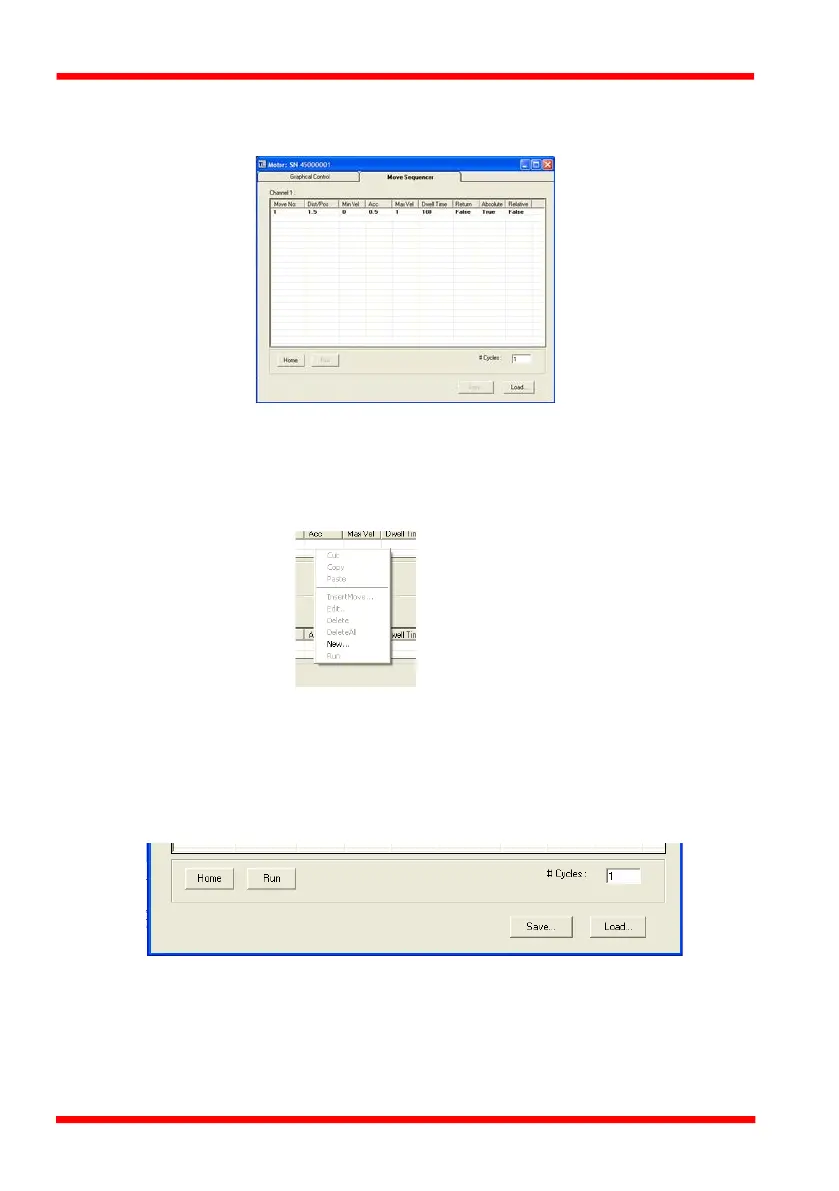30 HA0338T Rev C July 2022
Chapter 5
4) Enter the required move data into the Move Editor and click OK. The move data
is displayed in the main window as shown below.
Fig. 5.11 Main Window with Move Data
5) Repeat step 4 as necessary to build a sequence of moves. Move data can be
copied, deleted, cut/pasted and edited by right clicking the data line(s) and
selecting the appropriate option in the pop up menu (shown below).
Fig. 5.12 Pop Up Options
6) To run a single line of data, right click the appropriate data and select 'Run' from
the pop up menu (shown above).
7) To run the entire sequence, click the 'Run' button (shown below). A Home move
can also be performed from this panel by clicking the ‘Home’ button.
Fig. 5.13 Home and Run Buttons
8) To save data to a file, or load data from a previously saved file, click the ‘Save’ or
‘Load’ button and browse to the required location.
