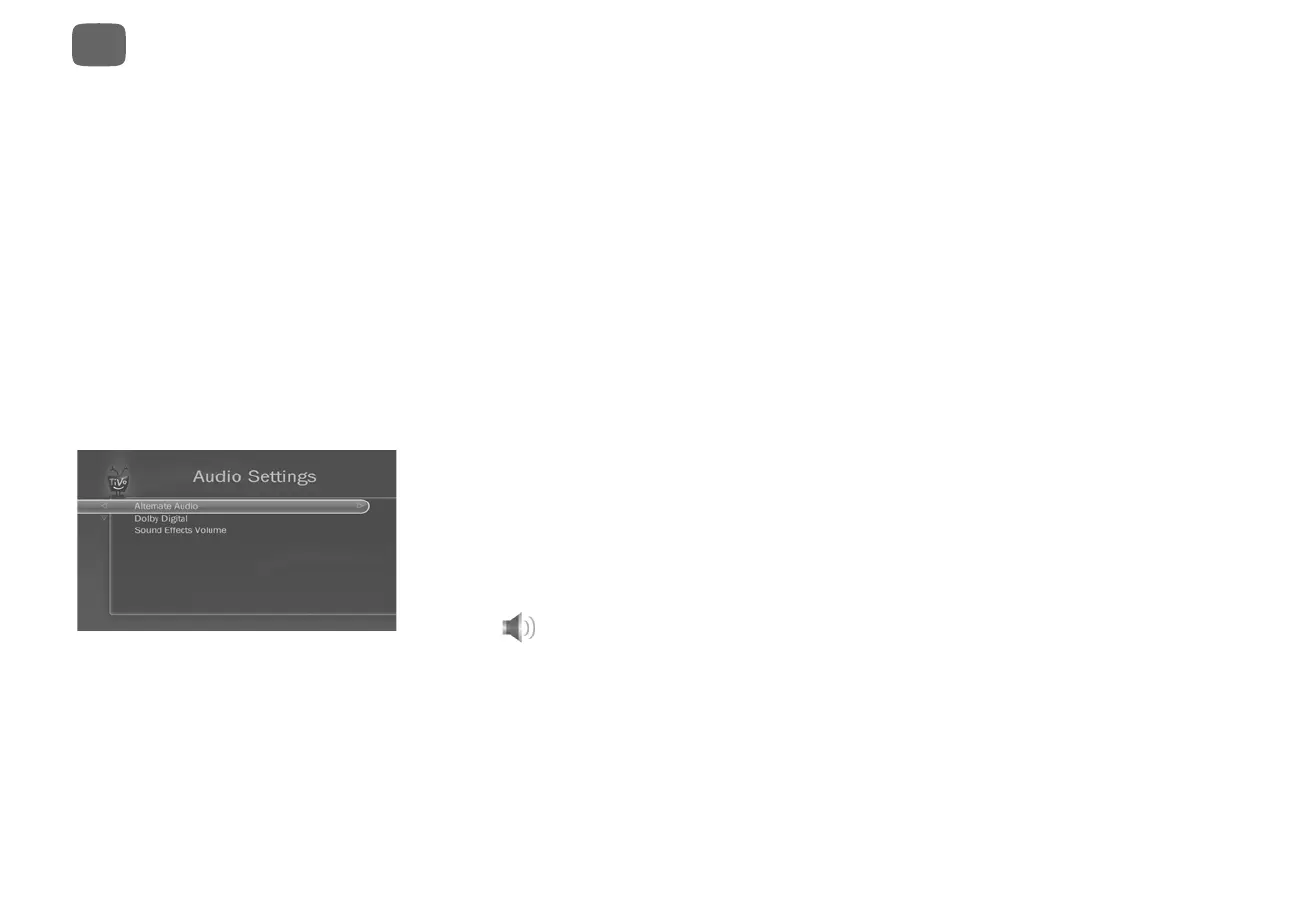24
Watching shows
3
The Video Output Formats screen allows you to test and set the video output format manually.
Select ‘Test Formats’ and then follow the on-screen prompts to test which formats your
television can display. The supported formats will be automatically selected in the list of
available video formats.
If you are using an HDMI cable to connect your TiVo Mini to your TV, you can also set the
output format to the optimal format for your TV by selecting ‘Auto Detect’ from the Video
Output Formats screen.
For best results, select only the highest resolution output up to 1080i supported by your TV. If
your TV also supports 1080p, select that option too. (If other options are checked, un-check
them.)
Audio settings
From the TiVo Central screen, choose ‘Settings & Messages,’ then ‘Settings,’ then ‘Audio’ to
customize audio settings.
Alternate audio
Some shows are broadcast with more than one audio track, such as alternate language tracks.
When alternate audio tracks are available, you’ll see a bright alternate audio icon in the channel
banner: .
The Default Audio Language setting lets you choose the audio language track for upcoming
shows that have multiple language tracks.
The Default Audio Program setting lets you choose to have the default audio program in stereo or
mono, or to play the secondary audio program (SAP) when it is available.
