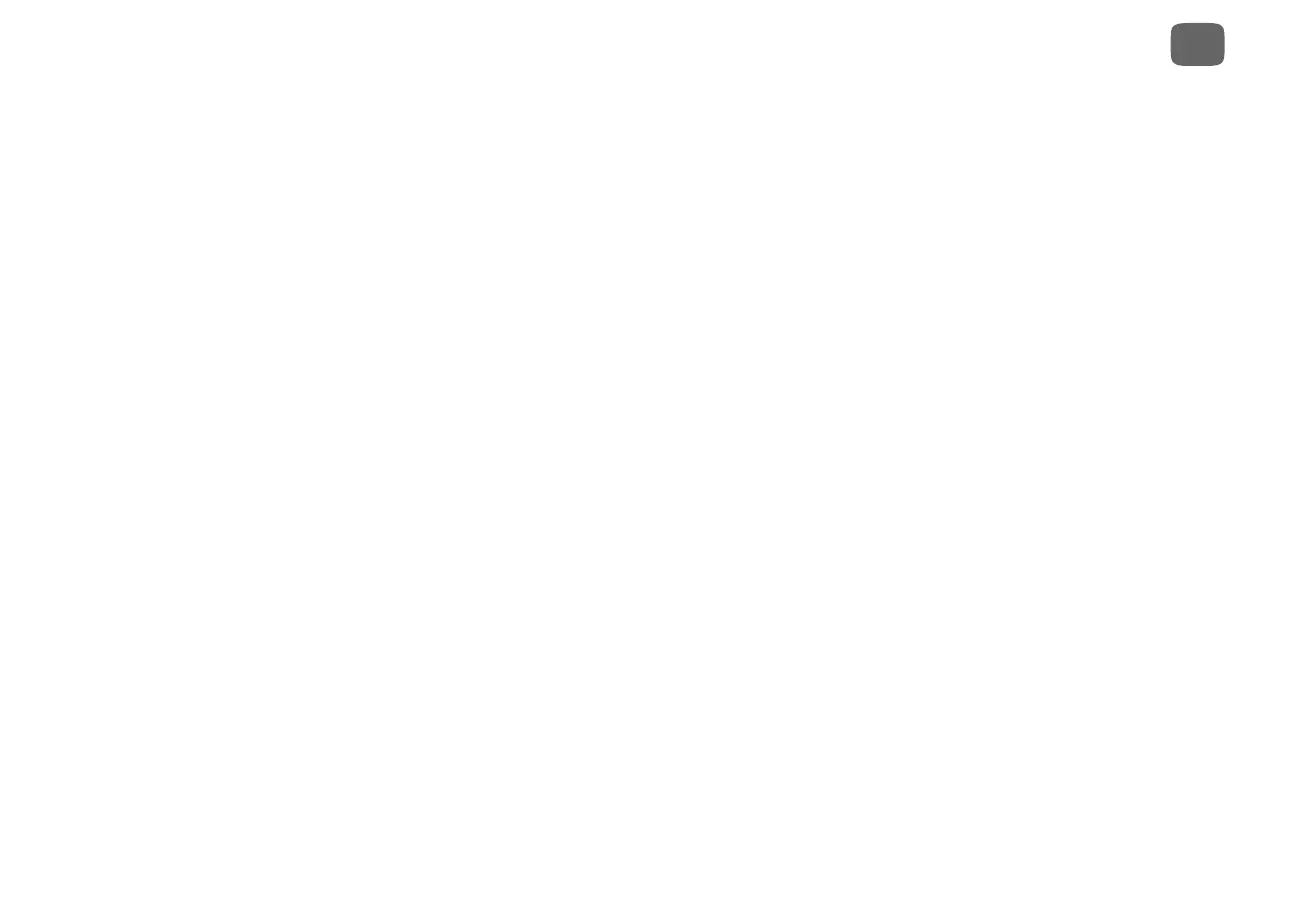49
Troubleshooting
6
cases, it may be difficult to determine the source of the bars in order
to determine how to eliminate them.
• Set the TiVo Mini’s Letterbox Color to gray. From ‘Settings &
Messages,’ select ‘Settings,’ then ‘Video,’ then ‘Letterbox
Color.’ Since most broadcasters add black bars, making the
TiVo Mini bars gray will help you determine the source of the
bars.
• Make sure your TV Aspect Ratio is set correctly. From ‘Settings
& Messages,’ select ‘Settings,’ then ‘Video,’ then ‘TV Aspect
Ratio.’
• While watching live TV, use the ZOOM button on the TiVo
remote to find an Aspect Correction mode that minimizes the
bars. (This may not be supported on all televisions.)
• Check your TV’s owner’s manual for information about how it
may be adding letterbox or side bars to the picture.
The audio and video are out of sync.
• The audio and video may re-sync if you change channels.
• Press the TiVo button to go to the TiVo Central screen, then
press the LIVE TV/SWAP button to return to live TV.
• Verify that all your audio and video cable connections are
secure. Make sure cables are connected from the OUT jack of
one device to the IN jack of the next. Never connect OUT to
OUT or IN to IN.
• Restart your TiVo Mini. For instructions, see “Restarting the
TiVo Mini” on page 51.
My TiVo Mini was working, but now the picture is frozen.
• Try changing channels several times.
• Press PAUSE, then PLAY.
• Restart your TiVo Mini. For instructions, see “Restarting the
TiVo Mini” on page 51.
I don’t get a picture now, even though I have been able to get
one in the past.
• Your TV may not be set to the correct input. Most TVs have an
input button that says either “TV/Video,” “Input,” or “Source.”
It may be on the TV or on the TV remote control. Look at your
TV and TV remote and try changing the input setting.
• Use the RESOLUTION button on the back of the TiVo Mini to
cycle through the various video output formats.
• Check to make sure all of the appropriate cables are firmly
connected to your TiVo Mini, television, and other audio/video
equipment. For help with your audio/video connections, see the
Start Here poster or Appendix A of this guide.
• Someone in your household may have placed the TiVo Mini in
Standby mode. To return to normal mode from Standby, press
