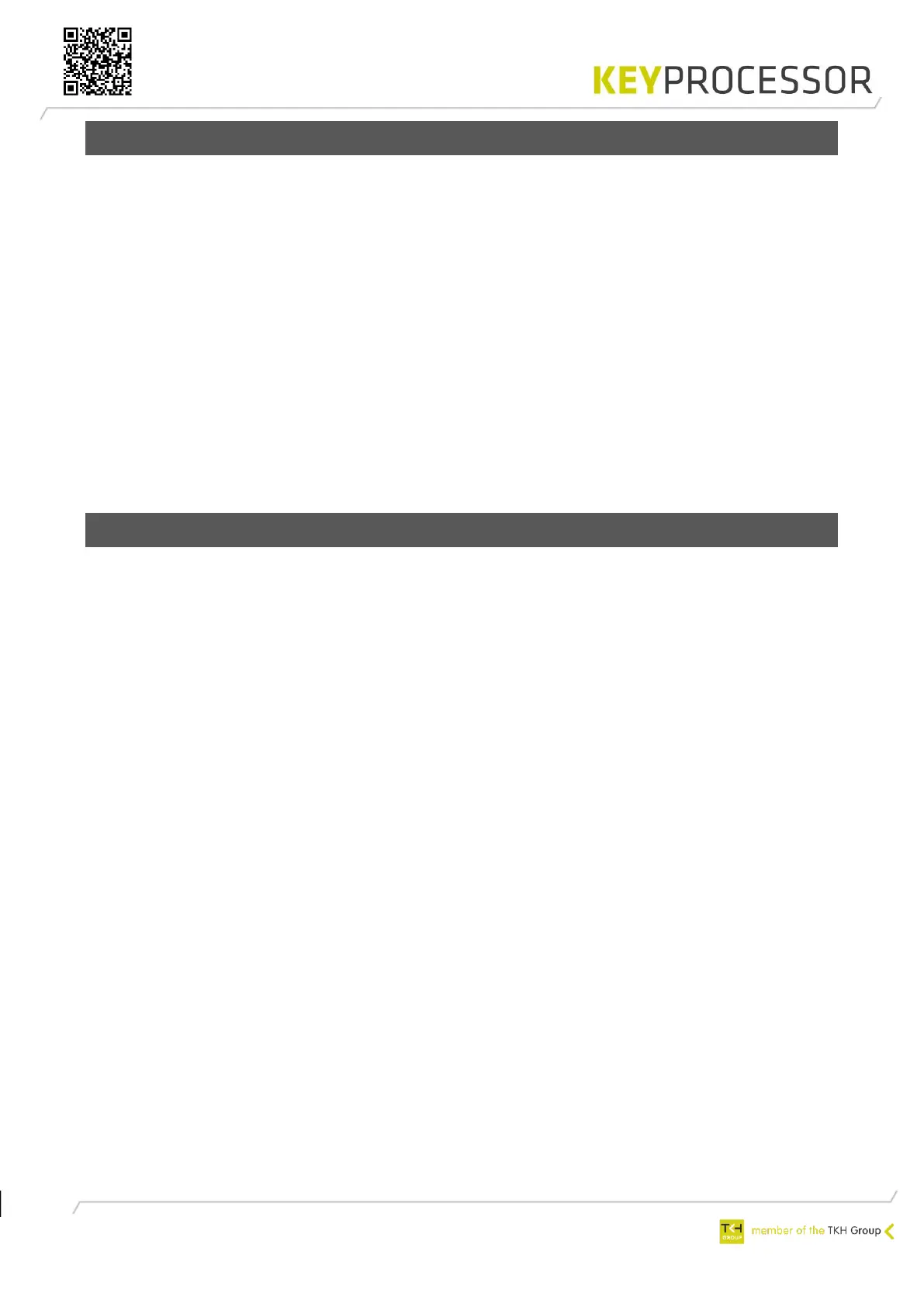47
11.2 New Orion on existing Pluto
Configuring the Orion:
1. Make sure all connections are in accordance with technical drawing, see chapter 13.2, 13.3
or 14.
Configuration in iProtect™:
1. Open menu “Installation” > “Hardware” > “Line”
2. Click on the “Search” button.
3. Select the correct Pluto.
4. The nodes and readers connected to the Pluto can be automatically detected and configured
in iProtect™ by clicking on the “Read in” button at the “Line details” screen.
5. To activate the readers, an access card needs to be presented twice at each reader. As soon
as the LED of the reader is blinking when the card is presented, the correct card data will be
stored in iProtect™.
6. Assign a reader group, e.g. All card readers to the new card reader.
7. Finally assign a card, having the correct access profile to a person and verify if access in
granted. In case of access, the LED on the reader turns green for a period of 5 seconds.
11.3 New RS485 reader on existing Orion
Configuring the RS485 reader:
1. Make sure all connections are in accordance with technical drawing, see chapter 14.
Configuration in iProtect™:
1. Open menu “Installation” > “Hardware” > “Line”
2. Click on the “Search” button.
3. Select the correct Pluto.
4. The nodes and readers connected to the Pluto can be automatically detected and configured
in iProtect™ by clicking on the “Read in” button at the “Line details” screen.
5. To activate the readers, an access card needs to be presented twice at each reader. As soon
as the LED of the reader is blinking when the card is presented, the correct card data will be
stored in iProtect™.
6. Assign a reader group, e.g. All card readers to the new card reader.
7. Finally assign a card, having the correct access profile to a person and verify if access in
granted. In case of access, the LED on the reader turns green for a period of 5 seconds.