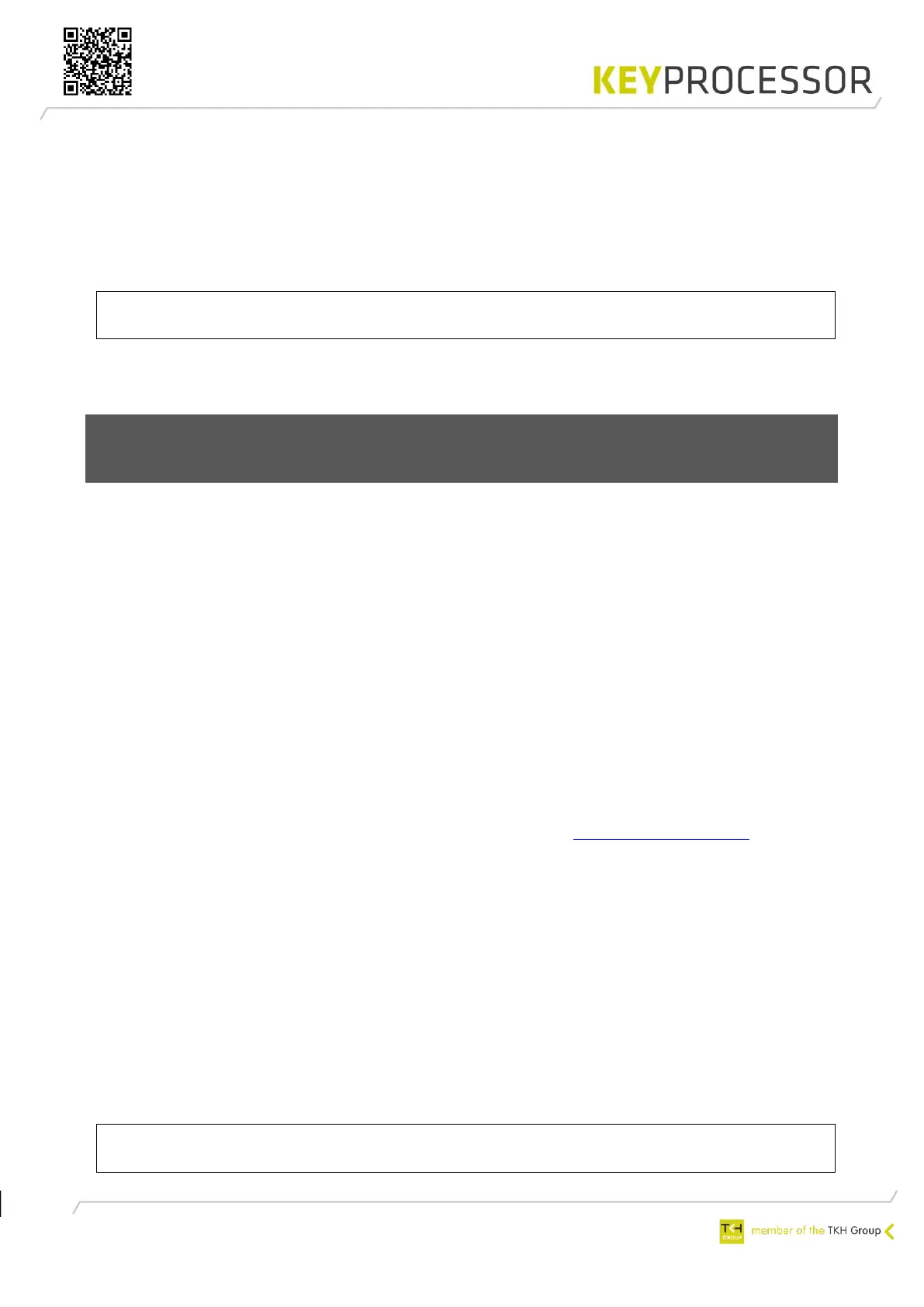49
1. Open menu: “Installation” > “Hardware” > “Line”.
2. Select the correct “Line” which need to be replaced.
3. Under communication select “Active”.
4. Press the button: “Send new KeyStore”.
When having the connection between iProtect™ and the Pluto in place, automatically the latest
software update will be installed on the Pluto. This may take a few minutes. When finished, the
“Current status” will be “Active”.
5. Open menu: “General” > “Overviews” > “Last events” and check the operation.
11.6 Replace Polyx (2x kpBus) for Pluto and two
Orions
Configuration in iProtect™:
1. Open menu: “Installation” > “Hardware” > “Line”.
2. Select the correct “Line” which need to be replaced.
3. Under communication deselect “Active”.
4. Save this record”.
Configuring the Pluto:
1. Switch off the power supply
2. Write down the connections and disconnect it from the Polyx.
3. Install a Pluto in combination with two Orions (per Orion one kpBus). The Pluto and the two
Orions are connected by using the stacking connector. See chapter 14.
4. Connect the first kpBus (PRT2 of the Polyx) to PRT2 of the 1st Orion (this Orion is to the left
of the Pluto).
5. Connect the second kpBus (PRT3 of the Polyx) to PRT2 of the 2nd Orion.
6. Connect the Pluto according to drawing and connect the Pluto to the network. See chapter
14.
7. Switch on the power supply.
8. Open the Explorer and browse to the following address: https://192.168.1.195. The login
screen appears.
9. Enter “controller” as username. The default password is “Pluto”.
10. On the maintenance page select “Network settings” and enter the desired information like IP
address and IP address gateway.
Configuration in iProtect™:
1. Open menu: “Installation” > “Hardware” > “Line”.
2. Select the correct “Line” which need to be replaced.
3. Under communication select “Active”.
4. Press the button: “Send new KeyStore”.
When having the connection between iProtect™ and the Pluto in place, automatically the latest
software update will be installed on the Pluto. This may take a few minutes. When finished, the
“Current status” will be “Active”.