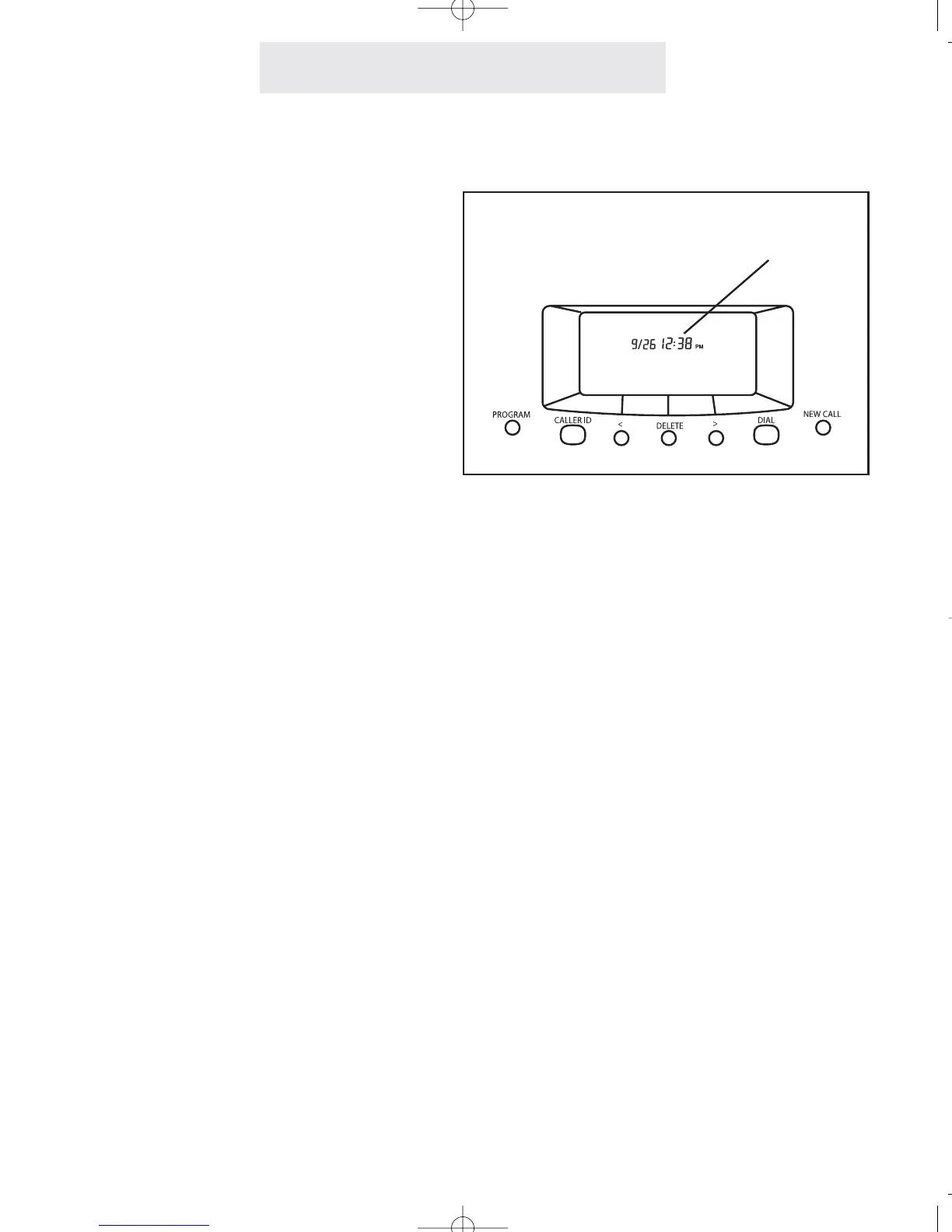Operating Your System
1 Press PROGRAM.
- The display will read “Program...”
2 Press the soft key under NEXT
repeatedly, until “Time/Date Set”
appears in the display, and then
press ENTER.
The display will show the currently
set time.
3 Press the soft key under CHANGE,
then enter the time as instructed in
the display.
4 Press the soft key under NEXT, then
press CHANGE to choose between
AM or PM, then press NEXT again.
The display will show the currently
set date.
5 Press the soft key under CHANGE,
then enter the date as instructed in
the display.
6 Press PROGRAM to exit.
Follow these same steps whenever you wish to
adjust your system’s clock.
Note: If you subscribe to caller ID service
from your local telephone company, then
there is no need to set the time and date for
your telephone. This will be set automatical-
ly by the caller ID information, and will be
updated as new calls come in.
Adjusting Your Telephone's Time and Date
43
If you subscribe to Caller ID service, then
the Date and Time is set automatically