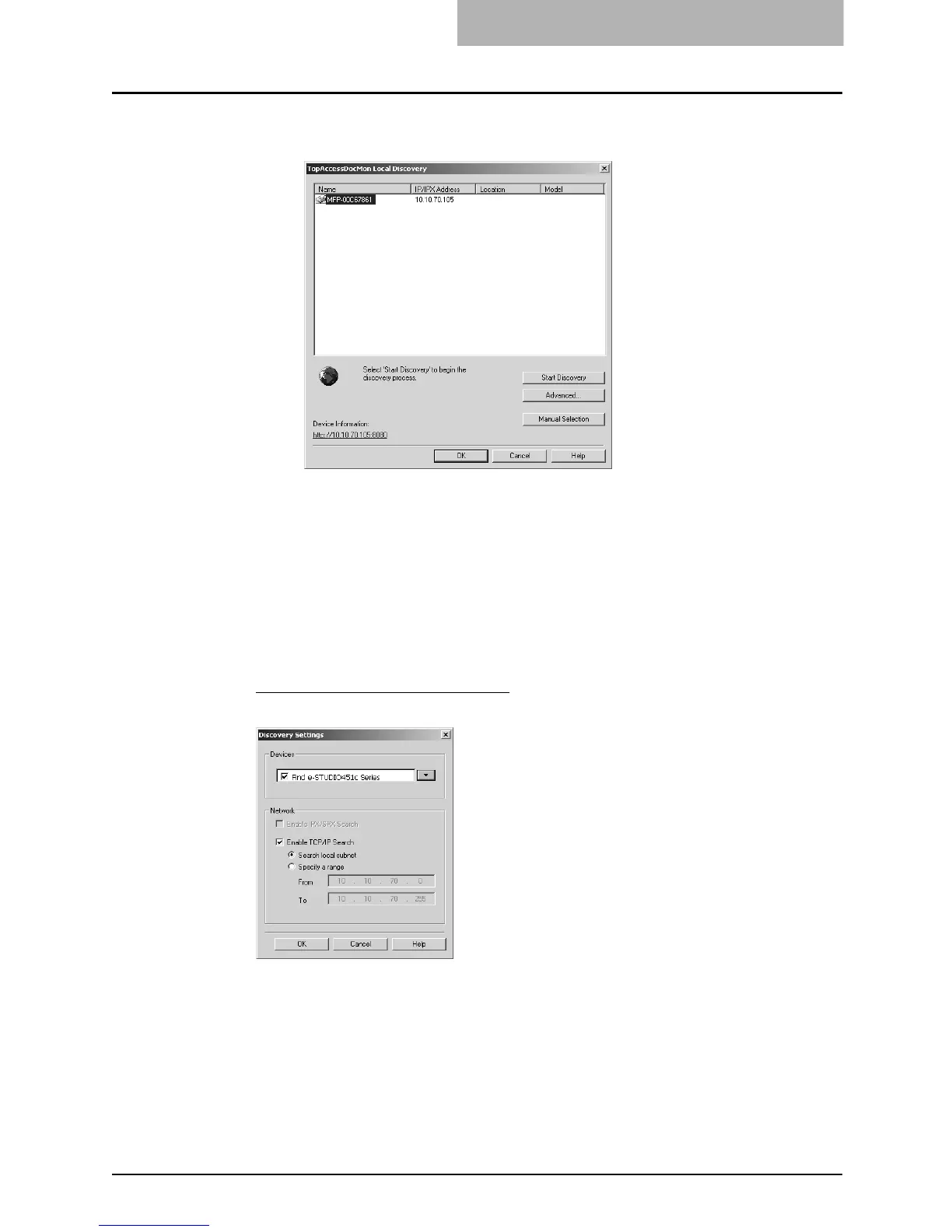4. Monitoring Print Jobs
Printing Guide — Monitoring Print Jobs with TopAccessDocMon 327
4. Entered printer is added in the list. Select a printer that you
want to monitor from the list and click [OK].
• TopAccessDocMon connects to selected printer and display the TopAccess-
DocMon window.
NOTE: If you select a different device from the default printer driver (when you run TopAccess-
DocMon by selecting [TopAccessDocMon] from the Document Monitor menu in the task
bar) or the selected printer driver (when you run TopAccessDocMon by selecting a
printer driver in the Printers folder and selecting [TopAccessDocMon] in the File menu),
the message “This printer is different from default printer. Continue to open TopAccess-
DocMon, please click ‘Yes’.” is displayed. If this message is displayed, click [No] and
select a correct device.
Configuring Discovery Settings
You can configure the discovery settings.
1) Devices
Click the arrow button to display the poll down list and check the model name that
you want to search.
2) Network - Enable IPX/SPX Search
Check on this to search for printers connected to the IPX/SPX network. This is
available only when the IPX/SPX protocol and Novell Client are installed in your
computer, and the computer is connected to the NetWare server.
