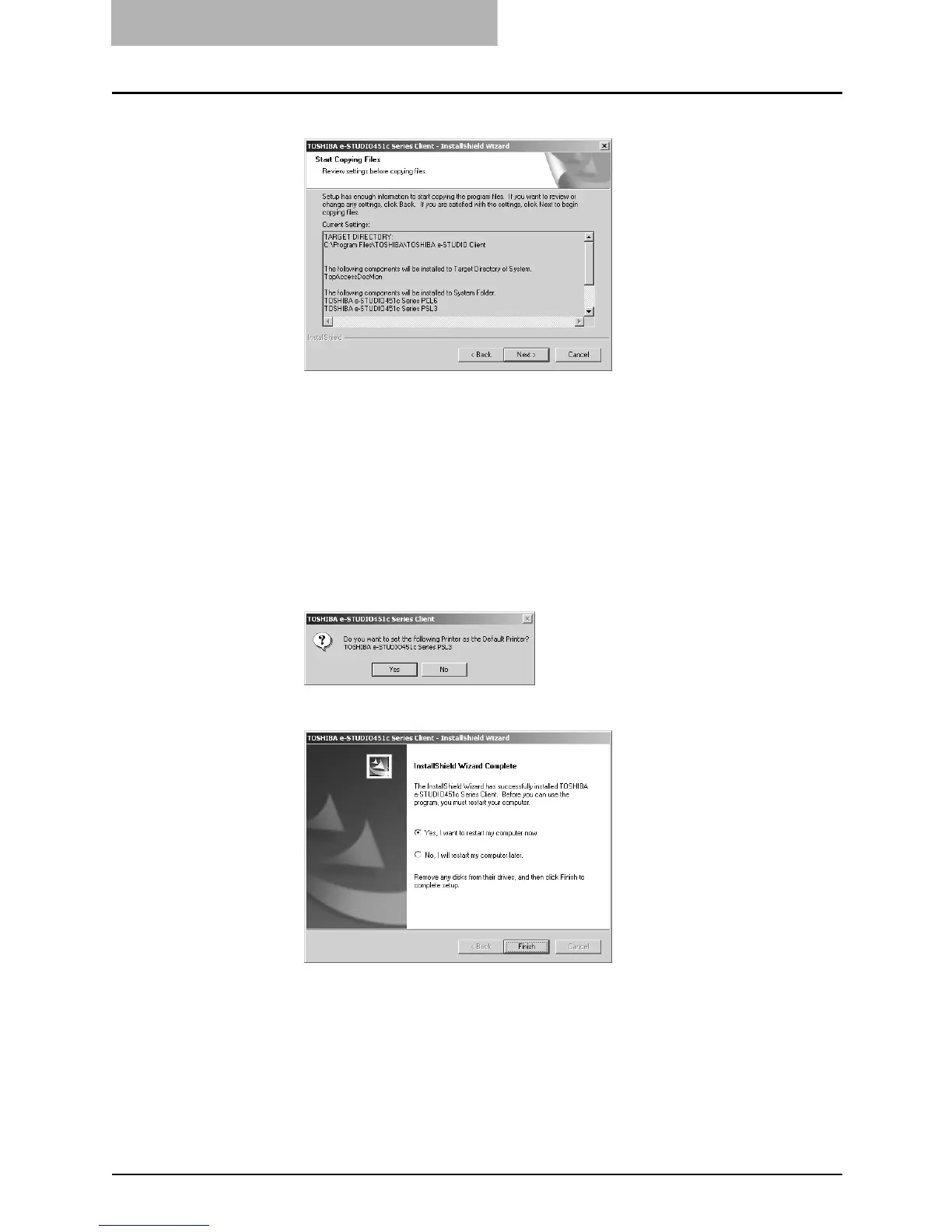2. Installing Client Software
90 Printing Guide — Installing Client Software for Windows
12. Click [Next].
• If any printer drivers have been installed on your computer, the confirmation
message appears. Continue to next step.
• If no printer driver has been installed on your computer, it starts copying files
and the InstallShield Wizard Complete screen is displayed when copying is
completed. Skip to Step 14.
NOTE: When you select to install the N/W-Fax driver, the Digital Signature Not Found dialog
box appears while copying files. Click [Yes] to continue the installation.
13. If the following message appears, click [Yes] to set the indi-
cated printer driver to be the default printer driver, or click
[No] to not change the default printer driver.
14. Click [Finish].
• If you selected to install TopAccessDocMon during the installation, the sys-
tem may ask whether you want to view the Readme file and launch TopAc-
cessDocMon.
NOTE: The Installer may ask you to restart your computer. If it does, select “Yes, I want to
restart my computer now.” and click [Finish] to restart your computer.
