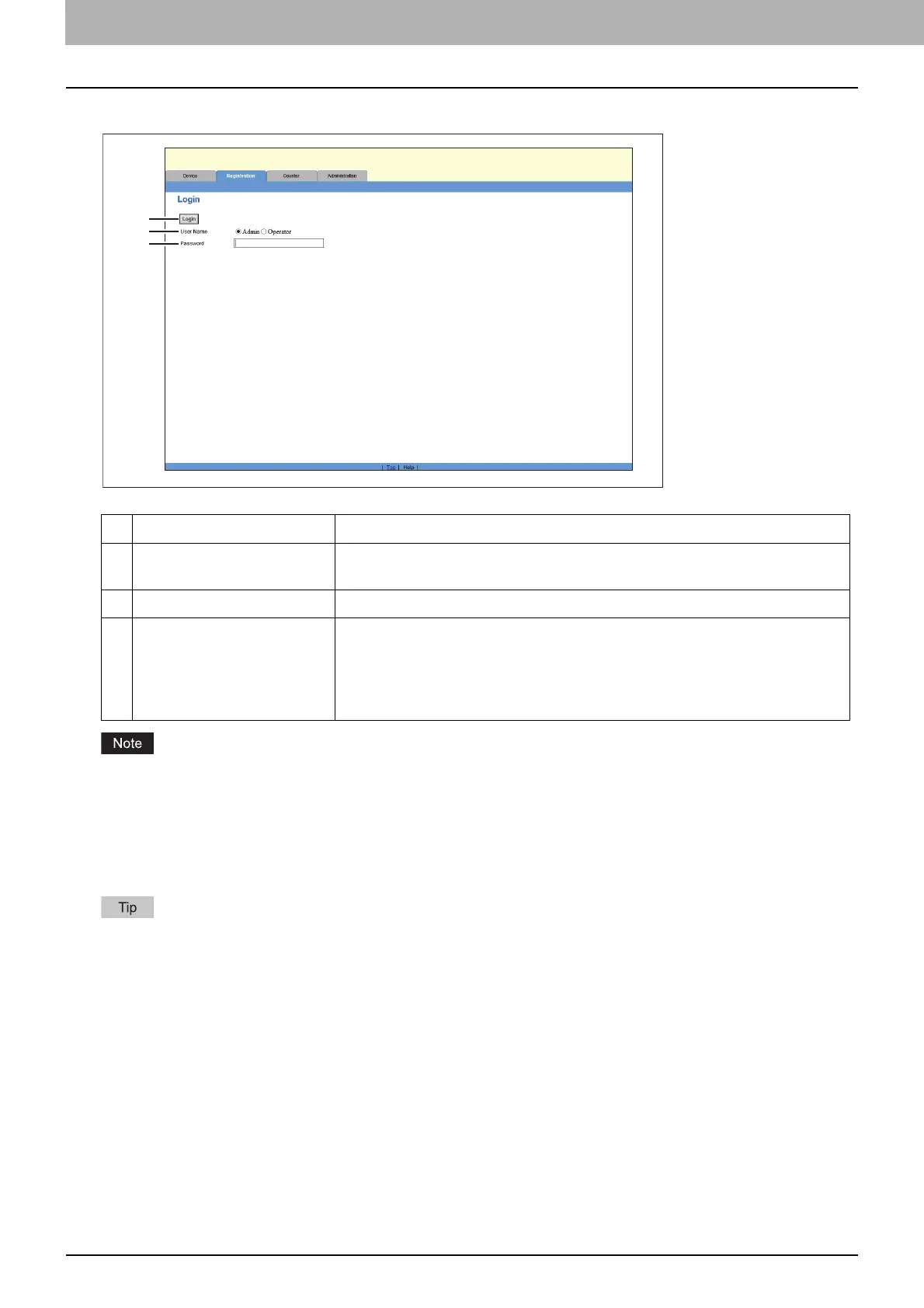16 Log in
0.Log in
You must log in to display or update contents in the [Registration] Tab.
When [Operator] is selected for User Name, the department management items cannot be registered.
If you fail to enter the correct password and “Please enter valid Password” is displayed, contact your administrator.
Only one user can log in at a time. It is also not possible for an admin and an operator to log in together.
After login, you will be automatically logged out when the time specified in the [Session Timer] elapses. For more
information about [Session Timer], see the following section:
P.35 “Setting up WEB General Setting”
You can log out by clicking the [Logout] link at the top right of each page. If you close TopAccess by clicking [X] (Close)
on the browser window instead of clicking [Logout], “PLEASE WAIT ADMINISTERED BY PC” will continue to appear on
the control panel of the equipment and neither operation nor login will be possible. In this case, turn the equipment
power OFF and back ON, or wait until the time set for [Session Timer] passes (default: 10 minutes). For more
information about [Session Timer], see the following section:
P.35 “Setting up WEB General Setting”
Item name Description
1 [Login] button Click this after entering the password. If the password is matched, the content
of the [Registration] tab page will be displayed.
2 User Name Select [Admin] or [Operator] in the [User Name] field.
3 Password When selecting [Admin] for User Name, input administrator password. Enter
“123456” to log in for the first time. The input password is hidden with
symbols.
When selecting [Operator] for User Name, ask your administrator about an
operator password and enter it. The input password is hidden with symbols.
1
2
3
