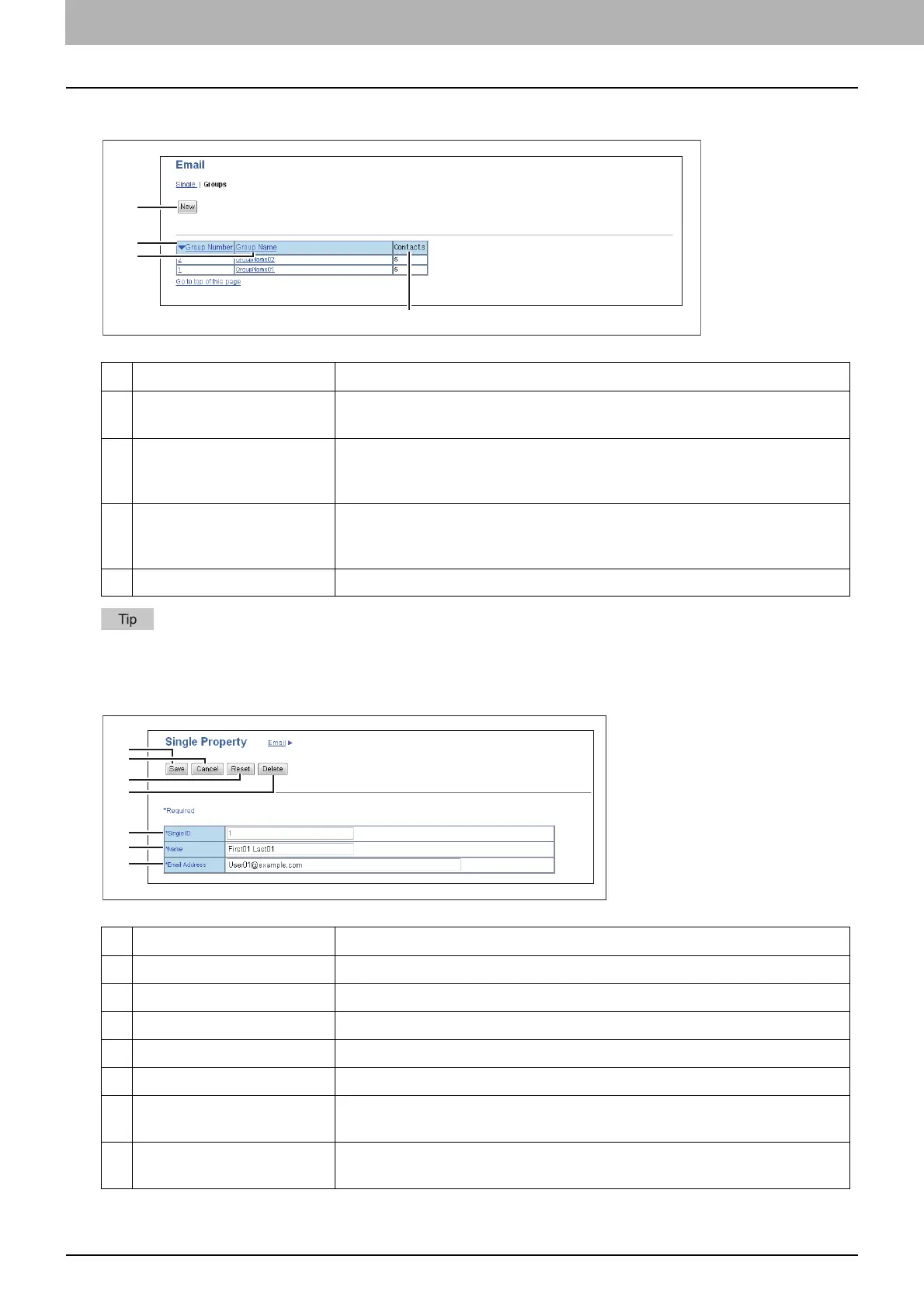3.[Registration] Tab Page
18 [Email] Item list
Groups
Click a table heading item to refresh the page and reorder the list in the specified order.
[Single Property] screen
Item name Description
1 [New] button Allows you to add a new group. Click this to open [Group Properties] screen.
P.19 “[Group Properties] screen”
2 Group Number Displays the registration number of the group. Click number to open [Group
Properties] screen to edit the number.
P.19 “[Group Properties] screen”
3 Group Name Displays the registered name of the group. Click name to open [Group
Properties] screen to edit the name.
P.19 “[Group Properties] screen”
4 Contacts Displays how many contacts are registered in the group.
Item name Description
1 [Save] button Saves the entered information.
2 [Cancel] button Cancels adding or editing a contact.
3 [Reset] button Erases information entered in the given box.
4 [Delete] button Deletes the displayed contact.
5 Single ID Single ID is assigned automatically. Edit the value in the range from 1 to 200.
6 Name Enter the name of the contact. You can enter up to 20 alphanumerical
characters, symbols (+ - . @ / _), and spaces.
7 Email Address Enter the Email address of the contact. You can enter up to 64 alphanumerical
characters, symbols (+ - . @ / _), and spaces.
