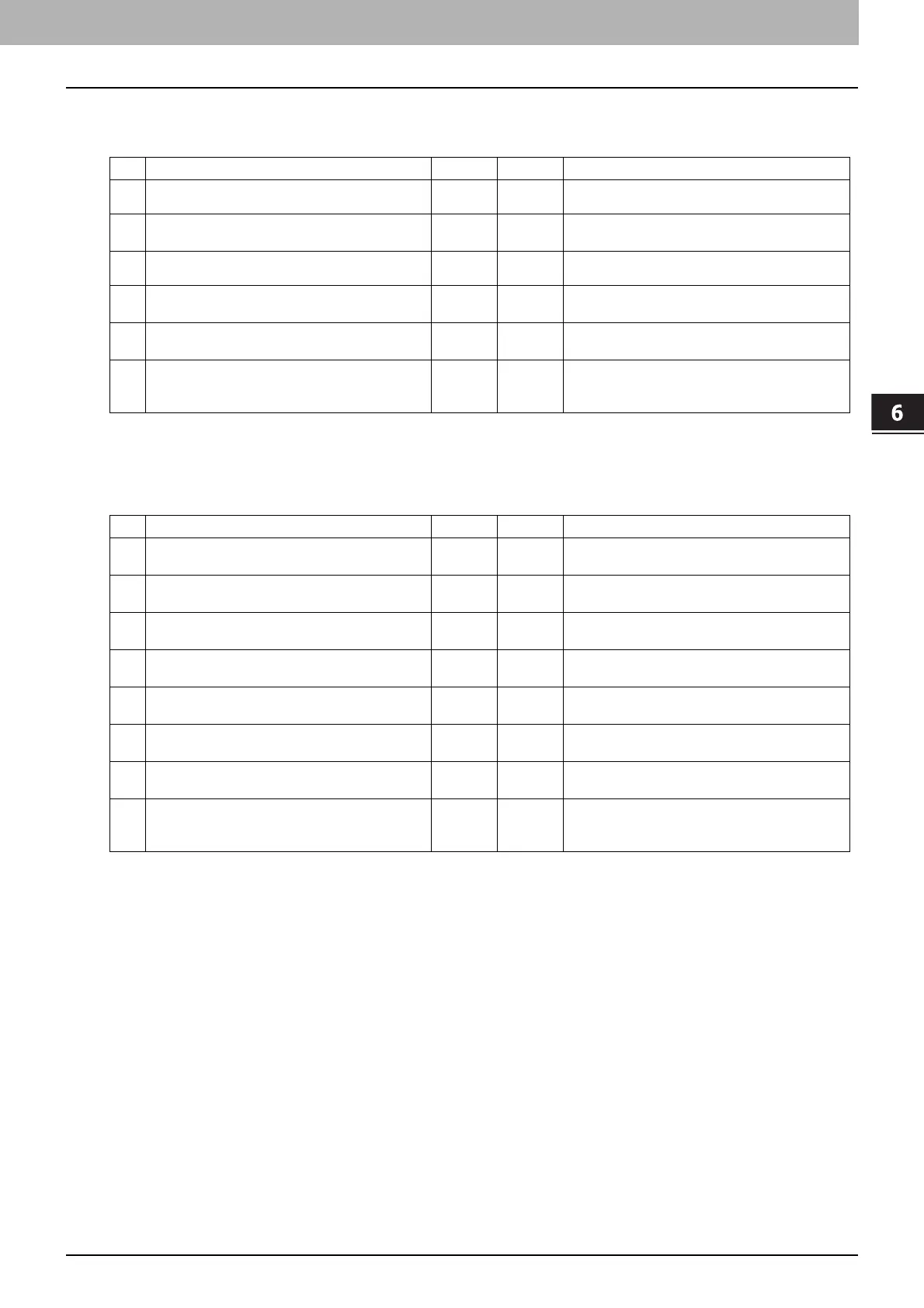6.TROUBLESHOOTING FOR NETWORK CONNECTIONS
Printing Problems (Network Related) 103
6 TROUBLESHOOTING FOR NETWORK CONNECTIONS
IPP print in a Windows operating system environment
Novell print in a NetWare environment
No. Check... Yes No Corrective Action
1 Are the IP address properties correctly set? Next Step
Ø
Ö
Set up the IP address correctly.
2 Is the HTTP server on the equipment enabled?
Next Step
Ø
Ö
Enable the HTTP server in the HTTP Network
Service.
3 Is the IPP print correctly set? Next Step
Ø
Ö
Set up the IPP print service correctly.
4 Were the proper printer drivers installed?
Next Step
Ø
Ö
Refer to the Software Installation Guide to
install the proper printer drivers.
5 Is the IPP port configured with the correct URL?
Next Step
Ø
Ö
Refer to the Software Installation Guide to
configure the proper port.
6 Can you print to the equipment?
End Ö
See the following section to fix the problem:
P.88 “Cannot print with the equipment
(network connection problems)”
No. Check... Yes No Corrective Action
1 Are the IPX/SPX protocols enabled? Is the correct
frame type selected?
Next Step
Ø
Ö
Set up the IPX/SPX correctly.
2 If applicable, did you successfully set up queue-
based print?
Next Step
Ø
Ö
Set up the NetWare server properly.
3 Did you configure the equipment for a NetWare
connection?
Next Step
Ø
Ö
Set up the NetWare network settings correctly.
4 Did you configure the equipment for NetWare
print service?
Next Step
Ø
Ö
Set up the NetWare print service correctly.
5 Were the proper printer drivers installed?
Next Step
Ø
Ö
Refer to the Software Installation Guide to
install the proper printer drivers.
6 Is the IPP port configured with the correct URL?
Next Step
Ø
Ö
Refer to the Software Installation Guide to
configure the proper port.
7 Can you see the equipment in Windows Network
Neighborhood?
Next Step
Ø
Ö
Check that the SMB protocol is enabled in the
client computers.
8 Can you print to the equipment?
End Ö
See the following section to fix the problem.
P.88 “Cannot print with the equipment
(network connection problems)”
