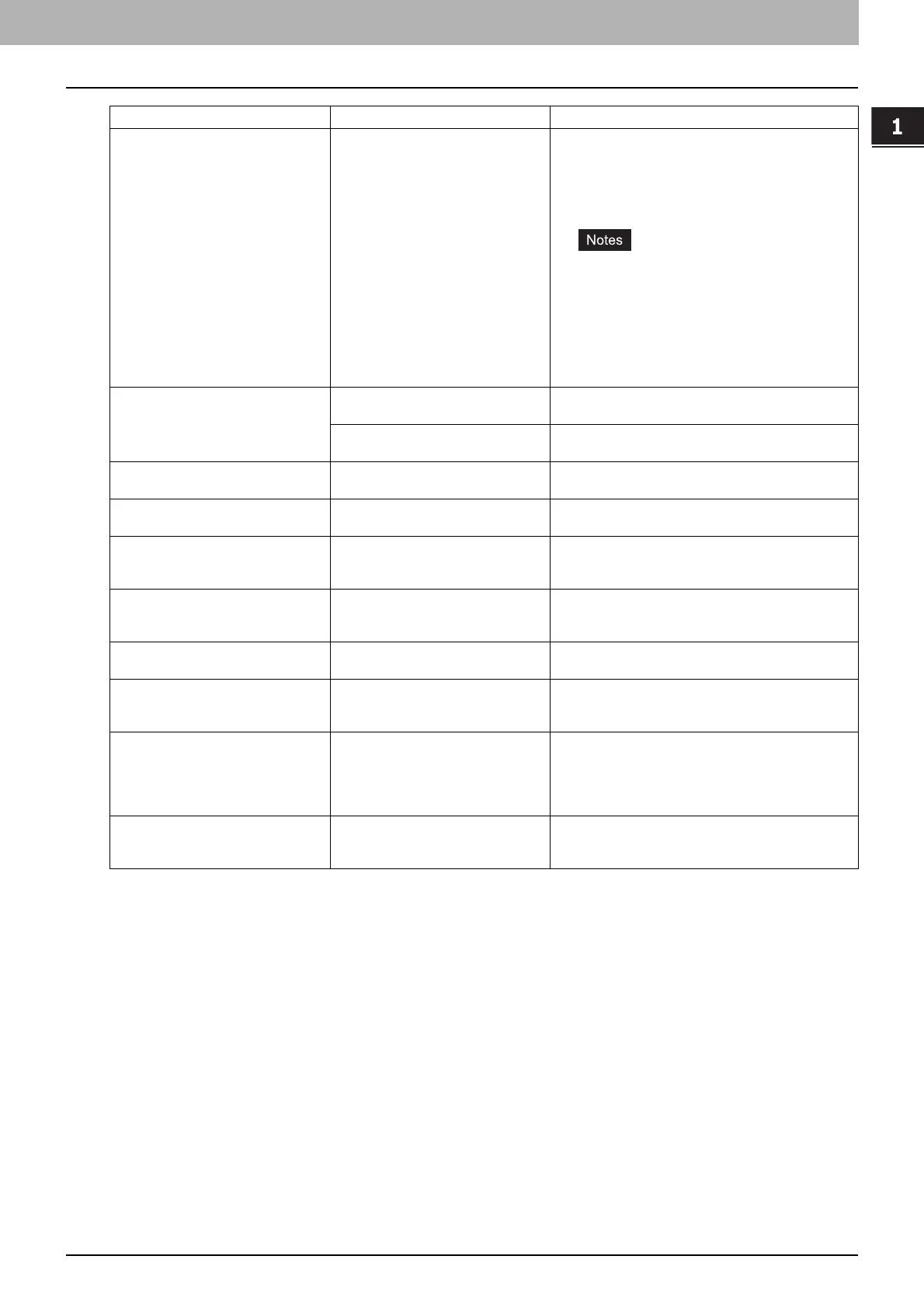1.TROUBLESHOOTING FOR THE HARDWARE
Messages Displayed on the Touch Panel 13
1 TROUBLESHOOTING FOR THE HARDWARE
Error Codes
The error codes indicating the status of the equipment may appear on the touch panel. You can find the listings of these
error codes in Chapter 7.
P.114 “Error Codes”
Toner near Empty Toner is running out. Some toner is still left in the toner cartridge while this
message is displayed. You do not have to replace the
toner cartridge yet.
Prepare a new toner cartridge.
(About another 1000 copies, set at the time of
shipment, can be made after this message appears.)
y Replace the toner cartridge after the toner has
completely run out. [Install new toner
cartridge] is displayed at that time.
y If you want to replace the toner cartridge
though some toner is still left, follow the
procedure below:
P.63 “Replacing a “Near Empty” toner
cartridge”
TONER NOT RECOGNIZED The toner cartridge is not installed. Or
it is not installed correctly.
Install the toner cartridge correctly.
P.59 “Replacing a Toner Cartridge”
A toner cartridge not recommended
by TOSHIBA is being used.
Use a TOSHIBA-recommended toner cartridge.
P.59 “Replacing a Toner Cartridge”
Install new toner cartridge No toner is left. Replace the toner cartridge.
P.59 “Replacing a Toner Cartridge”
Please Empty Hole Punch Waste The Hole Punch Unit dust bin is full. Remove the paper punchings.
P.74 “Cleaning the Hole Punch Dust Bin”
DEPARTMENT Quota exceeded.
Contact the Administrator.
The copying, printing or scanning
quota to the department has reached
“0”.
For details of setting the quota, ask your administrator.
Not enough Work Space to store
originals
Will you print out stored originals?
Internal memory available ran out
while scanning.
To print out the data for the originals stored (scanned)
until the message appeared, press [YES] on the touch
panel. To delete the stored data, press [NO].
USER Quota exceeded.
Contact the Administrator.
The copying, printing or scanning
quota to the user has reached “0”.
For details of setting the quota, ask your administrator.
USER and DEPARTMENT Quota
exceeded.
Contact the Administrator.
The copying, printing or scanning
quota to the user and department has
reached “0”.
For details of setting the quota, ask your administrator.
The number of originals exceeds the
limits.
The scanned data are deleted.
The number of originals to be
scanned has exceeded the limit of
1000 sheets during scanning. (The
magazine sort or page number
function is used.)
Reduce the number of originals to be scanned, and
try again.
The number of originals exceeds the
limits.
Will you copy stored originals?
The number of originals to be
scanned has exceeded the limit of
1000 sheets during scanning.
To print out the data for the originals stored (scanned)
until the message appeared, press [YES] on the touch
panel. To delete the stored data, press [NO].
Message Problem Description Corrective Action
