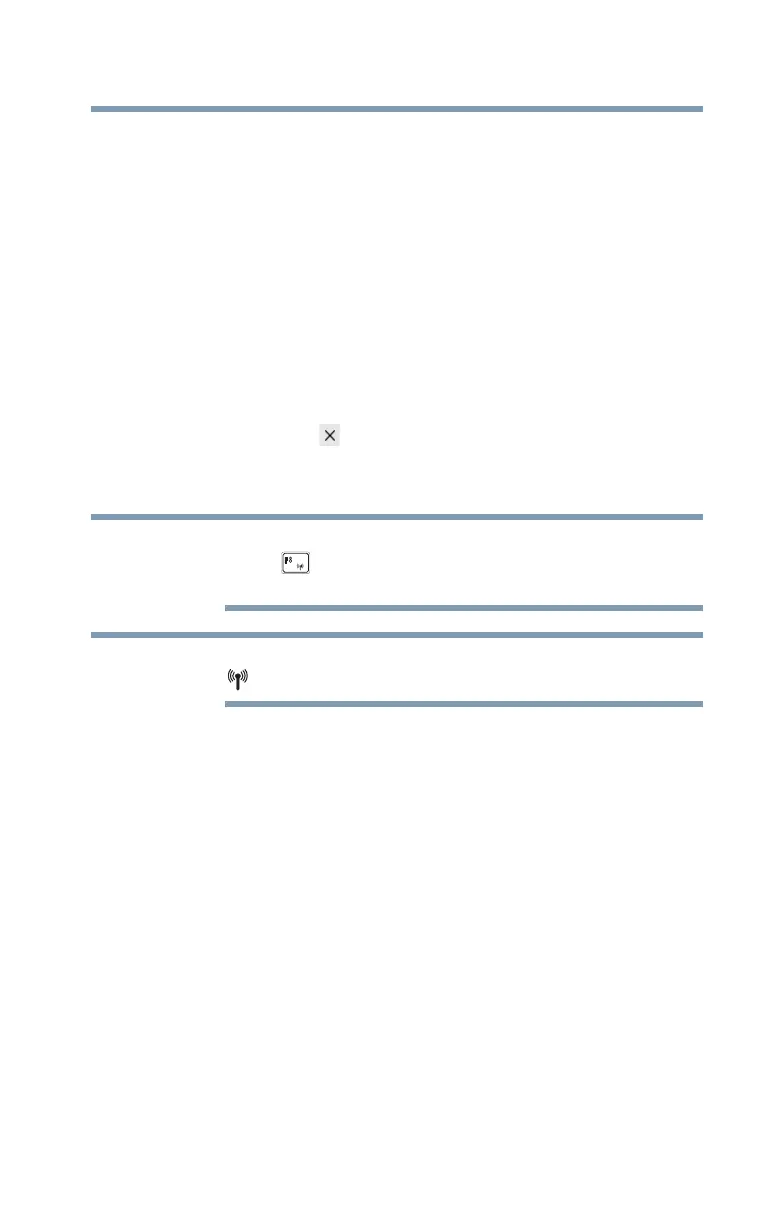97
Exploring Your Computer’s Features
Setting up for communications
❖ Dial-up
❖ Proxy
❖ Ethernet
4 To set up your Wi-Fi connection, select
Wi-Fi.
5 Select your network.
6 Select the
Connect automatically checkbox to
automatically connect to the selected network on
startup.
7 Click
Connect.
8 Enter the network security key, (if applicable).
9 Click
Close ( ) to save the changes and close the
window.
Your computer should then be connected.
To enable or disable wireless communication, use the
FN + ( ) keys. For more information see “TOSHIBA
Function Keys” on page 164.
When Airplane mode is OFF, the wireless indicator light
will be lit.
For help with common Wi-Fi networking problems, see
“Wireless networking problems” on page 147.
Connecting your computer to a network
You can connect your computer to a network to increase its
capabilities and functionality.
Accessing a network
For specific information about connecting to the network,
consult your network administrator. Many hotels, airports,
and offices offer Wi-Fi access.
NOTE
NOTE
