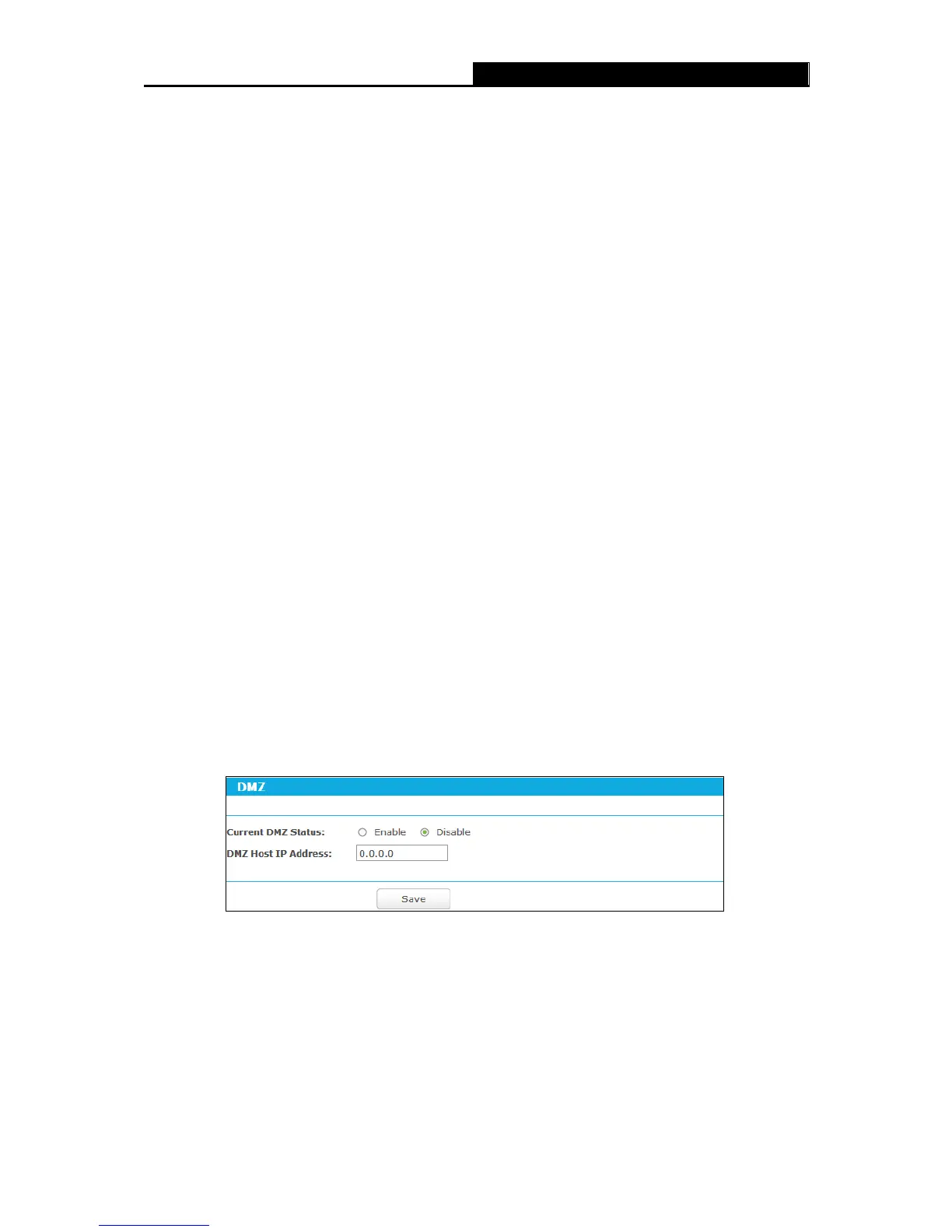AC1750 Wireless Dual Band Gigabit Router
- 72 -
Click the Enable All button to make all entries enabled.
Click the Disable All button to make all entries disabled.
Click the Delete All button to delete all entries
Once the router is configured, the operation is as follows:
1. A local host makes an outgoing connection to an external host using a destination port
number defined in the Trigger Port field.
2. The router records this connection, opens the incoming port or ports associated with this
entry in the Port Triggering table, and associates them with the local host.
3. When necessary, the external host will be able to connect to the local host using one of the
ports defined in the Incoming Ports field.
Note:
1. When the trigger connection is released, the corresponding opened ports will be closed.
2. Each rule can only be used by one host on the LAN at a time. The trigger connection of other
hosts on the LAN will be refused.
3. Incoming Ports ranges cannot overlap each other.
5.10.3 DMZ
Choose menu “Advanced
DMZ”, and then you can view and configure DMZ host
in the screen shown in
Figure 5-55. The DMZ host feature allows one local host to be exposed to
the Internet for a special-purpose service such as Internet gaming or videoconferencing. The
router forwards packets of all services to the DMZ host. Any PC whose port is being forwarded
must have its DHCP client function disabled and should have a new static IP Address assigned to
it because its IP Address may be changed when using the DHCP function.
Figure 5-55 DMZ
To assign a computer or server to be a DMZ server:
1. Select the Enable radio button.
2. Enter the IP address of a local PC that is set to be DMZ host in the DMZ Host IP Address
field.
3. Click the Save button.
