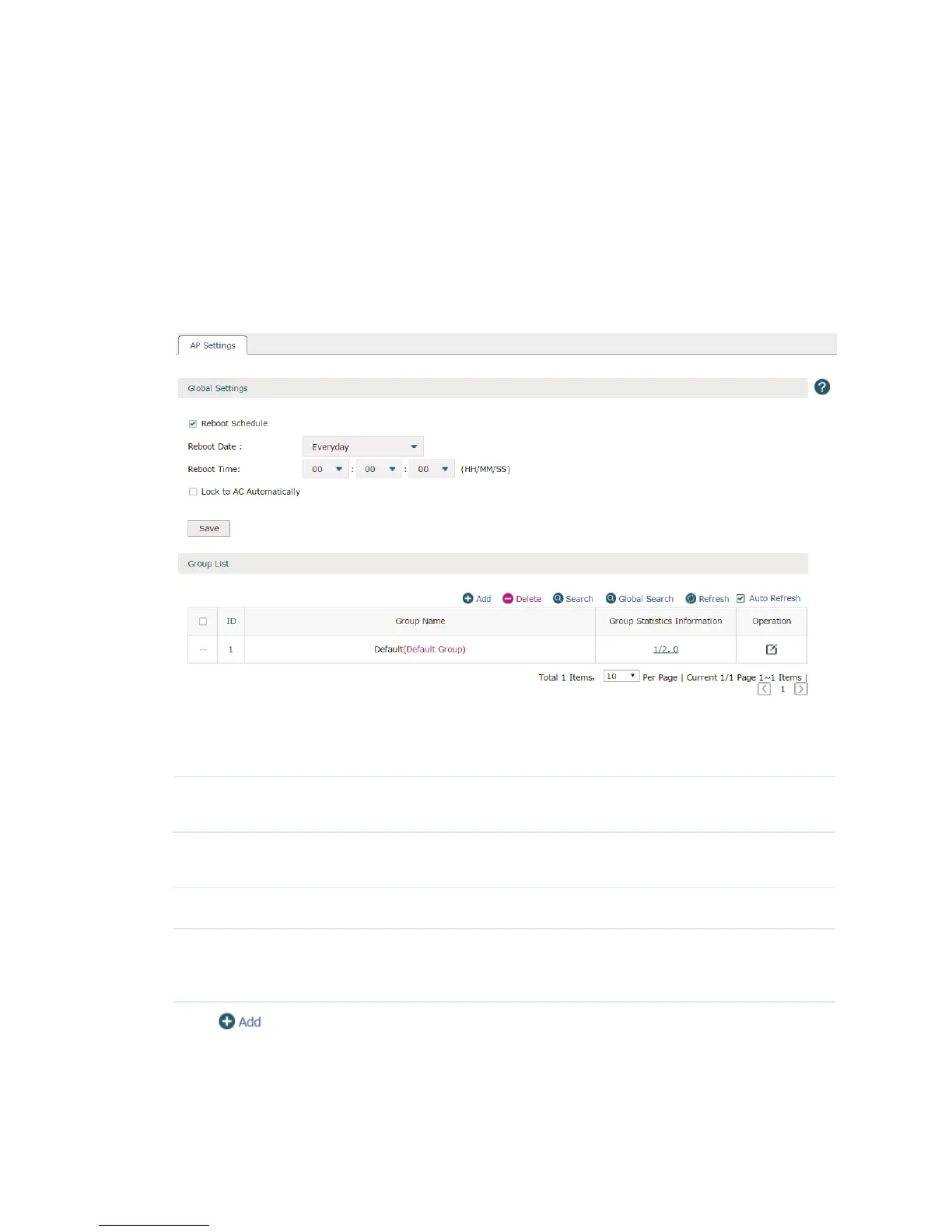24
4
AP Control
4.1 AP Settings
Choose the menu AP Control > AP Settings > AP Settings to load the following page.
Figure 4-1 AP Settings
In the global settings, check the Reboot Schedule box and then the Lock to AC
Automatically box to enable the corresponding function. Click Save to complete.
Reboot Schedule With the reboot schedule enabled, all connected APs will reboot at the
specified time.
Reboot Date Select the date to reboot the APs. If you want to reboot the APs everyday,
please select everyday in the list.
Reboot Time Specify the reboot time to reboot the APs in the format of HH/MM/SS.
Lock to AC
Automatically
With the lock to AC automatically enabled, all the APs entries will be locked to
AC automatically once APs connect to the AC. The unlocked AP entries will
disappear when the AC reboots.
Click to create a new group. The following figure will be shown. Specify a group
name in the field and click OK.
