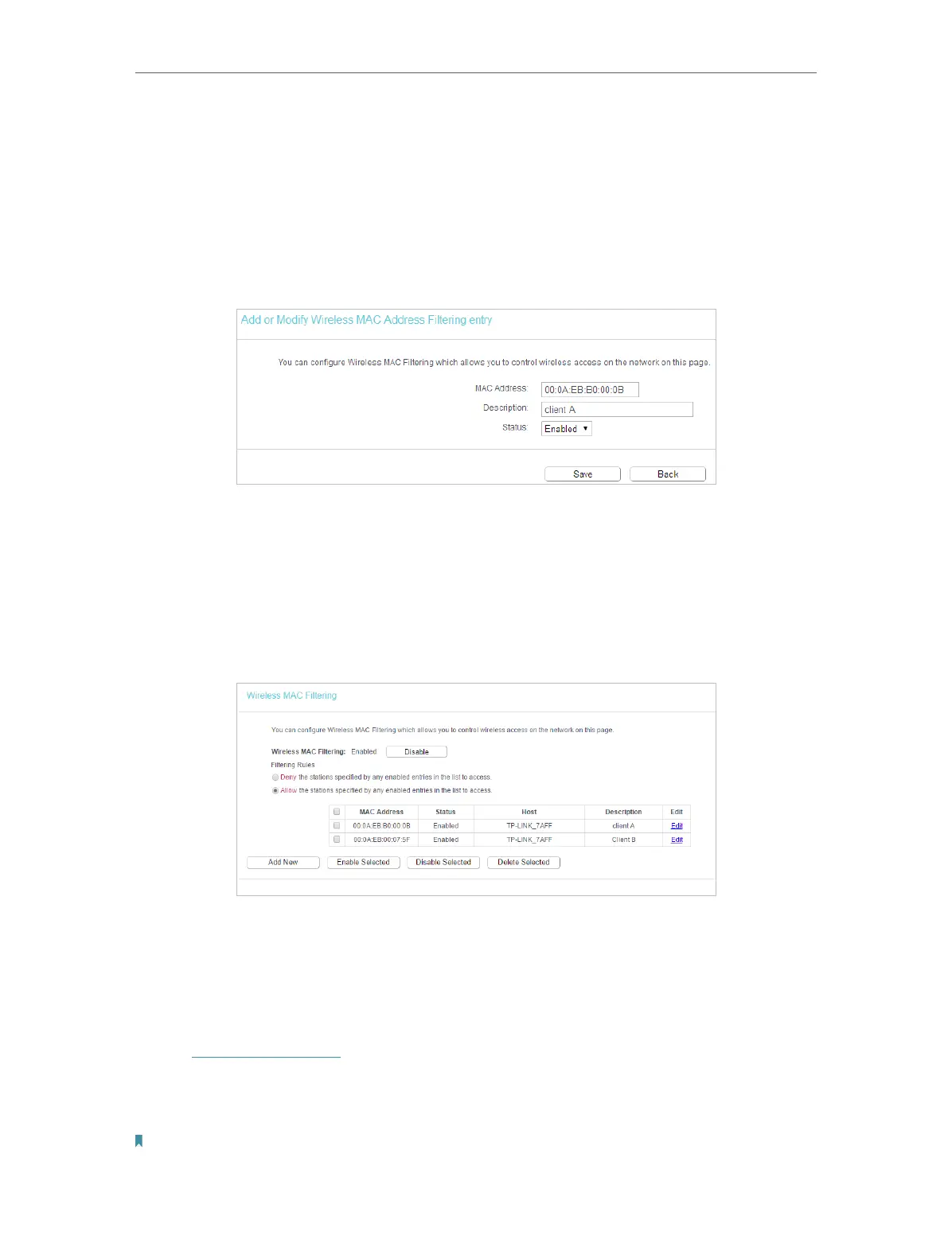102
Chapter 6
Configure the Router in Range Extender Mode
2. Go to Wireless > Wireless MAC Filtering.
3. Click Enable to enable the Wireless MAC Filtering function.
4. Select Allow the stations specified by any enabled entries in the list to access as
the filtering rule.
5. Delete all or disable all entries if there are any entries already.
6. Click Add New and fill in the blank.
1 ) Enter the MAC address 00:0A:EB:B0:00:0B/00:0A:EB:00:07:5F in the MAC
Address field.
2 ) Enter wireless client A/B in the Description field.
3 ) Select Enabled in the Status drop-down list.
4 ) Click Save and click Back.
7. The configured filtering rules should be listed as the picture shows below.
Done!
Now only client A and client B can access your network.
6. 5. 5. Wireless Advanced
1. Visit http://tplinkwifi.net, and log in with the password you set for the router.
2. Go to Wireless > Wireless Advanced.
3. Configure the advanced settings of your wireless network and click Save.
Note:If you are not familiar with the setting items on this page, it’s strongly recommended to keep the provided default
values; otherwise it may result in lower wireless network performance.
