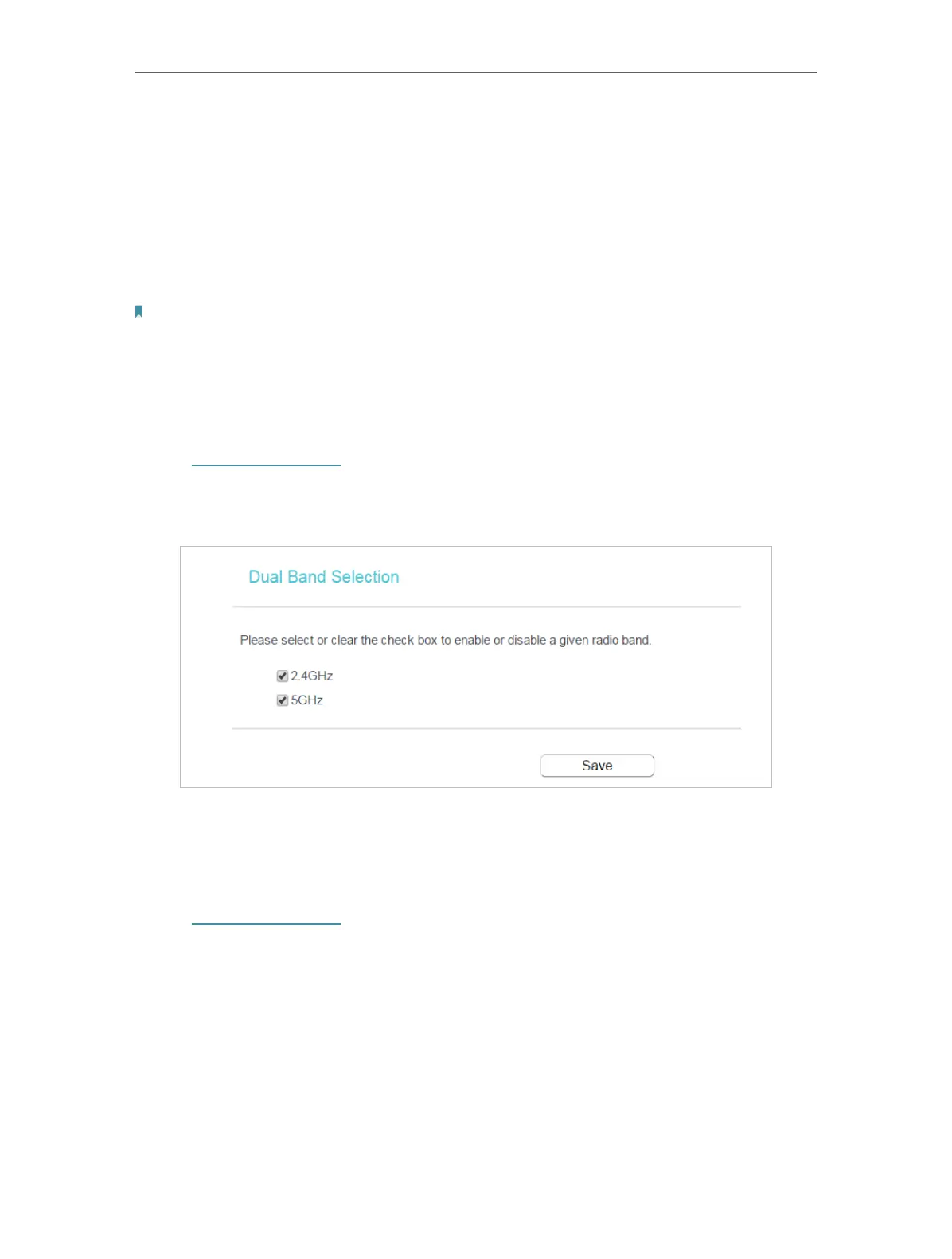23
Chapter 4 Congure the Router in Wireless Router Mode
• WAN MAC Address - This field displays the current MAC address of the Internet
port. If your ISP requires you to register the MAC address, please enter the correct
MAC address in this field. Click Restore Factory MAC to restore the MAC address of
Internet port to the factory default value.
• Your PC’s MAC Address - This field displays the MAC address of the PC that is
managing the router. If the MAC address is required, you can click Clone MAC Address
and this MAC address will be filled in the WAN MAC Address field.
Note:
• You can only use the MAC Address Clone function for PCs on the LAN.
• If you have changed the WAN MAC address when the WAN connection is PPPoE, it will not take effect
until the connection is re-established.
4. 5. Dual Band Selection
1. Visit http://tplinkwifi.net, and log in with the password you set for the router.
2. Go to Dual Band Selection.
3. Select the working radio band as needed and click Save.
4. 6. Wireless (2.4GHz or 5GHz)
4. 6. 1. Wireless Settings
1. Visit http://tplinkwifi.net, and log in with the password you set for the router.
2. Go to Wireless > Basic Settings.
3. Configure the basic settings for the wireless network and click Save.