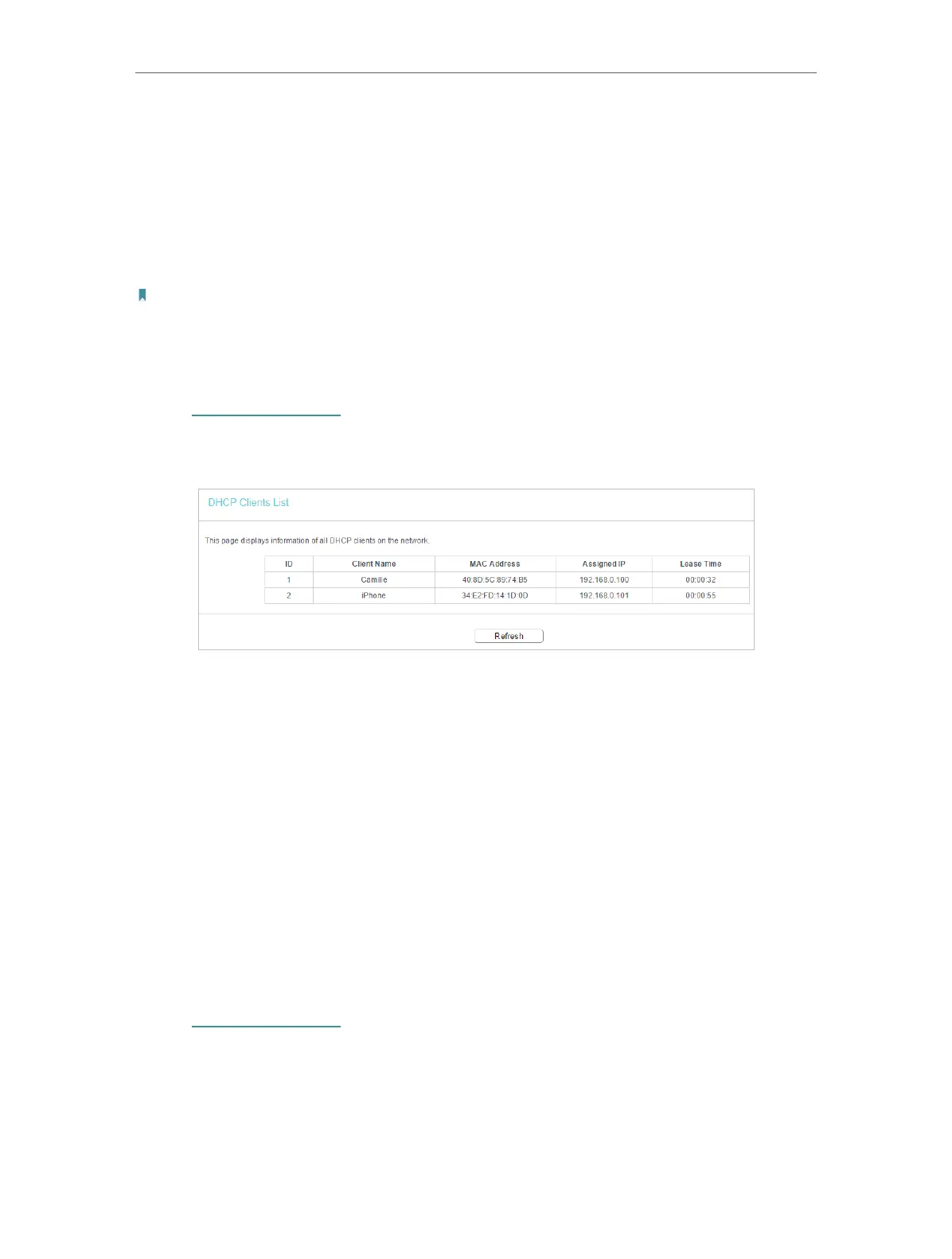34
Chapter 4 Congure the Router in Wireless Router Mode
• Default Gateway (Optional) - It is suggested to input the IP address of the LAN port of
the router.
• Default Domain (Optional) - Input the domain name of your network.
• DNS Server (Optional) - Input the DNS IP address provided by your ISP.
• Secondary DNS Server (Optional) - Input the IP address of another DNS server if your
ISP provides two DNS servers.
Note: To use the DHCP server function of the router, you must configure all computers on the LAN as Obtain an IP
Address automatically.
4. 8. 2. DHCP Client List
1. Visit http://tplinkwifi.net, and log in with the password you set for the router.
2. Go to DHCP > DHCP Client List to view the information of the clients connected to
the router.
• Client Name - The name of the DHCP client.
• MAC Address - The MAC address of the DHCP client.
• Assigned IP - The IP address that the outer has allocated to the DHCP client.
• Lease Time - The time of the DHCP client leased. After the dynamic IP address has
expired, a new dynamic IP address will be automatically assigned to the user.
You cannot change any of the values on this page. To update this page and show the
current attached devices, click Refresh.
4. 8. 3. Address Reservation
You can reserve an IP address for a specific client. When you specify a reserved IP
address for a PC on the LAN, this PC will always receive the same IP address each time
when it accesses the DHCP server.
1. Visit http://tplinkwifi.net, and log in with the password you set for the router.
2. Go to DHCP > Address Reservation.
3. Click Add New and fill in the blank.
