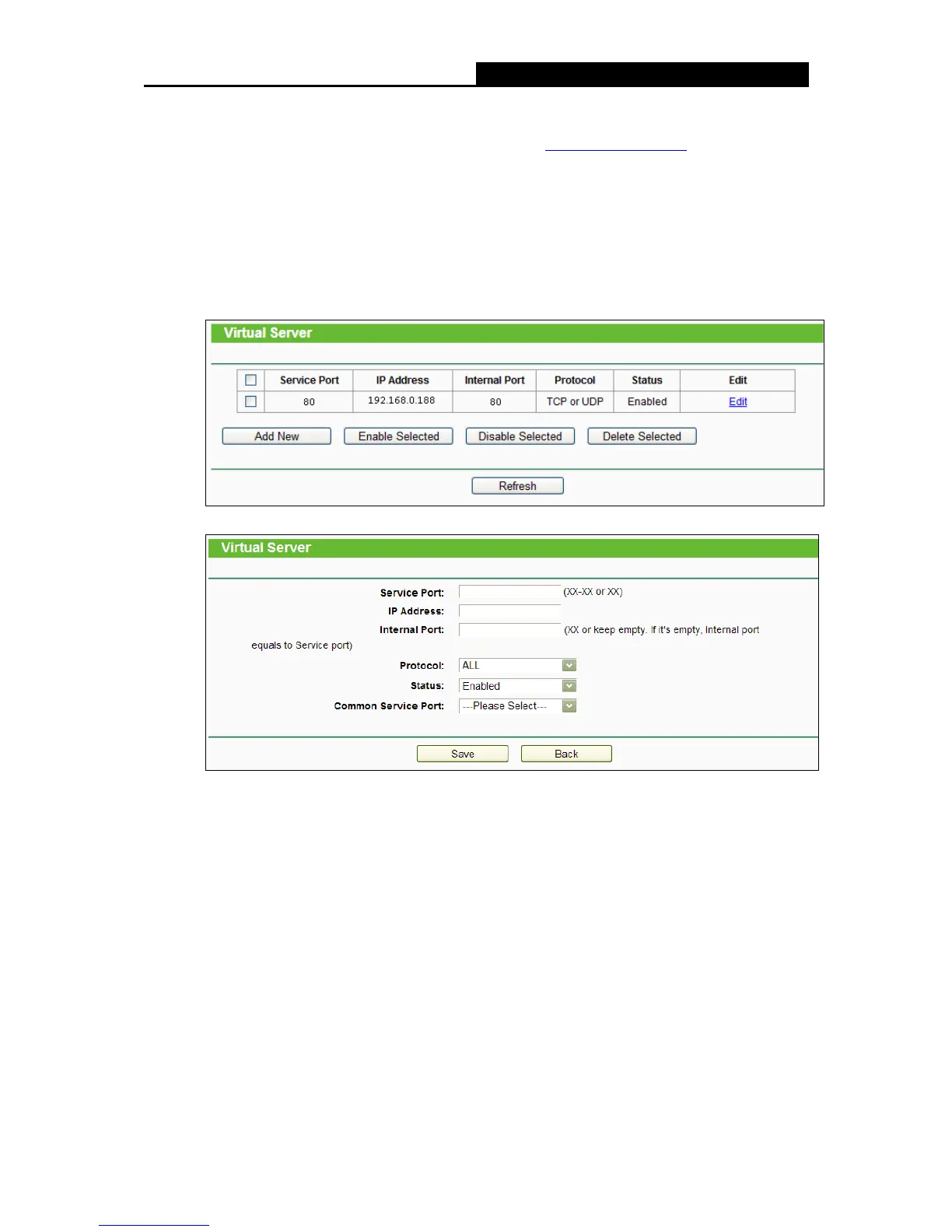- 115 -
192.168.0.x, the default LAN IP of the router will automatically switch from 192.168.0.1 to
192.168.1.1 to avoid IP conflict; in this case, please try http://192.168.1.1:88
.
3) Log in to the router, click the “Forwarding” menu on the left of your browser, and click
the "Virtual Servers" submenu. On the "Virtual Servers" page, click Add New, then on
the “Add or Modify a Virtual Server” page, enter “80” into the blank next to the “Service
Port”, and your IP address next to the “IP Address”, assuming 192.168.0.188 for an
example, remember to Enable and Save.
5. The wireless stations cannot connect to the router.
1) Make sure the "Wireless Radio Band" is enabled.
2) Make sure that the wireless stations' SSID accord with the router's SSID.
3) Make sure the wireless stations have right KEY for encryption when the router is
encrypted.
4) If the wireless connection is ready, but you can’t access the router, check the IP Address
of your wireless stations.
