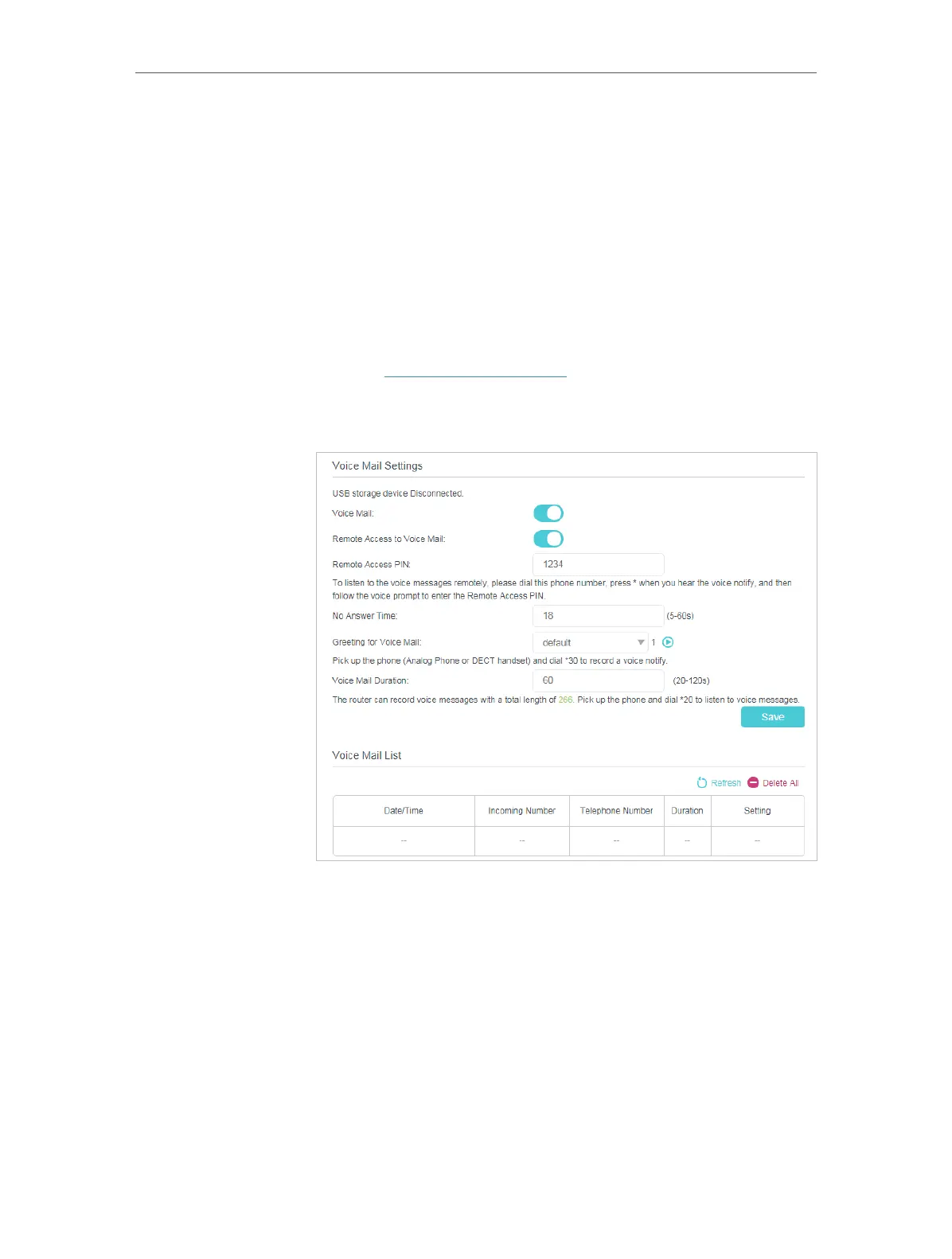29
Chapter 5
VoIP
5. 10. Voice Mail
Allow the caller who is not answered to leave a voice mail.
For example, I’m on my vocation, and cannot receive any call at
the moment. If people who called can leave a voice mail, I would
know what was going on when I was absent from home. Please
note that you can use this feature with a storage device plugged
into the USB port.
1. Visit http://tplinkmodem.net, and log in with the password
you set for the router.
2. Go to Advanced > Telephony > Voice Mail.
3. Enable Voice Mail.
4. Remote Access Voice Mail: You can access your voice mail
remotely. For the security of your voice mails, this function
is disabled by default. This option is available only when you
have created a new Remote Access PIN in this page.
5. Set the “No answer“ Time. A time period. If the call is not
answered within this time period, the caller can leave a voice
mail.
6. Choose greetings for your Voice Mail. You can record the
greeting by dialing *30 on the keyboard of your telephone.
I want to:
How can I
do that?
