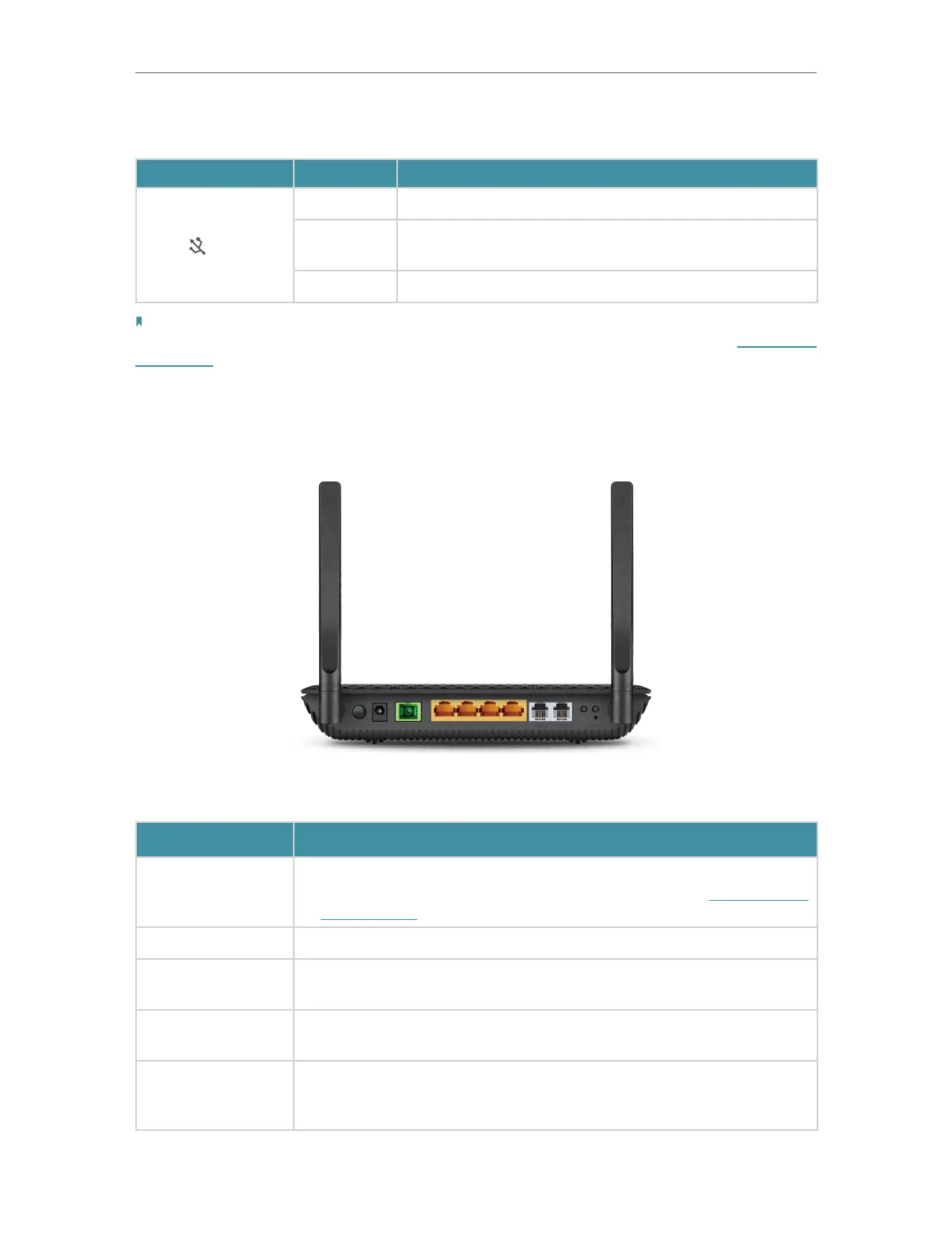5
Chapter 1
Get to Know Your GPON Router
LED Explanation
LED Status
Indication
USB
On The USB device is ready to use.
Flashing
A new USB device is being identified, or data is being
transferred.
Off No USB device is plugged into the USB port.
Note:
If the GPON LED is off or the LOS LED is on or flashing, check your Internet connection first, Refer to Connect Your
GPON Router for more information about how to make Internet connection correctly. If you have already made a right
connection, contact your ISP to make sure your Internet service is avaliable now.
1. 2. 2. Ports and Antennas
The router’s back and side panel show the connection ports. Refer to the following for
detailed instructions.
Item
Description
GPON
For connecting the router to the internet. Connect the port to
the splitter via a fiber cable. For details, please refer to Connect Your
GPON Router
USB For connecting to a USB storage device.
LAN1, LAN2, LAN3,
LAN4
For connecting the router to your PC or other Ethernet network devices.
POWER
For connecting the router to a power socket via the provided power
adapter.
PHONE1/PHONE2
For connecting the phones to the router. Connect your phones to the
RJ11 ports on the back panel. Note that you can only connect to two
ports at most.
