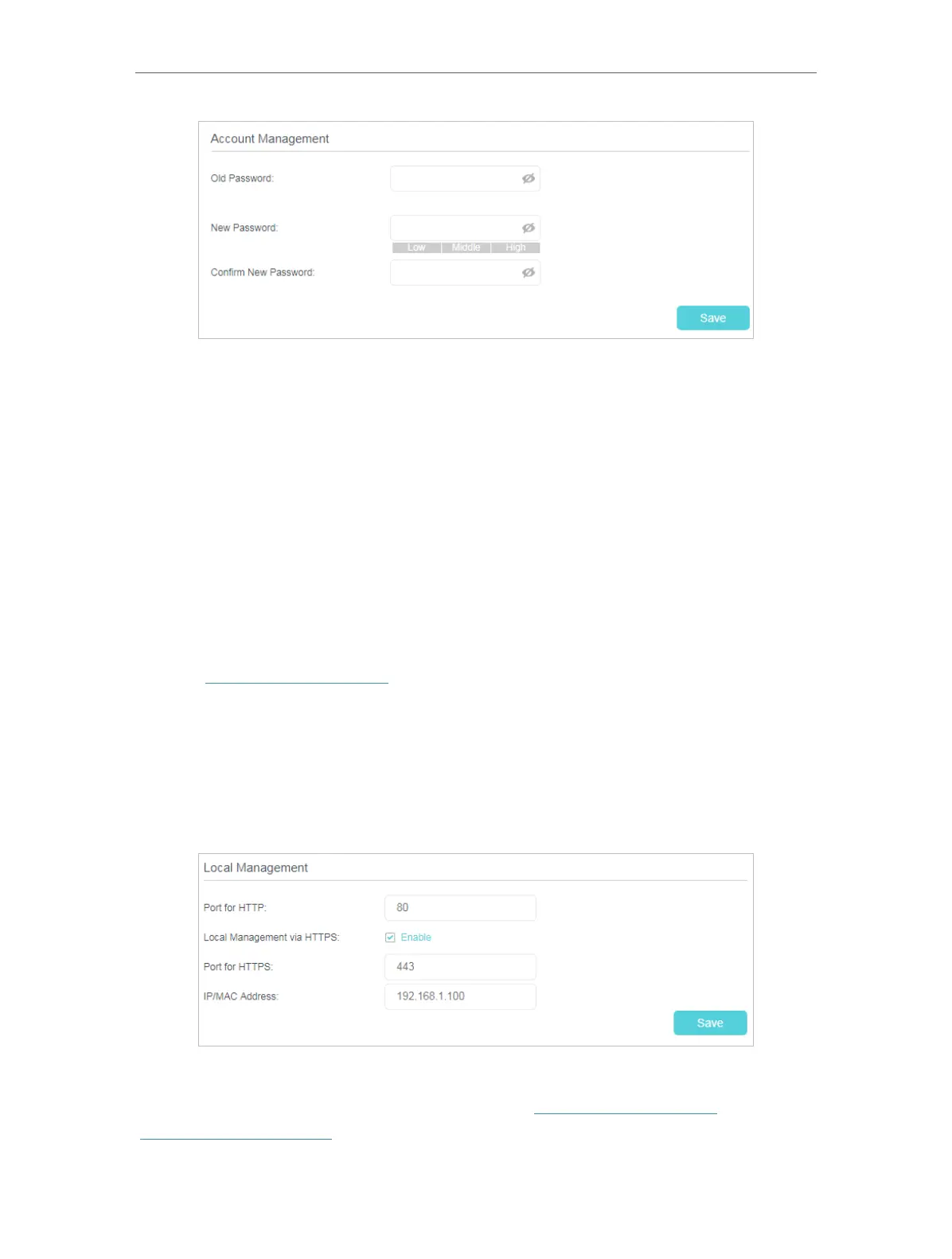84
Chapter 12
Manage your GPON Router
3. Enter the old password. Enter the new password and enter again to confirm.
4. Click Save to make the settings effective.
12. 5. Local Management
You can control the local devices’ authority to manage the router via Local Management
feature. By default all local connected devices are allowed to manage the router. You
can also specify one device to manage the router and enable local management over
a more secure way, HTTPS.
Follow the steps below to allow only the specific device to manage the router via the
local management over HTTPS.
1. Visit http://tplinkmodem.net, and log in with the password you set for the router.
2. Go to Advanced > System Tools > Administration page. Locate the Local
Management section.
3. Keep the Port as the default setting. Enable Management over HTTPS and keep the
Port for HTTPS as the default setting. Enter the IP address or MAC address of the
local device to manage the router.
4. Click Save.
Now, you can manage the router over both HTTP (http://tplinkmodem.net) and HTTPS
(https://tplinkmodem.net).
