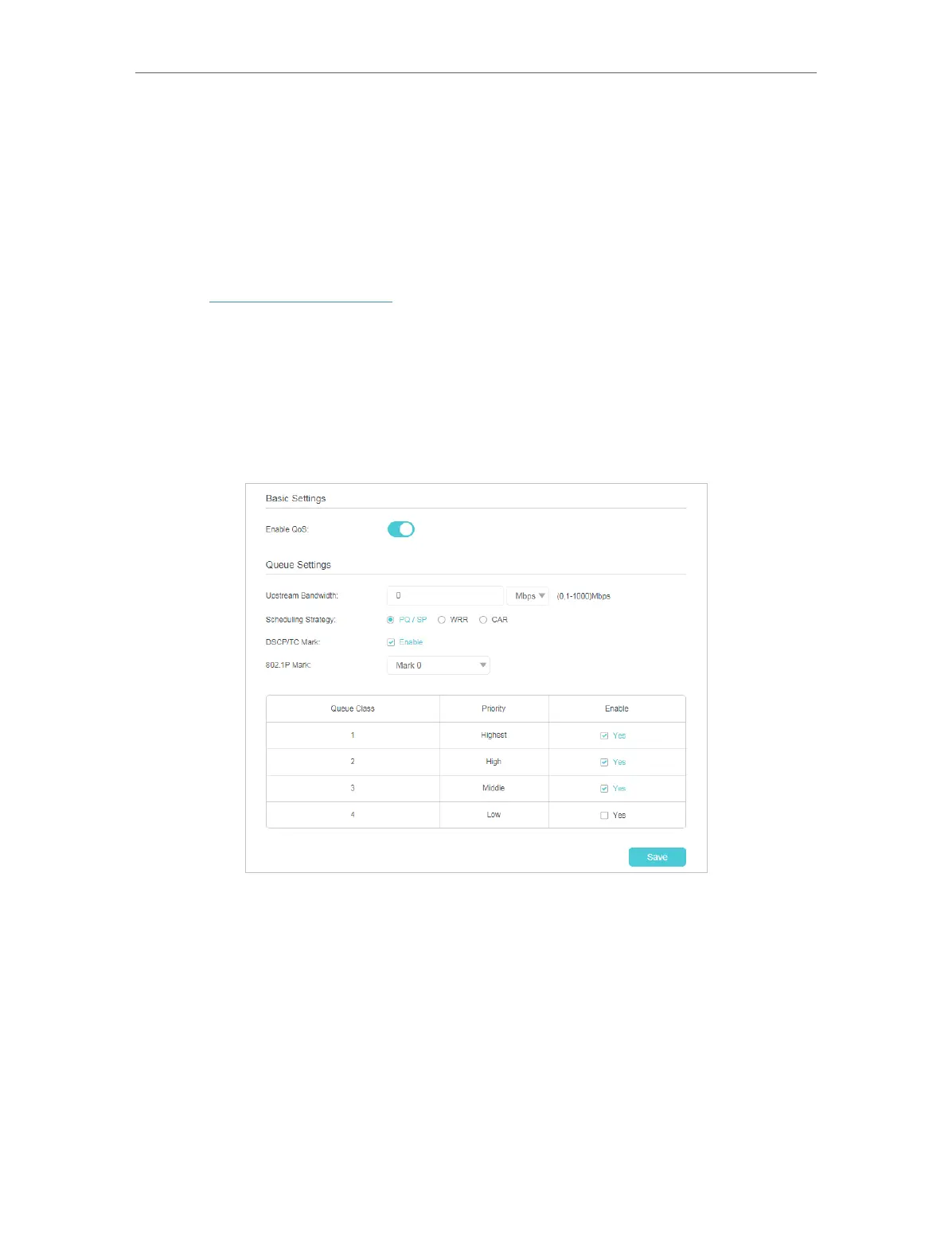46
Chapter 8
QoS
8. 1. Prioritize Internet Traffic with QoS
QoS (Quality of Service) is designed to ensure the efficient operation of the network
when network congestion is encountered.
8. 1. 1. Basic Settings
1) Visit http://tplinkmodem.net, and log in with the account you set for the router.
2) Go to Advanced > Quality of Service > Basic Settings.
3) Enable QoS.
8. 1. 2. Queue Settings
1) Specify the parameters on Queue Settings.
• Upstream Bandwidth: Input the Upstream Bandwidth , the default value is 0, which
means no limit.
• Scheduling Strategy: Select the way to schedule the queue.
• PQ/SP: Scheduling according to the priority of the queue (Hightest, High,
Middle, Low), and prioritize queues with higher priority.
• WRR: Scheduling according to the weight of the broadband, and allocate the
bandwidth of the queue according to the set weight.
• DSCP/TC Mark: Select the checkbox to enable the DSCP/TC Mark in the head of
the packet IP.
• 802.1P Mark: Set the 802.1P value for the packet: Mark 0 (The value is set to 0),
