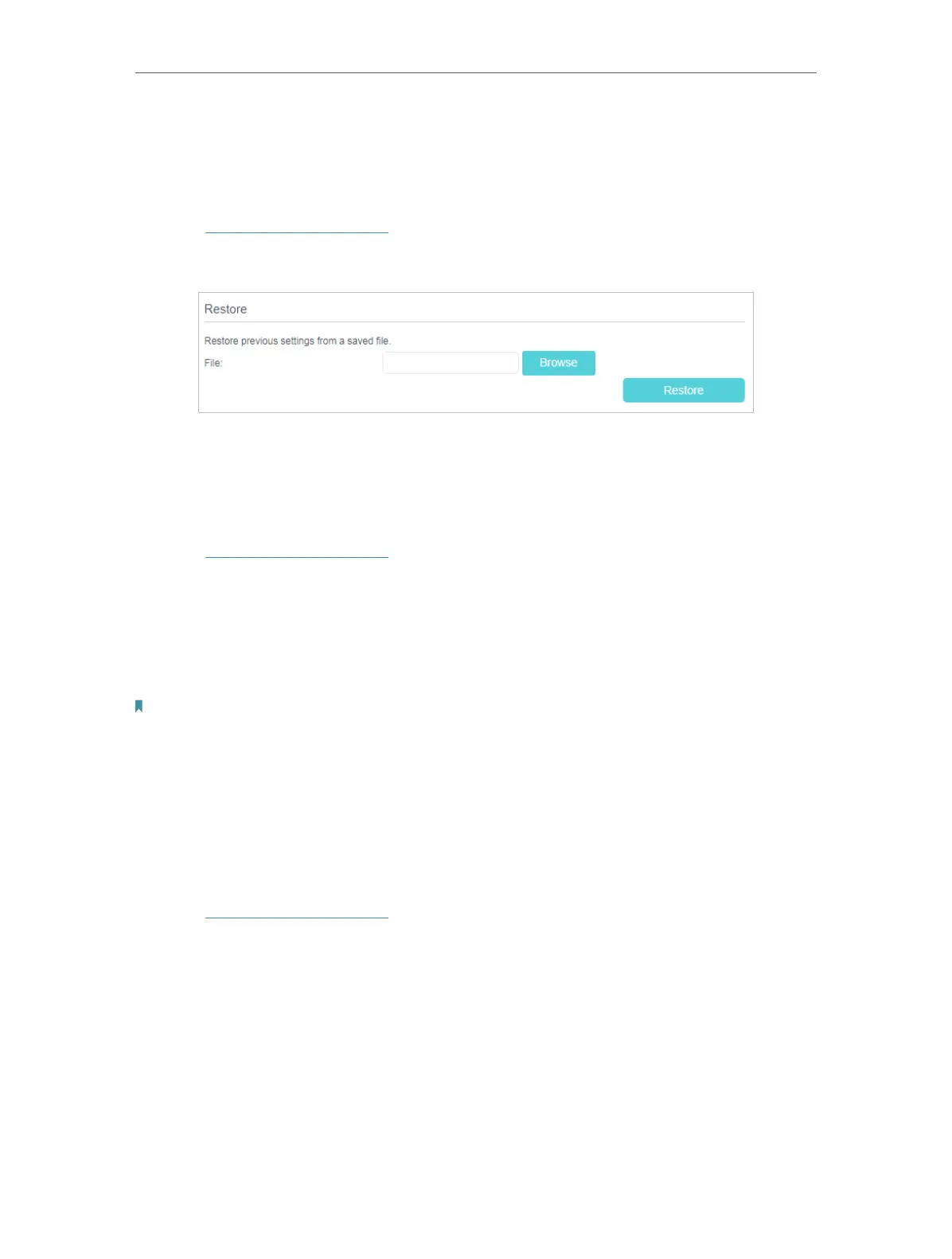83
Chapter 12
Manage your GPON Router
3. Click Backup to save a copy of the current settings to your local computer. A conf.
bin file will be stored to your computer.
¾ To restore configuration settings
1. Visit http://tplinkmodem.net, and log in with the password you set for the router.
2. Click Advanced > System Tools > Backup & Restore page.
3. Click Browse to locate the previous backup configuration file, and click Restore.
4. Wait for the restoring and then the router will automatically reboot.
¾ To reset the router to factory default settings
1. Visit http://tplinkmodem.net, and log in with the password you set for the router.
2. Click Advanced > System Tools > Backup & Restore page.
3. Click Restore to restore all configuration settings to default values, except your
login. Click Factory Restore to reset the router.
4. Wait for the reset process to complete, and then the router will automatically reboot.
Note:
1. During the resetting process, do not turn off the router.
2. We strongly recommend you back up the current configuration settings before resetting the router.
12. 4. Change the Administrator Account
Admin account is used to log in to the router’s web management page. You are required
to set the admin account at first login. You can also change it on the web page.
1. Visit http://tplinkmodem.net, and log in with the password you set for the router.
2. Go to Advanced > System Tools > Administration page. Locate the Account
Management section.
