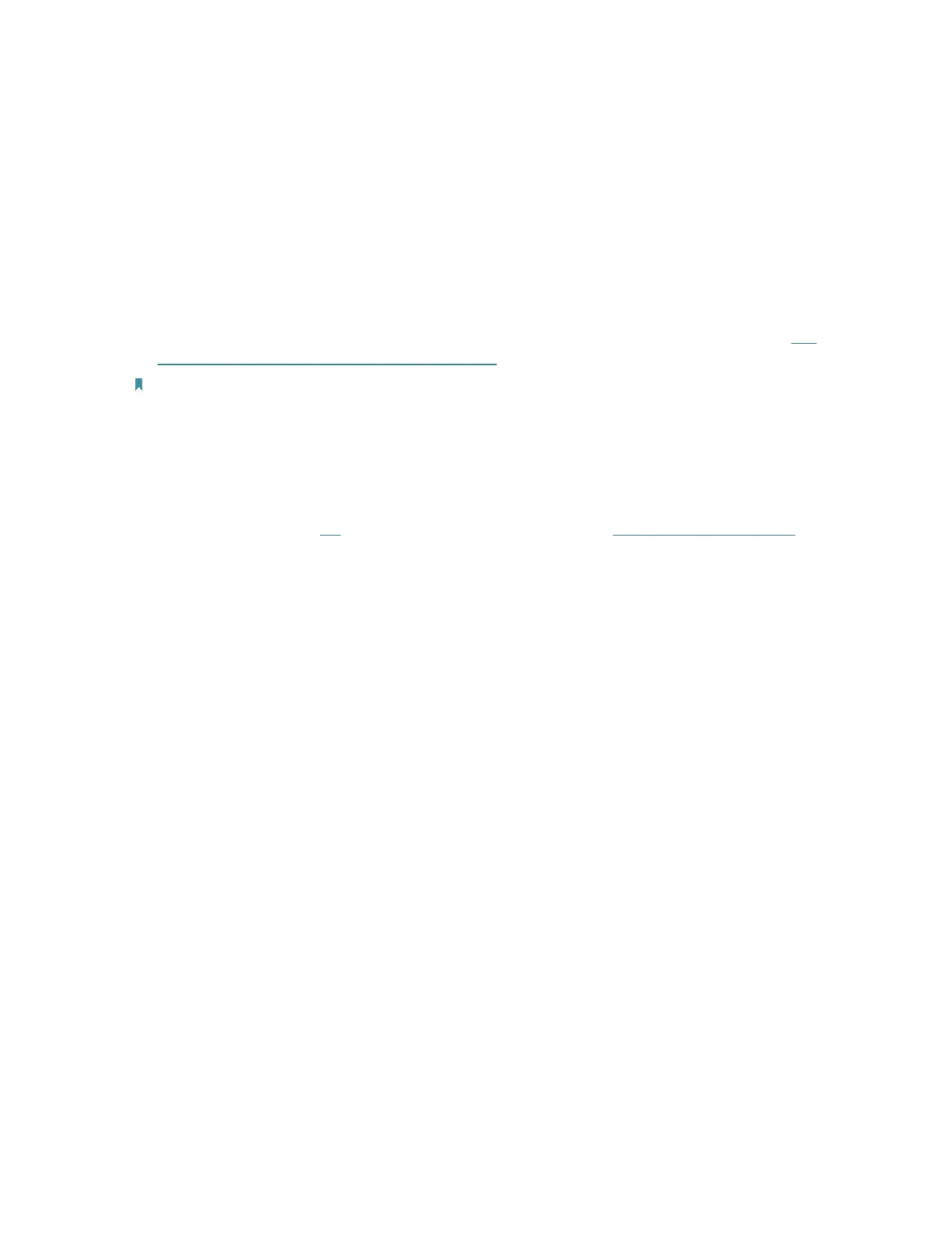95
Appendix: Troubleshooting
T1. How do I restore my router’s configuration to its factory default
settings?
• With the router powered on, press and hold down the Reset button on the side panel
of the router for until all LEDs turn on momentarily, then release the button.
• Use the Backup & Restore page, For details, please refer to the instruction in “ To
reset the router to factory default settings”.
Note: Once the router is reset, the current configuration settings will be lost and you will need to re-configure the
router.
T2. What should I do if I forgot my password?
Web management page password:
• Alternatively, refer to T1 to reset the router, and then visit http://tplinkmodem.net to
create a new login password.
Wireless network password:
1. The default Wireless Password/PIN is printed on the product label of the router.
2. If the default wireless password has been changed, log in to the router’s web
management page and go to Basic > Wireless to retrieve or reset your password.
T3. What should I do if I cannot log in to the router’s web management
page?
• Make sure the router connects to the computer correctly and the corresponding
LED indicator(s) light up.
• Make sure the IP address of your computer is configured to obtain an IP address
automatically and obtain the DNS server address automatically.
• Make sure the default access you input is right.
• Check your computer’s settings:
1 ) Go to Start > Control Panel > Network and Internet, and click View network
status and tasks;
2 ) Click Internet Options on the bottom left;
3 ) Click Connections, select Never dial a connection;
