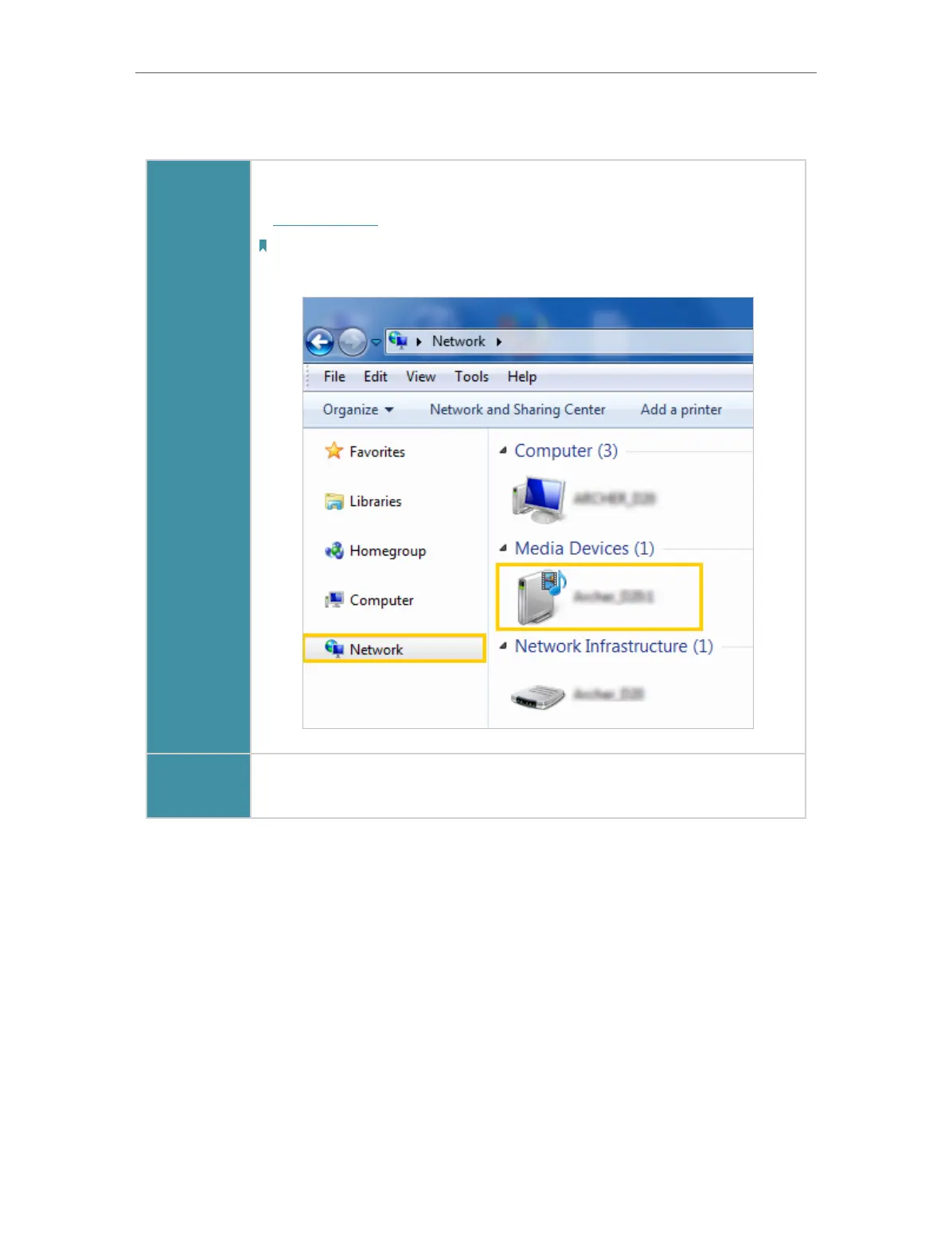39
Chapter 6
USB Settings
2. Refer to the following table for detailed instructions.
Windows
Computer
• Go to Computer > Network, then click the Media Server Name (Archer_
model number by default) in the Media Devices section.
Note:
Here we take Windows 7 as an example.
Smart
device
• Use a third-party DLNA-supported player.
6. 3. 3G/4G Settings
The router can be used as a 3G/4G wireless router if you have a 3G/4G USB modem. You
can use your 3G/4G network an a backup solution for the Internet access:
6. 3. 1. As a Backup Solution for Internet Access
Using 3G/4G network as a backup solution for Internet access, your router will be
directly connected to the 3G/4G network when the original network service fails.
Follow the steps below to set your 3G/4G network as a backup for Internet access:
1. Plug your USB modem into the USB port of your router.
