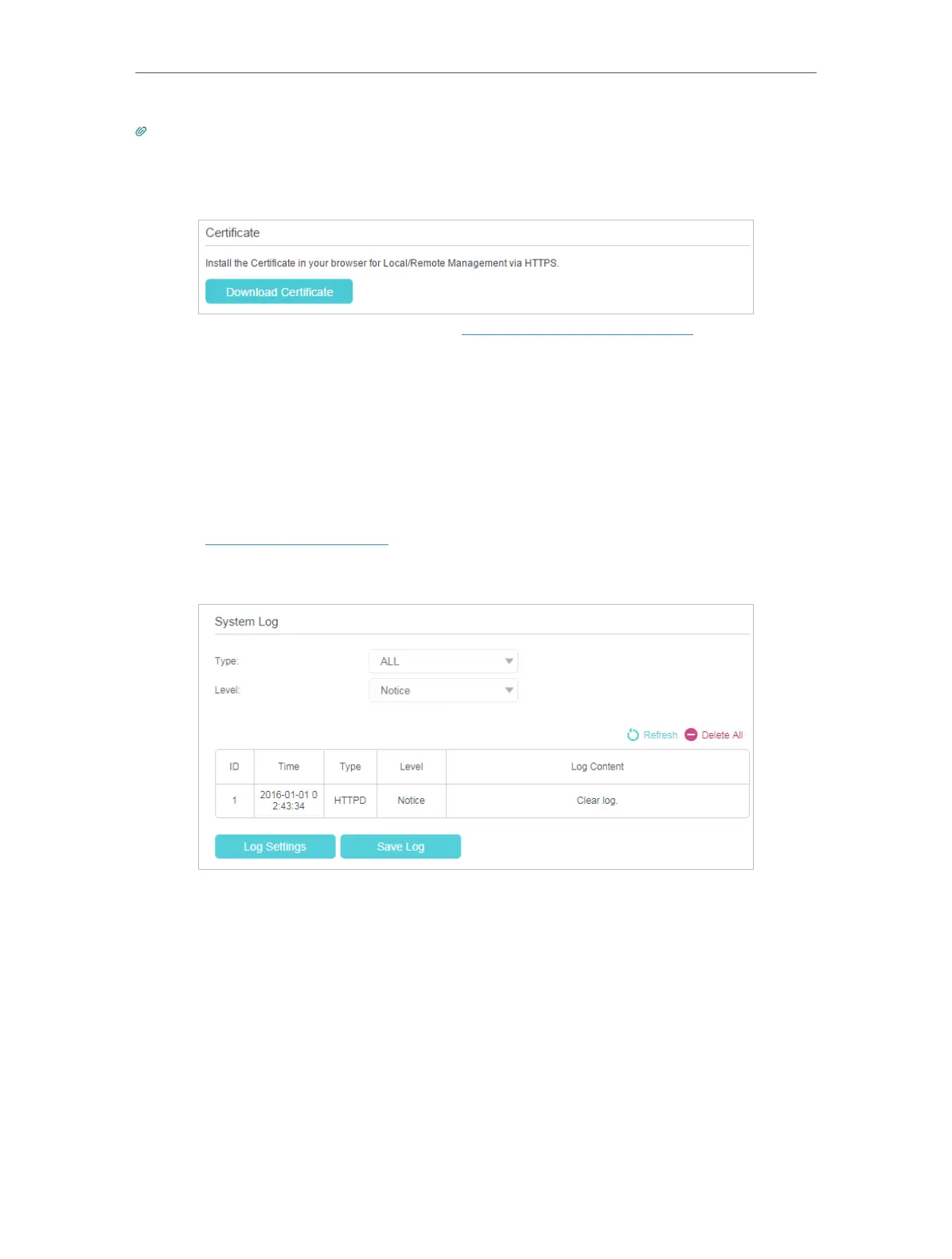86
Chapter 12
Manage your GPON Router
Tips:
1. If you were warned about the certificate when visiting the web management page remotely, click Trust (or a similar option)
to continue. To avoid this warning, you can download and install the certificate on the router’s web management page at
Advanced > System Tools > Administration.
2. The router’s WAN IP is usually a dynamic IP. Please refer to Set Up a Dynamic DNS Service Account if you want to log in to
the router through a domain name.
12. 7. System Log
System Log can help you know what happened to your router, facilitating you to locate
the malfunctions. For example when your router does not work properly, you will need
to save the system log and send it to the technical support for troubleshooting.
1. Visit http://tplinkmodem.net, and log in with the password you set for the router.
2. Click Advanced > System Tools > System Log page.
¾ To view the system logs:
You can view specific system logs by selecting the log Type and Level.
Click Refresh to refresh the log list.
¾ To save the system logs:
You can choose to save the system logs to your local computer or a remote server.
Click Save Log to save the logs in a txt file to your computer.
Click Log Settings to set the storage path of logs.
