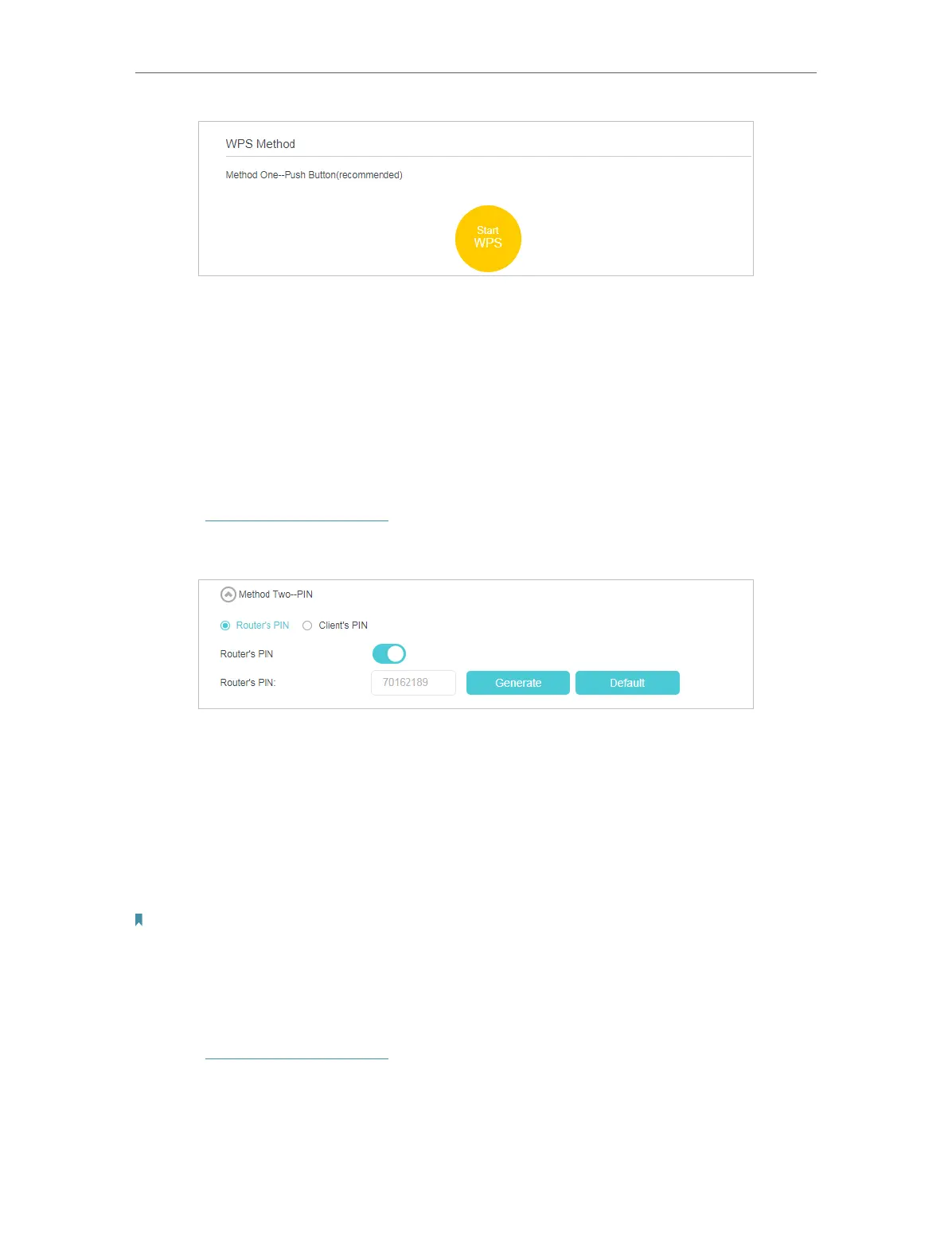71
Chapter 11
Specify Your Network Settings
3. Click Start WPS on the page.
4. Press the WPS button of the client device directly.
5. The WPS LED of the router flashes for about 2 minutes during the WPS process.
6. When the WPS LED is on, the client device has successfully connected to the router.
Method 3: Enter the router’s PIN on your client device
Use this method if your client device asks for the router’s PIN.
1. Visit http://tplinkmodem.net, and log in with the password you set for the router.
2. Go to Advanced > Wireless > WPS page. Click Method Two--PIN.
3. Take a note of the Current PIN of the router. You can also click the Generate button
to get a new PIN.
4. On the client device, enter the router’s PIN. (The default PIN is also printed on the
label of the router.)
5. The WPS LED flashes for about two minutes during the WPS process.
6. When the WPS LED is on, the client device has successfully connected to the router.
Note:
1. The WPS LED on the router will light on for five minutes if the device has been successfully added to the network.
2. The WPS function cannot be configured if the wireless function of the router is disabled. Please make sure the wireless function
is enabled before configuring WPS.
Method 4: Enter the client device’s PIN on the router
1. Visit http://tplinkmodem.net, and log in with the password you set for the router.
2. Go to Advanced > Wireless > WPS page. Click Method Two--PIN.
