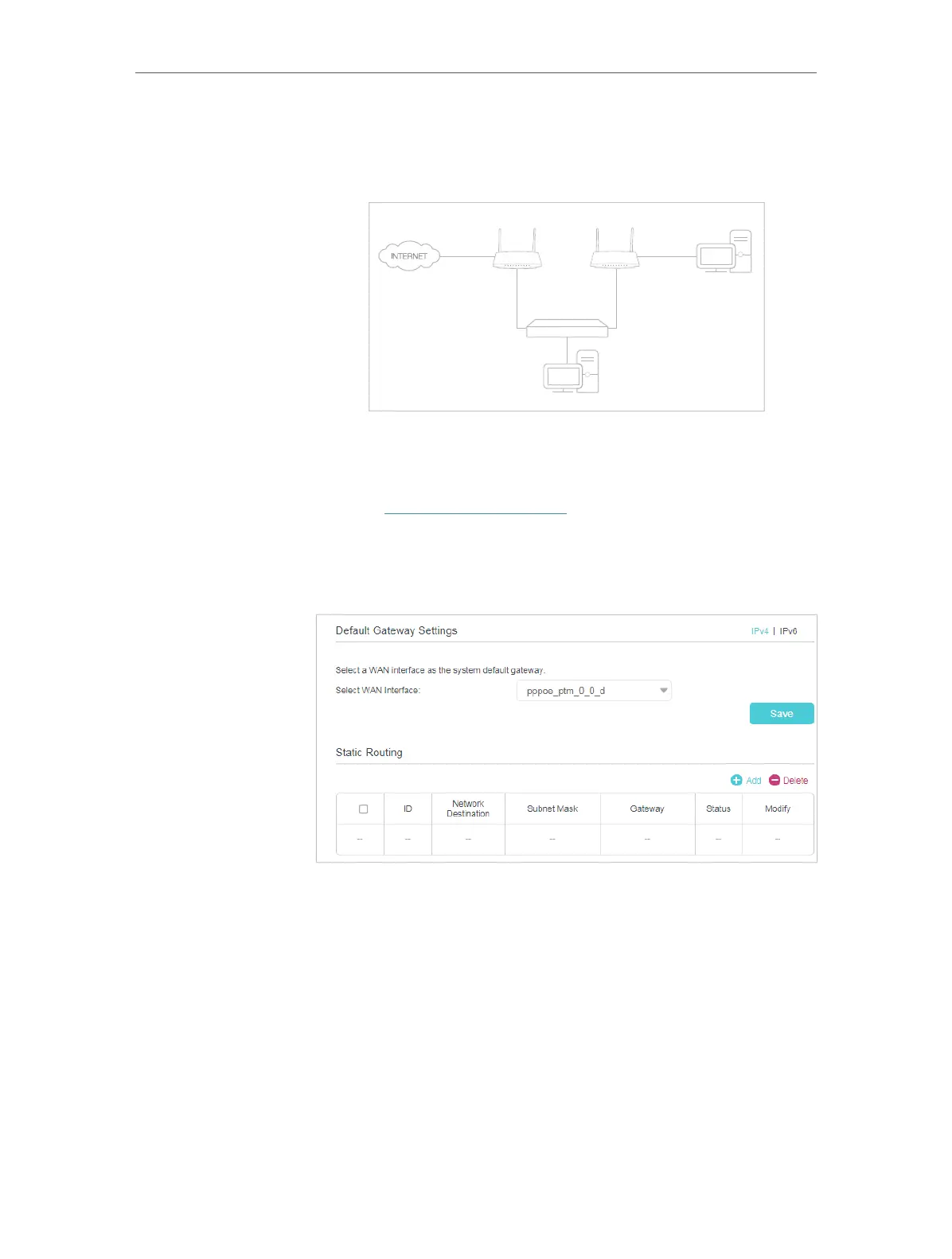76
Chapter 11
Specify Your Network Settings
company’s server is achieved. To surf the internet and visit my
company’s network at the same time, I need to configure the
static routing.
Company’s server
My PC
Router 2
router
Switch
LAN: 192.168.1.1
192.168.1.100
LAN: 192.168.1.2
WAN: 172.30.30.100
172.30.30.1
1. Make sure the routers use different LAN IP addresses on the
same subnet. Disable Router 2’s DHCP function.
2. Visit http://tplinkmodem.net, and log in with the password
you set for the router.
3. Go to Advanced > Network > Static Routing. Select your
current WAN Interface and click Save.
4. Click Add to add a new static routing entry. Finish the settings
according to the following explanations:
How can I
do that?
