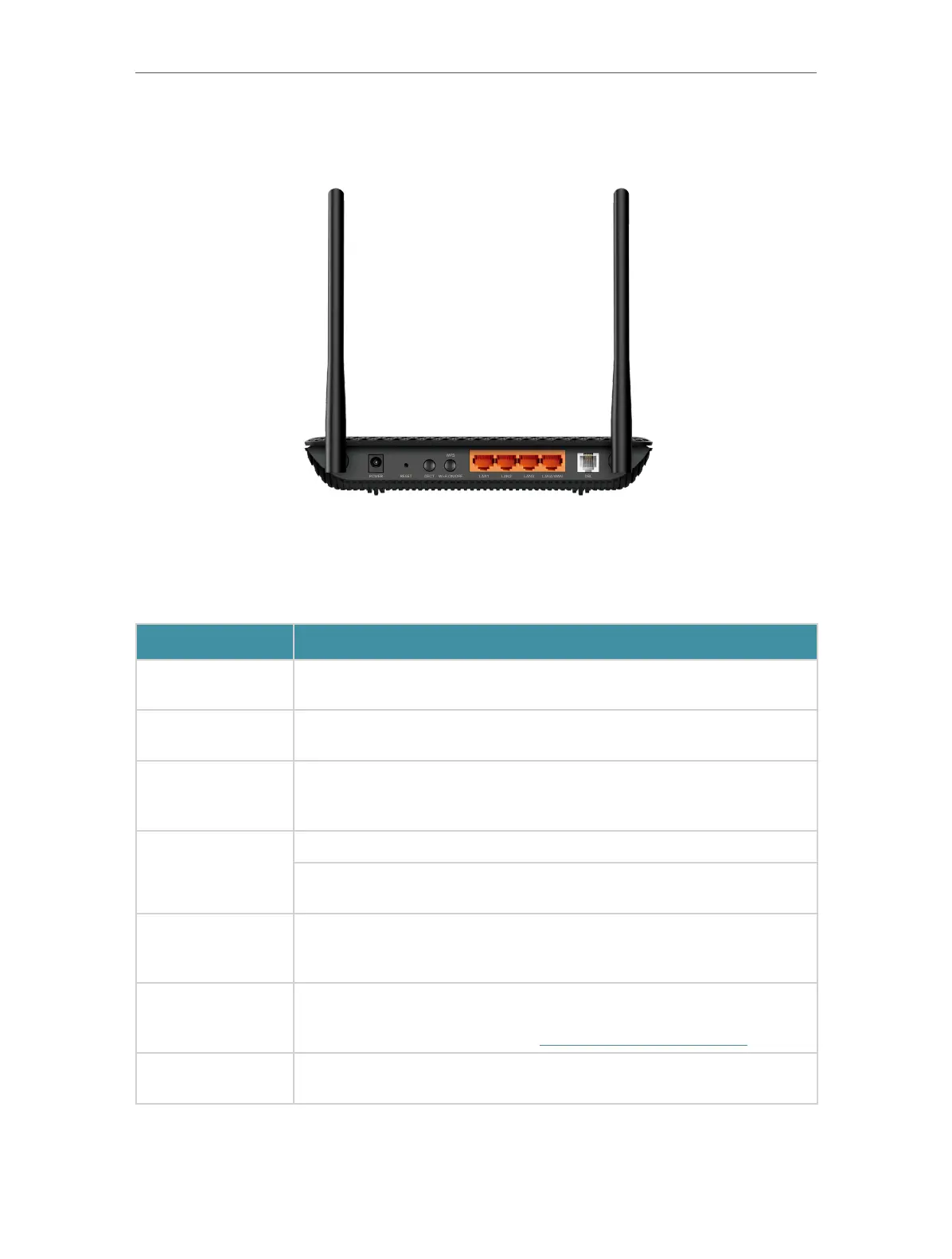6
Chapter 1
Get to Know Your Modem Router
1. 2. 2. Back Panel
The modem router’s back panel shows the connection ports, buttons and antennas.
Refer to the following for detailed instructions.
Item
Description
POWER
For connecting the modem router to a power socket via the provided
power adapter.
RESET
Press and hold down for 5 seconds to reset the modem router into
factory default settings.
DECT
Press and hold for about 3 seconds until the Phone LED flashes to
register your DECT handset.
Press briefly to page your registered DECT handsets.
WPS/
Wi-Fi ON/OFF
Press for 1 second to start a WPS synchronization.
Press and hold for over 5 seconds to turn on or off Wi-Fi. Wi-Fi is turned
on by default.
LAN1, LAN2, LAN3,
LAN4/WAN
For connecting the modem router to your PC or other Ethernet network
devices. In wireless router mode, the LAN4/WAN port is used for
connecting to a Cable/FTTH/VDSL/ADSL device.
DSL
For connecting the modem router to the internet. Connect the port to
the splitter or directly connect the port to the phone jack via a phone
cable. For details, please refer to Connect Your Modem Router.
Antennas
Used for wireless data transmission. Position them upright for the best
performance.
