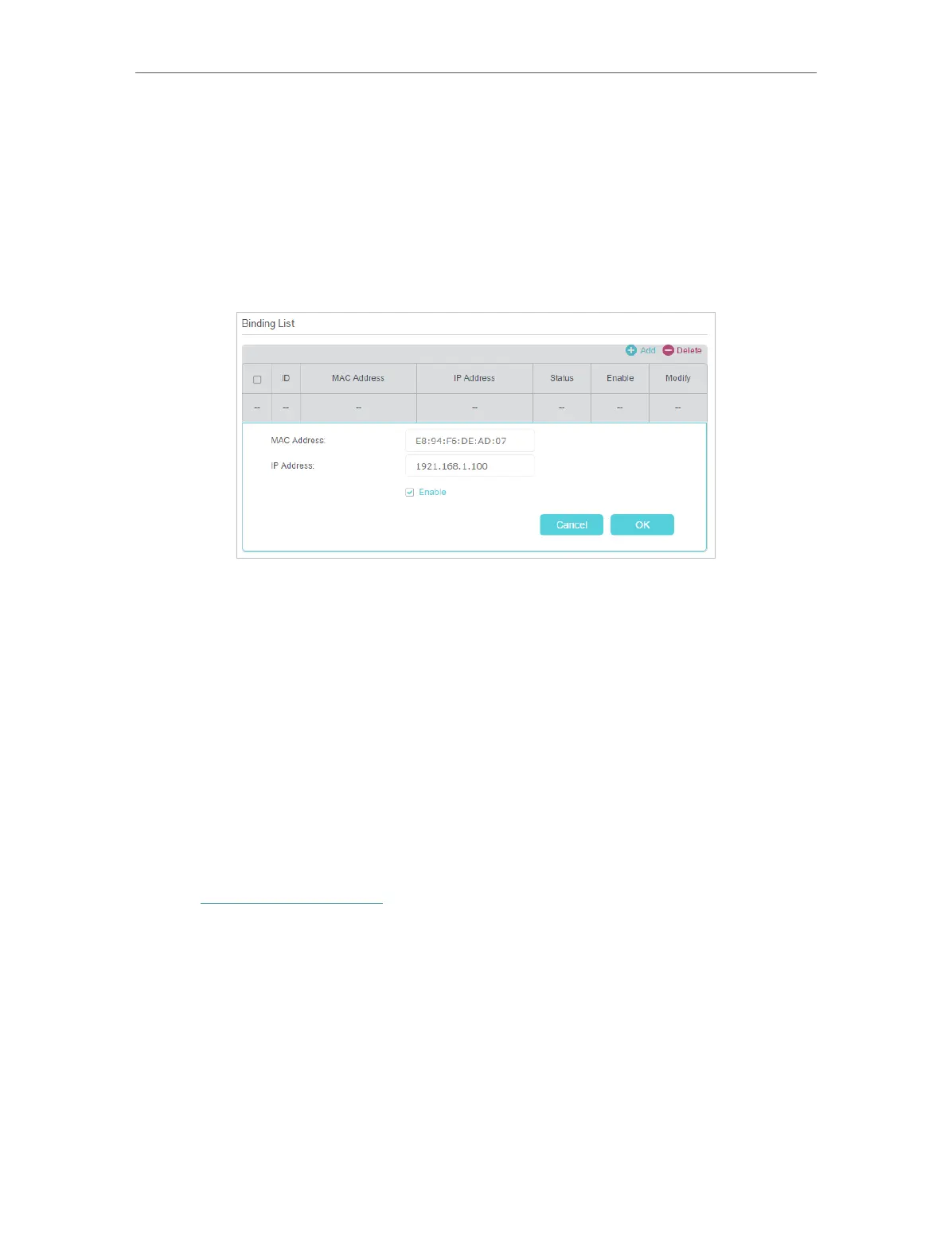61
Chapter 10
Network Security
3. Bind your device(s) according to your needs.
To bind the connected device(s)
1 ) Select the device(s) to be bound in the ARP List.
2 ) Click Bind to add to the Binding List.
To bind the unconnected device
1 ) Click Add in the Binding List section.
2 ) Enter the MAC Address and IP Address that you want to bind.
3 ) Select the check box to enable the entry and click OK.
Done!
Enjoy the internet without worrying about ARP spoofing and ARP attacks.
10. 5. IPv6 Firewall
IPv6 Firewall protects your IPv6 network by preventing access from the internet.
However, when you’re hosting a service, such as a file sharing server in your local
network, you can choose to allow access to the server from the internet by adding an
IPv6 entry. This feature is available only when you’ve set up an IPv6 connection.
1. Visit http://tplinkmodem.net, and log in with your TP-Link ID or the password you set
for the router.
2. Go to Advanced > Security > IPv6 Firewall.
3. Click Add.
4. Select an interface name from the drop-down list. Interfave names are names of the
internet connections you have set up.
5. Click Scan to select a service from the list to automatically populate the Port fieled
with an appropriate port number. It is recommended to keep the default Port if you
are unsure about which one to use. If the service is not listed, manually enter the
Service Type and the Port number (e.g. 21 or 21-25).
