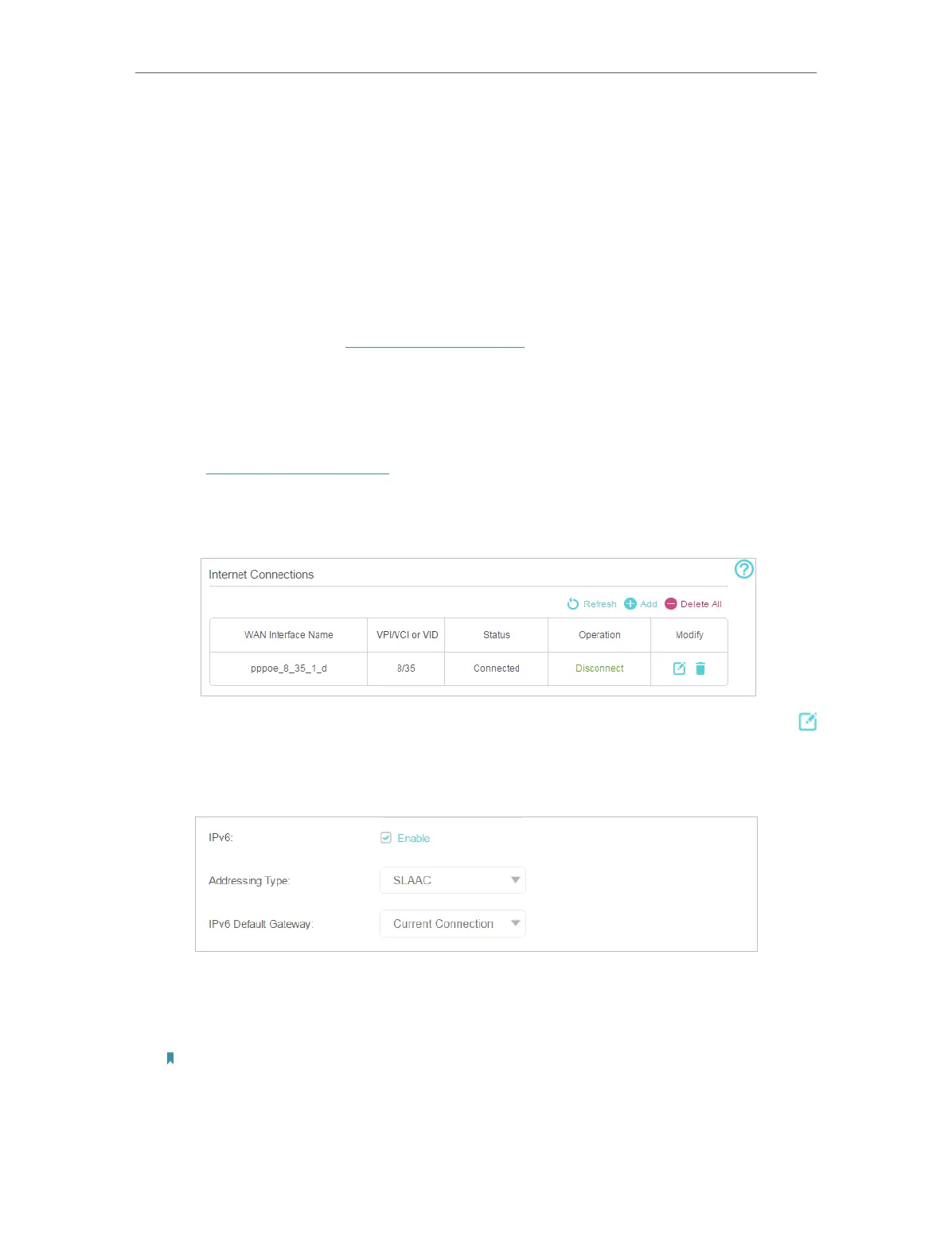17
Chapter 4
Set Up Internet Connections
3. Click Start to test the internet connectivity and you will see the test result in the
gray box.
4. 4. Set Up an IPv6 Connection
If your ISP has provided a DSL line that supports IPv6 connection as well as some
detailed IPv6 parameters, you can manually set up an IPv6 connection.
If your ISP provides an IPv4-only connection or IPv6 tunnel service, permit IPv6
connection by referring to Set Up the IPv6 Tunnel.
Follow the steps below to set up an IPv6 connection:
1. Make sure you have set up an IPv4 connection either manually or by using the Quick
Setup wizard before setting up an IPv6 connection.
2. Visit http://tplinkmodem.net, and log in with the password you set for the modem
router.
3. Go to Advanced > Network > Internet page.
4. Select your WAN Interface Name (Status should be Connected) and click the
(Edit) icon.
5. Scroll down the page, enable IPv6, and configure the IPv6 parameters.
• Addressing Type: Consult your ISP for the addressing type (DHCPv6 or SLAAC).
SLAAC is the most commonly used addressing type.
• IPv6 Default Gateway: Keep the default setting as Current Connection.
Note: If your ISP has provided the IPv6 address, click Advanced to reveal more settings. Check to use IPv6
specified by ISP and enter the parameters provided by your ISP.
6. Click OK to make the settings effective. Now IPv6 service is available for your
network.
