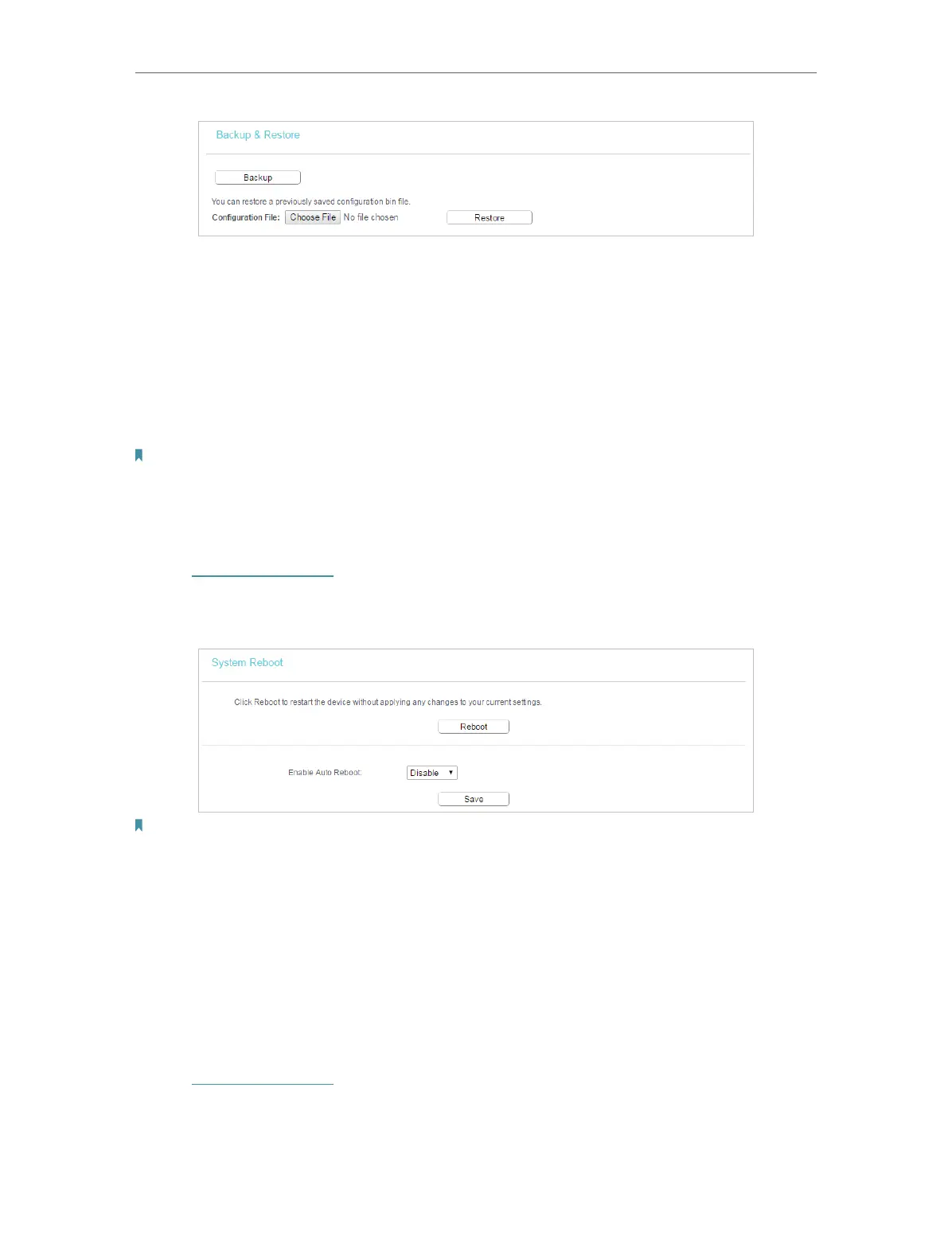31
Chapter 4
Manage Your Access Point
• To back up configuration settings:
Click Backup to save a copy of the current settings in your local computer. A “.bin“ file
of the current settings will be stored in your computer.
• To restore configuration settings:
1 ) Click Choose File to locate the backup configuration file stored in your computer,
and click Restore.
2 ) Wait a few minutes for the restoring and rebooting.
Note:
During the restoring process, do not power off or reset the access point.
4. 8. Reboot
1. Visit http://tplinkap.net, and log in with the password you set for the access point.
2. Go to System Tools > Reboot, and you can restart your access point. If you want to
auto reboot the access point, select Enable and click Save.
Note:
Some settings of the access point will take effect only after rebooting, including:
• Change the LAN IP Address (system will reboot automatically).
• Change the DHCP Settings.
• Change the Working Modes.
• Change the Web Management Port.
• Upgrade the firmware of the access point (system will reboot automatically).
• Restore the access point to its factory defaults (system will reboot automatically).
• Update the configuration with the file (system will reboot automatically).
4. 9. Change Login Password
1. Visit http://tplinkap.net, and log in with the password you set for the access point.
2. Go to System Tools > Password.
3. Enter the old password of the access point and set a new one.
