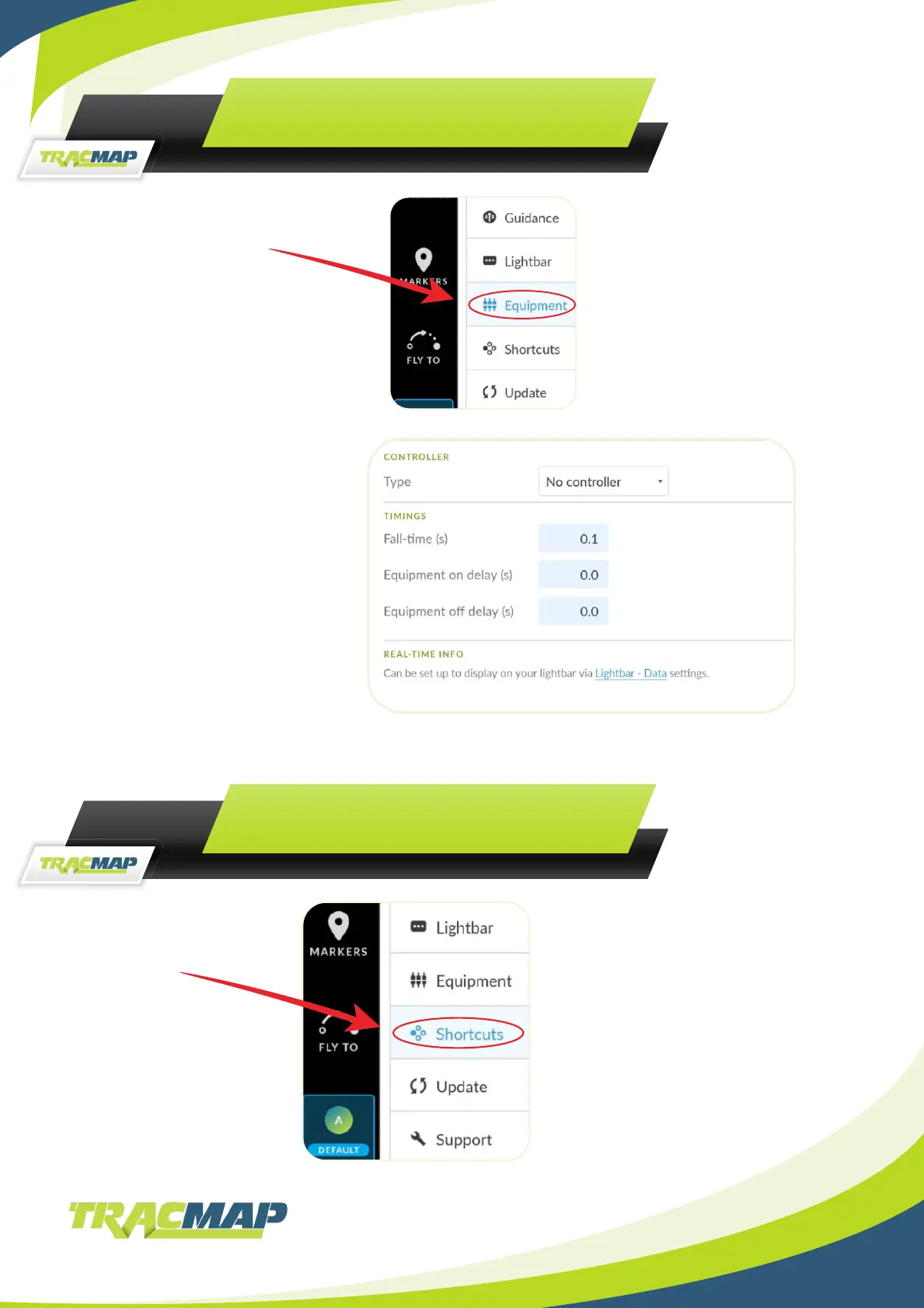16
EQUIPMENT SETTINGS
Click on “Equipment”
Controller.
Supported controllers are;
Autocal US
Autocal Metric
Intelliow V1
Dynaow
Transland
Timings.
Set the fall time and the
equipment on/off delays. These
numbers are used by the lightbar
to tell you to turn on and off early so that the product lands in the correct place. This will
also affect when the Autobooms turn on. See page 30 for Autoboom settings.
SHORTCUT SETTINGS
Click on “Shortcuts”
Shortcut settings is where you can
assign hardware buttons on your
ight stick to actions on the TML-A.
“Button” refers to “digital input” on
the VL34 connection box.
e.g., Button 2 = Digital Input 2
Change the button allocation by
clicking on the drop-down list next
to the command. For the full list of
available shortcut actions, look at
the shortcut settings on the TML-A.