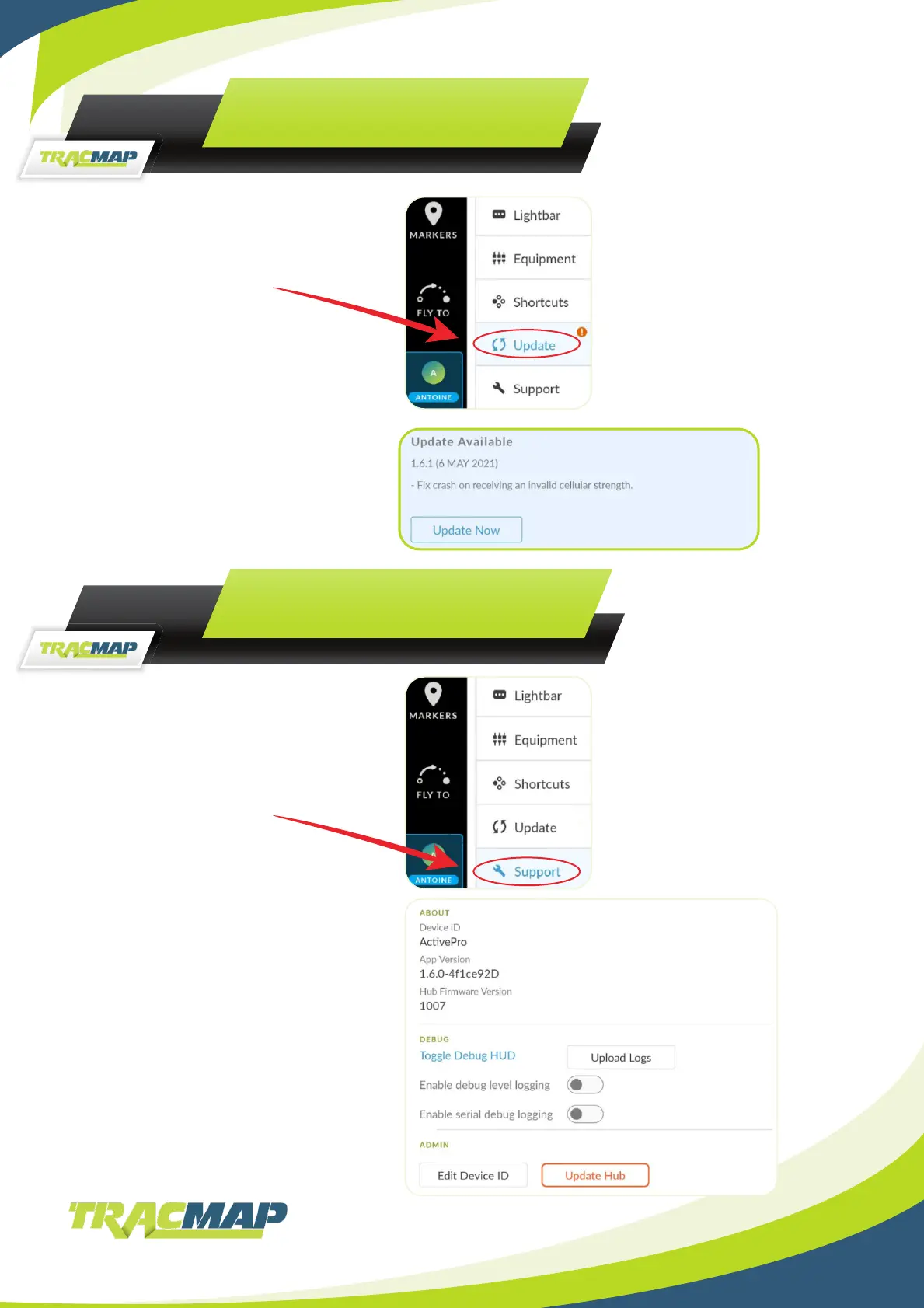18
UPDATE SETTINGS
Click on “Update”
Click on “Support”
The Update menu will show a ‘!’ if
there is a software update available.
Click on “Update Now” to start an
update. It can take some time for
the update to install.
Support shows:
Information about the device
• Device ID
• App Version
• Hub Firmware Version
Debug.
This doesn’t need to be altered unless
directed to do so by TracMap.
Settings changed in this menu revert
to their default after the device is
restarted.
SUPPORT SETTINGS