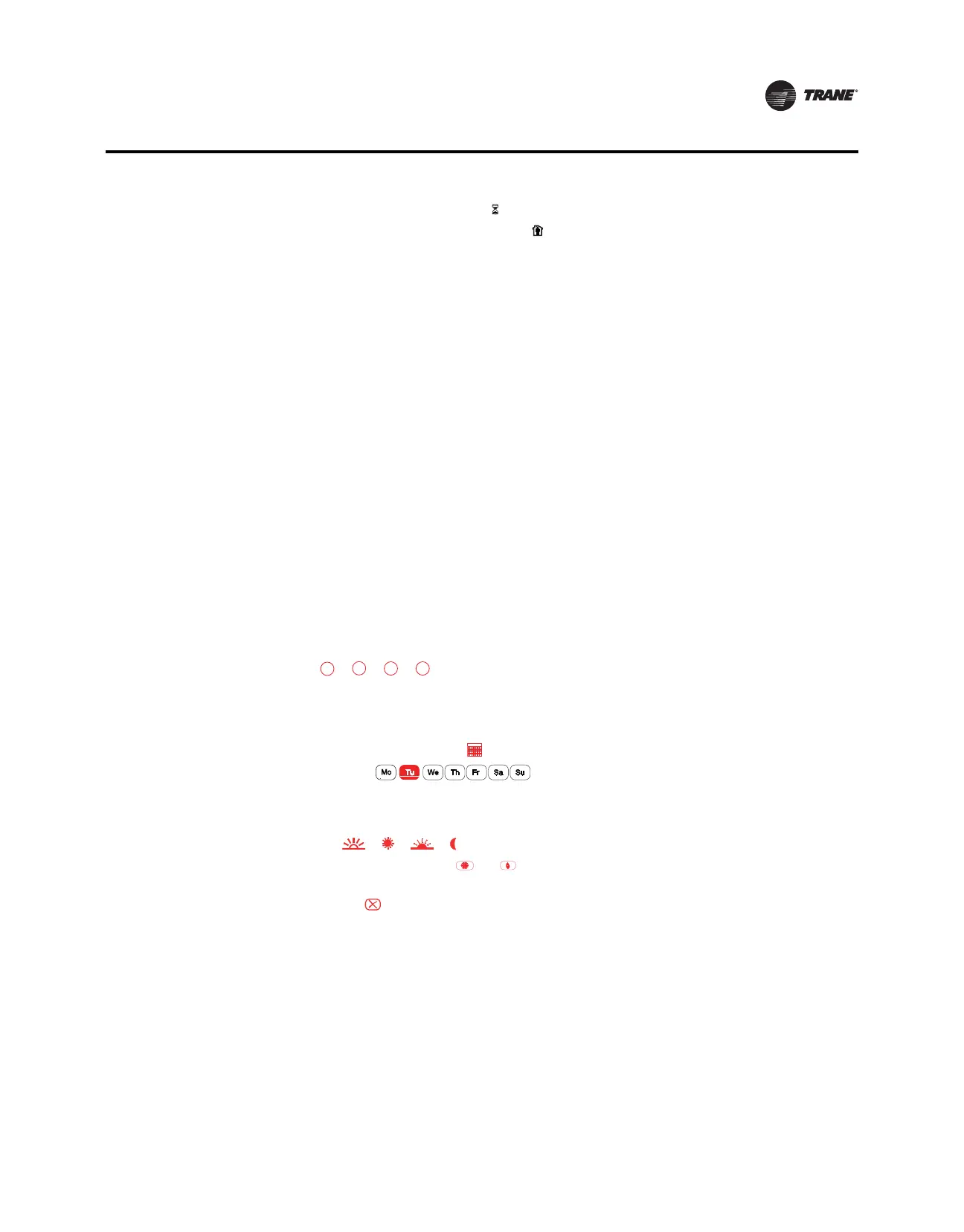BAS-SVX44A-EN 31
Functions
• When starting/activating TOV, the displays solid indicating that TOV is ACTIVE.
• Quick
TOV Active Mode will show Occ ( ) icon while User Configurable TOV Active Mode
Occ/UnOcc will be blank.
•InQuick
TOV Active Mode, the typical display will show the TOV time remaining as HH:MM
(Hours:Minutes) for 45 seconds. After the 45 seconds, the display will cycle to Time of Day with
AM/PM for 10 seconds, followed by HH:MM for 5 seconds, and continue repeating Time of Day
and HH:MM until time expires or Cancel.
•InUser
Configurable TOV Active Mode, the typical display will show DD:HH (DD is days and
HH is Hours). After the 45 seconds, the display will cycle to Time of Day with AM/PM for 10
seconds, followed by Days (for 3 seconds) if 1 day or more TOV time left, HH:MM (for 5 seconds),
and continue repeating Time of Day, Days, and HH:MM until time expires or Cancel.
• During a power outage, if the unit was in TOV
Mode, it will return to the last TOV settings when
power is returned.
• TOV is not available in non-programmable mode (refer
to Installation Option Number 0140).
Schedule Setup
Schedules can be used to set the day/time/periods and to set the fan and setpoints.This section
describes the following:
• Schedule display mode
• Day/period/time schedule change mode
• Setpoint/fan schedule change mode
When setting either the day/period/time schedule or setpoint schedule, refer to Table
8, p. 35 for
default settings and worksheet.
Schedule Display Mode
This display mode is used to view current settings such as setpoints, periods, and day of the week
as shown in the illustration below. When in Schedule Display Mode, the user cannot change
settings.
• From the Home screen,
touch to enter Schedule Display mode.
• Touch any of the icons to view the day or day group schedule. The day
selected is displayed in an inverse graphics (similar to the Tu weekday
as shown). Only one day
or day group can be selected at one time. Day groups are determined by Installation Option
Number 0233.
• Touch any to view its current schedule. The current period will blink.
• For Auto H/C systems, touch or to toggle between Cool or Heat setpoints. Either icon
will blink depending on which setpoint is being displayed.
• Touch cancel ( ) to exit Schedule
Display mode or after 20-second time out.
A
C E J