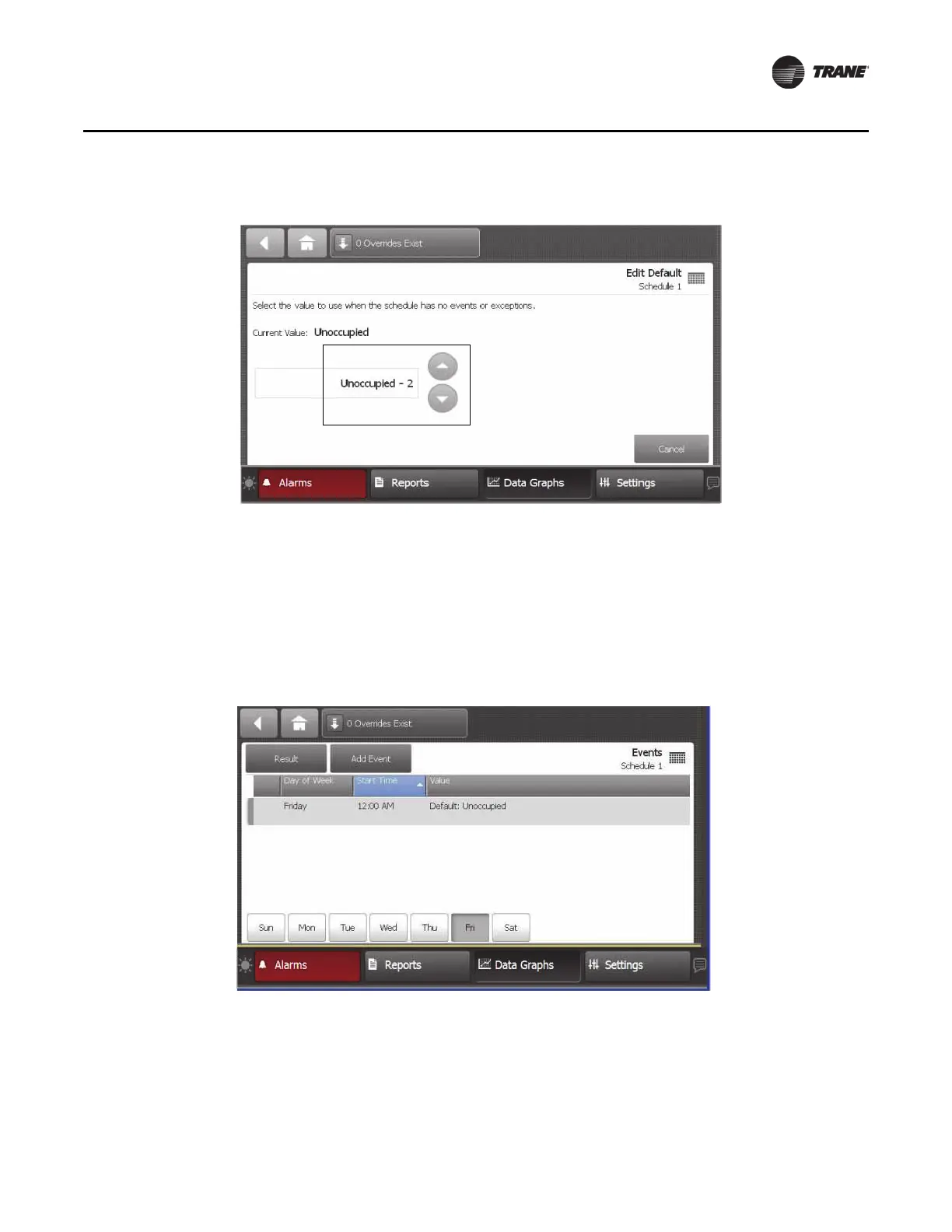Figure 50. Editing the default value
BAS-SVX50F-EN 55
Settings
11. From the Edit Schedule screen, touch the Events button. The Events screen opens (Figure 51).
Touch any button on the bottom of the Events screen to view the norm
al events that occur on
the selected day. To modify or add an event on a particular day, touch Add Event.
Note: The Events scree
n and the Result screen may display different events for a particular day.
Use the Events screen to view or add events for each day of the week. The Result screen
shows what will actually occur on a particular day. When the Events screen and the Result
screen show conflicting events, it is likely that an exception has been applied to that
particular day.
Figure 51. Events screen
Adding Events
1. To add an event, touch the Edit Schedule button, then touch the Events button (Figure 49, p. 54).
2. Touch the Add Event button,
which opens the Add Event screen (Figure 52).
3. Touch one or more days of the week to which you want to apply the event.
4. Adjust the
Start Time and Value to set the “time value
pair” of the event.
