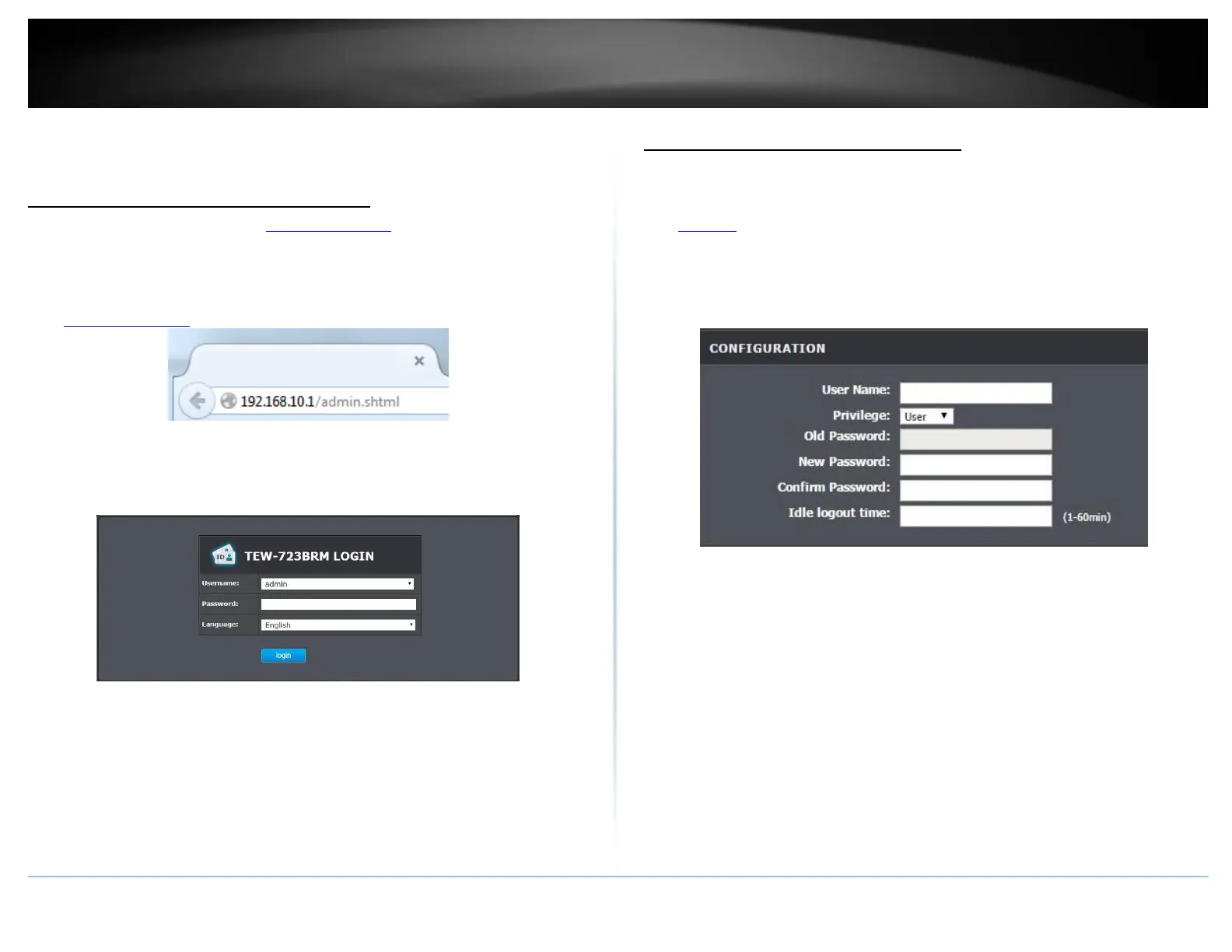Advanced Router Setup
Access your router management page
Note: Your router management page http://192.168.10.1 is accessed through the use of
your Internet web browser (e.g. Internet Explorer, Firefox, Chrome, Safari, Opera) and
will be referenced frequently in this User’s Guide.
1. Open your web browser (e.g. Internet Explorer, Firefox, Safari, Chrome, or Opera) and
go to http://192.168.10.1. Your router will prompt you for a user name and password.
2. Enter the default user name and password and then click Login.
Default User Name: admin
Default Password: xxxxxxx
Change your router login password
Maintenance > Password
1. Log into your router management page (see “Access your router management page”
on page 23).
2. Click on Maintenance and click on Password.
3. Select the user name to apply changes to in the User Account Table. In the Old
Password field, enter the current password. New Password field, enter the new
password and in the Confirm field, retype the new password again to confirm.
4. Click Apply at the bottom of the page to save the changes.
Note: If you change the router login password, you will need to access the router
management page using the User Name “admin” and the new password instead of
the default password.
