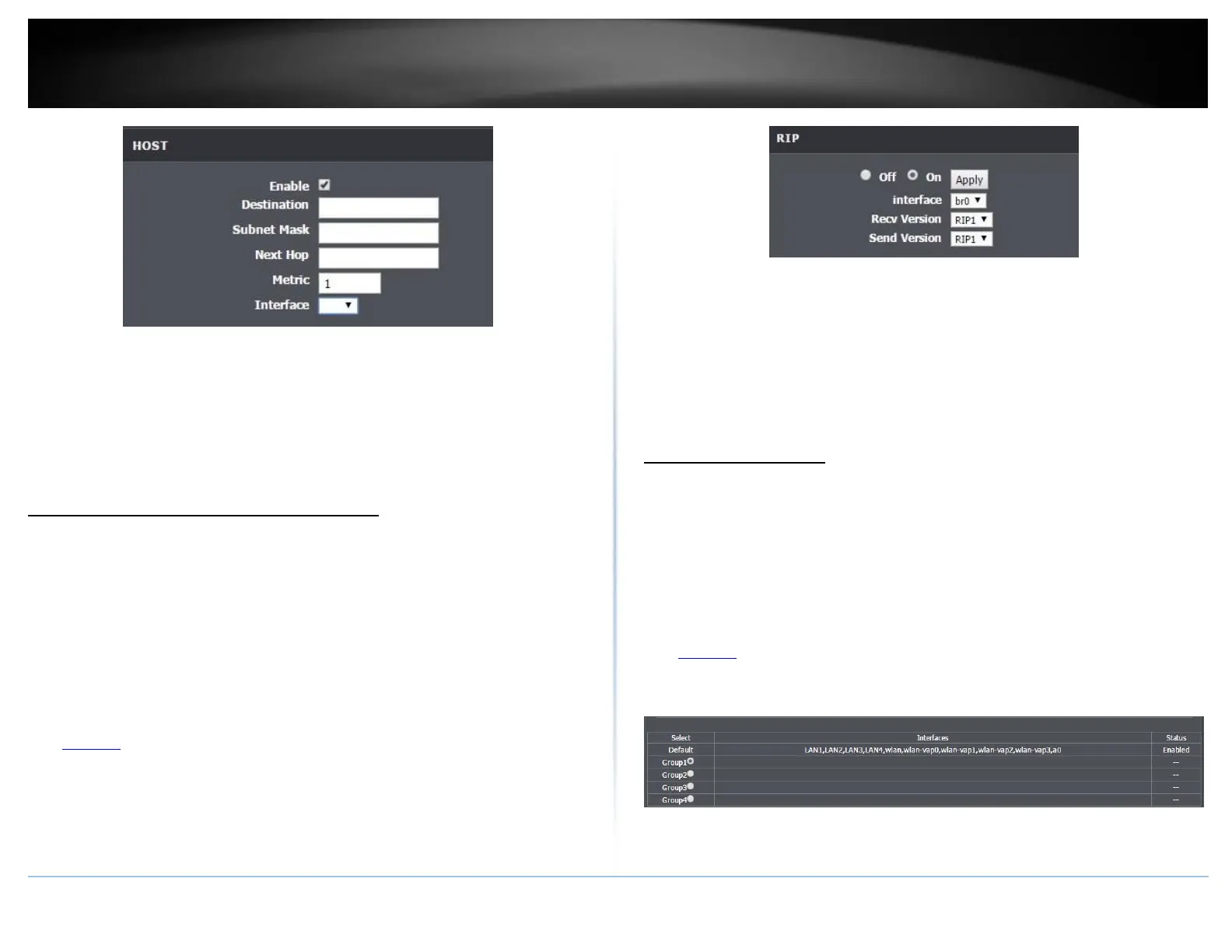• Destination: Enter the destination IP address.
• Subnet Mask: Enter the subnet mask
• Next Hop: Enter the gateway IP address.
• Metric: Enter a number to assign the route priority. The lower the number, the
higher the route priority.
• Interface: Select the interface for the rule.
Enable dynamic routing on your router
Advanced > Routing > RIP Settings
You may want to setup your router to route computers or devices on your network to
other local networks through other routers. If other routers support dynamic routing
such as RIP (Routing Information Protocol), you can enable this feature on your router
to automatically learn the required routes to reach those networks. It is required that
the same dynamic routing protocol and version is also enabled on the other routers in
order your router and the other routers to exchange information about the network.
Note: Configuring this feature assumes that you have some general networking
knowledge.
1. Log into your router management page (see “Access your router management page”
on page 23).
2. Click on Advanced at the top of the page, click on Routing, and click on RIP.
3. Select the Interface to configure then select appropriate dynamic routing protocol
and version communicate with other routers. Click Apply to save settings.
• RIP1: Enables sending and receiving or exchange of routing information dynamically
between your router and other routers to build routes to your network and other
networks using the RIP version 1 protocol.
• RIP2: Enables sending and receiving routing information dynamically between your
router and other routers to build routes to your network and other networks using
the RIP version 2 protocol
Setup Port Mapping
Advanced > Network Tools > Port Mapping
Port mapping allows you to group interfaces for traffic control. Traffic is isolated from
group to group. Therefore, traffic coming from an interface of a group can only be
flowed to the interfaces in the same group.
By default, all interfaces belong to the Default group. You can create new groups and
move interfaces to other groups. However, an interface can only be a member of one
group.
1. Log into your router management page (see “Access your router management page”
on page 23).
2. Click on Advanced, and click on Network Tools and Port Mapping.
3. Under Port Mapping section select Enable.
4. Select the New Group to edit.
5. Click the <- button to add the selected interface into the group. Or click the -> button
to remove selected interface from the group.
