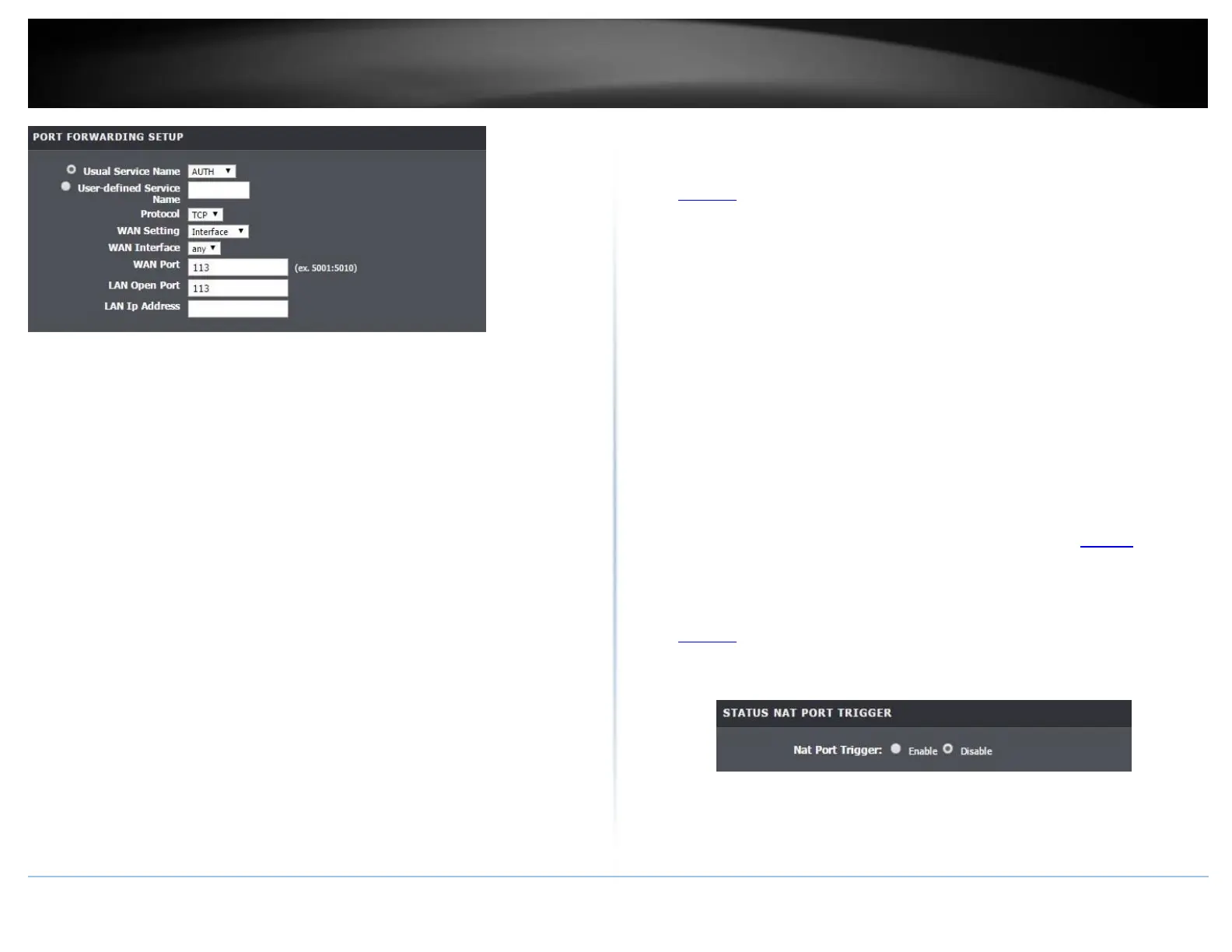• Usual Service Name: Select the pre-defined WAN connection you are using from
the drop down selection.
• User=defined Service Name: Enter the name of the rule.
• Protocol Type: Select the protocol to assign the rule.
• WAN Interface: Select the type of WAN setting
• Schedule: Click the drop-down list assign a pre-defined schedule when the virtual
server is activated or inactive.
• Server IP: Enter the IP address of the device to forward the port. (e.g.
192.168.10.101).
• WAN Port: Enter the port number required by your device from the internet. This
will be the same port number used to access the device from the Internet and will
include both TCP and UDP protocols.
• LAN Open Port: Enter the port number required by your device. This will be the
same port number used to access the device from your network and will include
both TCP and UDP protocols.
Note: Please refer to the device documentation to determine which ports and
protocols are required.
• LAN IP Address: Enter the public IP that will have access to your device (you can
enter 0.0.0.0 or * for all IP)
Note: You should assign a static IP address to the device or use DHCP reservation to
ensure the IP address of the device does not change.
Example: To forward TCP port 80 to your IP camera
1. Make sure to configure your network/IP camera to use a static IP address or you can
use the DHCP reservation feature (see “Set up DHCP reservation” on page 53).
Note: You may need to reference your camera documentation on configuring a static
IP address.
1. Log into your router management page (see “Access your router management page”
on page 23).
3. Click on Advanced, click on Port Forwarding.
4. In the Server Name enter Camera and select Always under schedule.
5. For Server IP, enter the IP address assigned to the camera.
6. Enter port 80 for both External Start and End ports, select TCP for Protocol type.
7. Internal port enter 80 and for Remote IP type 0.0.0.0 to allow any remote IP address.
8. Click Apply to save changes.
Port Trigger
Advanced > Port Triggering
Special applications (also called port triggering) is typically used for online gaming
applications or communication applications that require a range of ports or several
ports to be dynamically opened on request to a device on your network. The router will
wait for a request on a specific port or range of ports (or trigger port/port range) from a
device on your network and once a request is detected by your router, the router will
forward a single port or multiple ports (or incoming port/port range) to the device on
your network. This feature is not typically used as most devices and routers currently
use UPnP (Universal Plug and Play) to automatically configure your router to allow
access for applications. See “Enable/disable UPnP on your router” on page 30.
Note: Please refer to the device documentation to determine if your device supports
UPnP first, before configuring this feature.
1. Log into your router management page (see “Access your router management page”
on page 23).
2. Click on Advanced, click on Port Trigger.
3. Select Enable Port trigger option and click Apply Changes to save settings.
4. Review the port trigger settings and click Apply to save setting.
