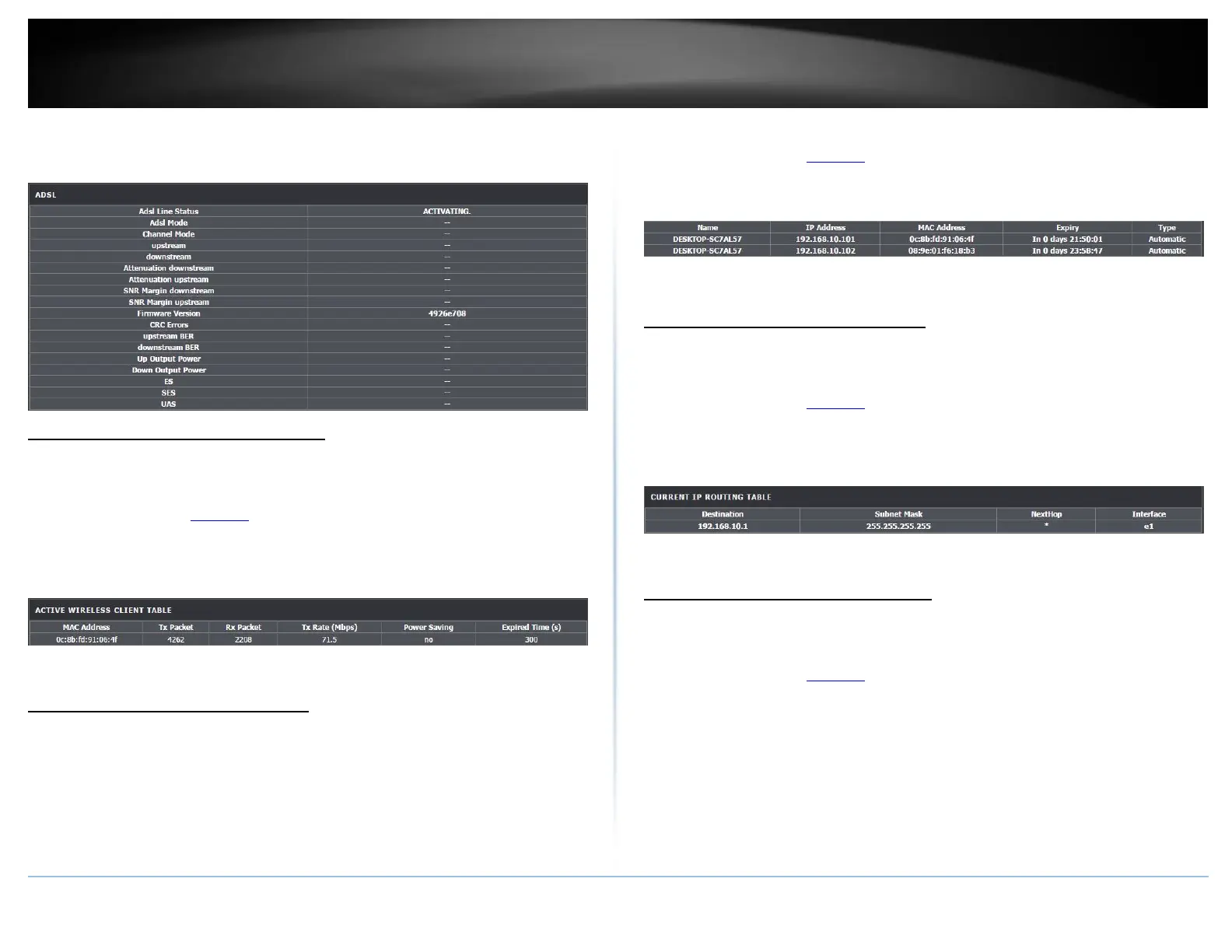2. Click on Status and ADSL Driver.
3. Review the device information.
Check the router Wireless clients
Status > Wireless Clients
This page displays all connected wireless clients.
1. Log into your modem router management page (see “Access your modem router
management page” on page 23).
2. Click on Status and Wireless Clients.
3. Review the device information.
Check the router Routing Table
Status > DHCP Clients
This page displays the assigned IP address, MAC address and the expiration time for
each DHCP leased client.
1. Log into your modem router management page (see “Access your router
management page” on page 23).
2. Click on Status and DHCP Clients.
3. Review the device information.
Check the router Routing Table
Status > Route Info
This page displays all connected clients.
1. Log into your modem router management page (see “Access your modem router
management page” on page 23).
2. Click on Status and Route Info.
3. Review the device information.
Check the router Basic Statistics
Status > Statistics
This page displays all connected clients.
1. Log into your modem router management page (see “Access your modem router
management page” on page 23).
2. Click on Status and Statistics.
3. Review the device information.
