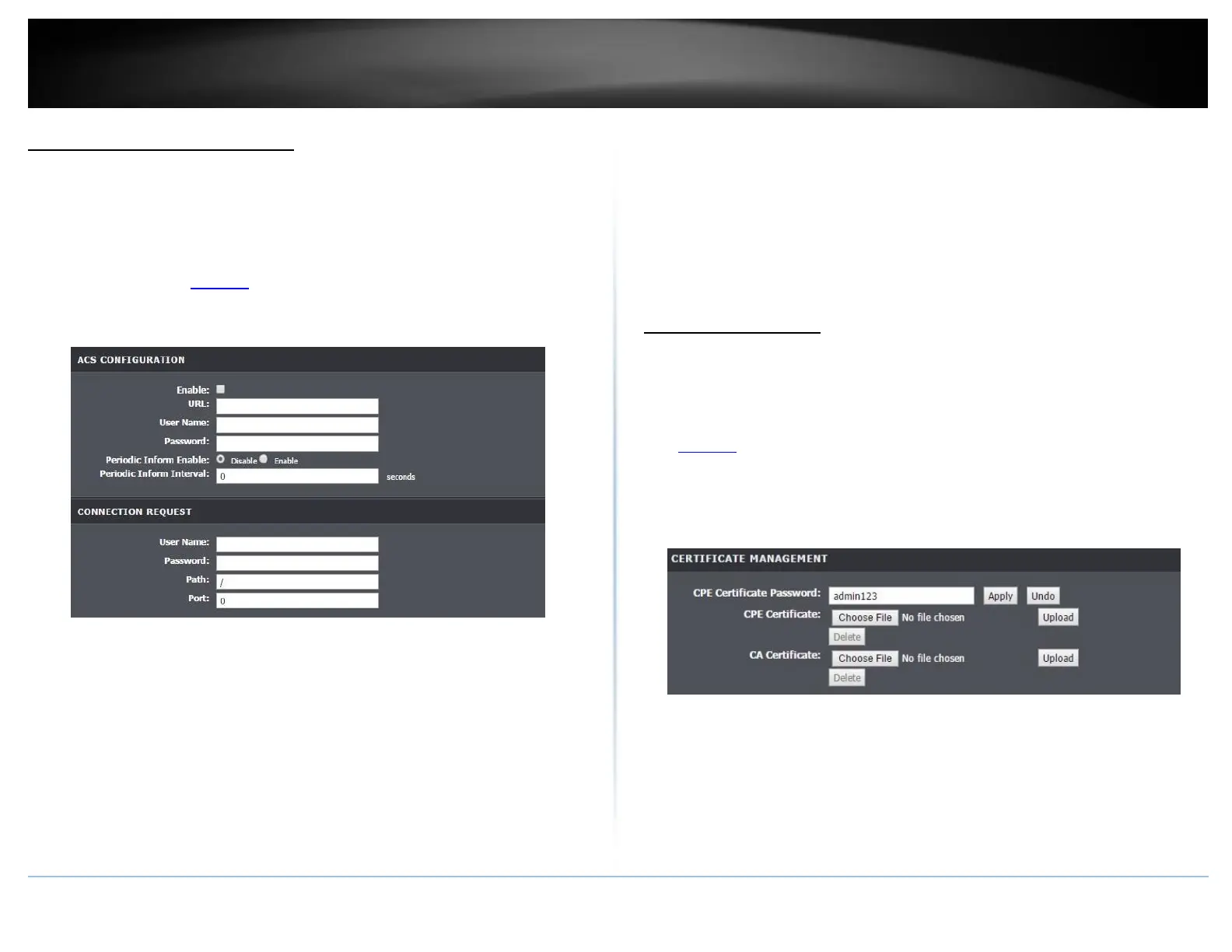Enable TR-069 on your router
Advanced > Network Tools > TR-069
TR-069 is a network management protocol used to remote manage multiple network
devices on a network typically by ISPs (Internet Service Providers). TR069 usually used in
conjunction with ACS (Auto Configuration Servers) server managed by your ISP.
1. Log into your modem router management page (see “Access your router
management page” on page 23).
2. Click on Advanced and click on Network Tools and then TR-069.
3. Please consult your ISP for the required TR069 settings for remote management. Click
Apply to save settings.
• Enable: Check this box to enable
• ACS URL: Enter the URL of the Auto-Configuration Server (ACS).
• ACS User Name: Enter the user name of your modem router when connecting to
the ACS.
• ACS Password: Enter the password that your modem router should use when
connecting to the ACS. Re-enter the password on the Confirm
• Inform: Check this box to enable
• Periodic Inform Enable: Select enable to enable
• Periodic Inform Interval: Enter the interval time of sending RPCs.
• Connection Request User Name: Enter the connection request user name.
• Connection Request Password: Enter the connection request password. Re-enter
the password on the Confirm Password field.
• Path: Enter the path where the request will be sent to
• Port: Enter the port number
Trusted Certificates
Advanced > Network Tools > TR-069
CPE Certificates (CPE) and CA Certificates (CA) can be used to verify peers certificates. A
single certificate can be stored on the device.
1. Log into your router management page (see “Access your router management page”
on page 23).
2. Click on Advanced and click on Network Tools and then TR-069.
3. Click on Browse or Choose File. A separate file navigation window should open.
4. Navigate to the location of the CPE or CA Certification file.
5. Select the certification file and click Open. If prompted, click Yes or OK.
6. Click Upload to save and upload the certificate files to the modem router.
