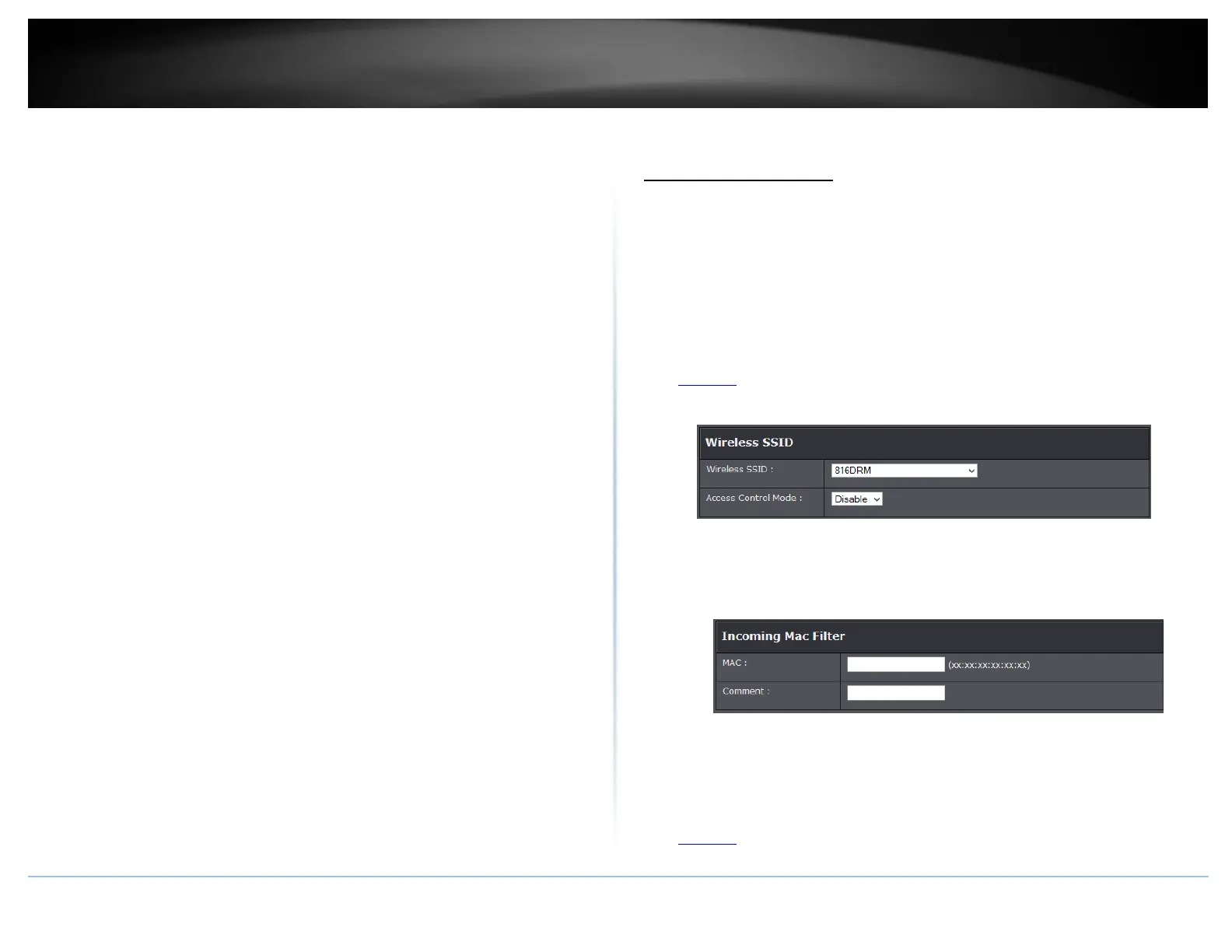broken down.
Default value: 2346 (range: 256 – 2346)
• RTS Threshold: The Request To Send (RTS) function is part of the networking
protocol. A wireless device that needs to send data will send a RTS before sending
the data in question. The destination wireless device will send a response called
Clear to Send (CTS). The RTS Threshold defines the smallest data packet size
allowed to initiate the RTS/CTS function.
Default Value: 234 (range: 0-2347)
• Beacon Interval: A beacon is a management frame used in wireless networks that
transmitted periodically to announce the presence and provide information about
the router’s wireless network. The interval is the amount time between each
beacon transmission.
Default Value: 100 milliseconds (range: 1-1024)
• DTIM Interval: Is the interval of when the access point informs the clients about the
presence of buffered multicast/broadcast data.
Default Value: 1 (range: 1-255)
• Data Rate: The Data Rate is the rate of data that can be transferred from the
modem router to devices connected on the modem router. This can be adjusted.
Default Value: Auto
• Preamble Type: Select long or short preamble.
• Broadcast SSID: Select enable or disable to display the SSID to client devices.
• Relay Blocking: Select enable or disable to block all other devices connected on the
wireless network from communicating with each other.
• Ethernet to Wireless Blocking: Select enable or disable to block the communication
between wireless and wired devices connected to the modem router.
• WiFi Multicast to Unicast: Select enable or disable.
• Aggregation: Select enable or disable route aggregation.
• Short GI: Select enable or disable for short guard interval.
Access Control Filters
Access control basics
Wireless MAC address filters
Advanced > Advanced Wireless > Access Control
Every network device has a unique, 12-digit MAC (Media Access Control) address. Using
wireless MAC filters, you can allow or deny specific wireless clients using this router’s
wireless network.
1. Log into your router management page (see “Access your router management page”
on page 23).
2. Click on Advanced, click on Advanced Wireless, and click on Access Control.
3. Review the settings and click Apply to save settings and Add to enter MAC addresses.
• Wireless Access Control Mode: Select from the drop-down menu to Disable, Allow
Listed or Deny Listed MAC addresses.
• MAC Address: Enter the MAC address to apply the rule. Click Add to add MAC
address to the select rule.
Removing MAC Address
Advanced > Advanced Wireless > Access Control
1. Log into your router management page (see “Access your router management page”
on page 23).
2. Click on Advanced, click on Advanced Wireless, and click on Access Control.
