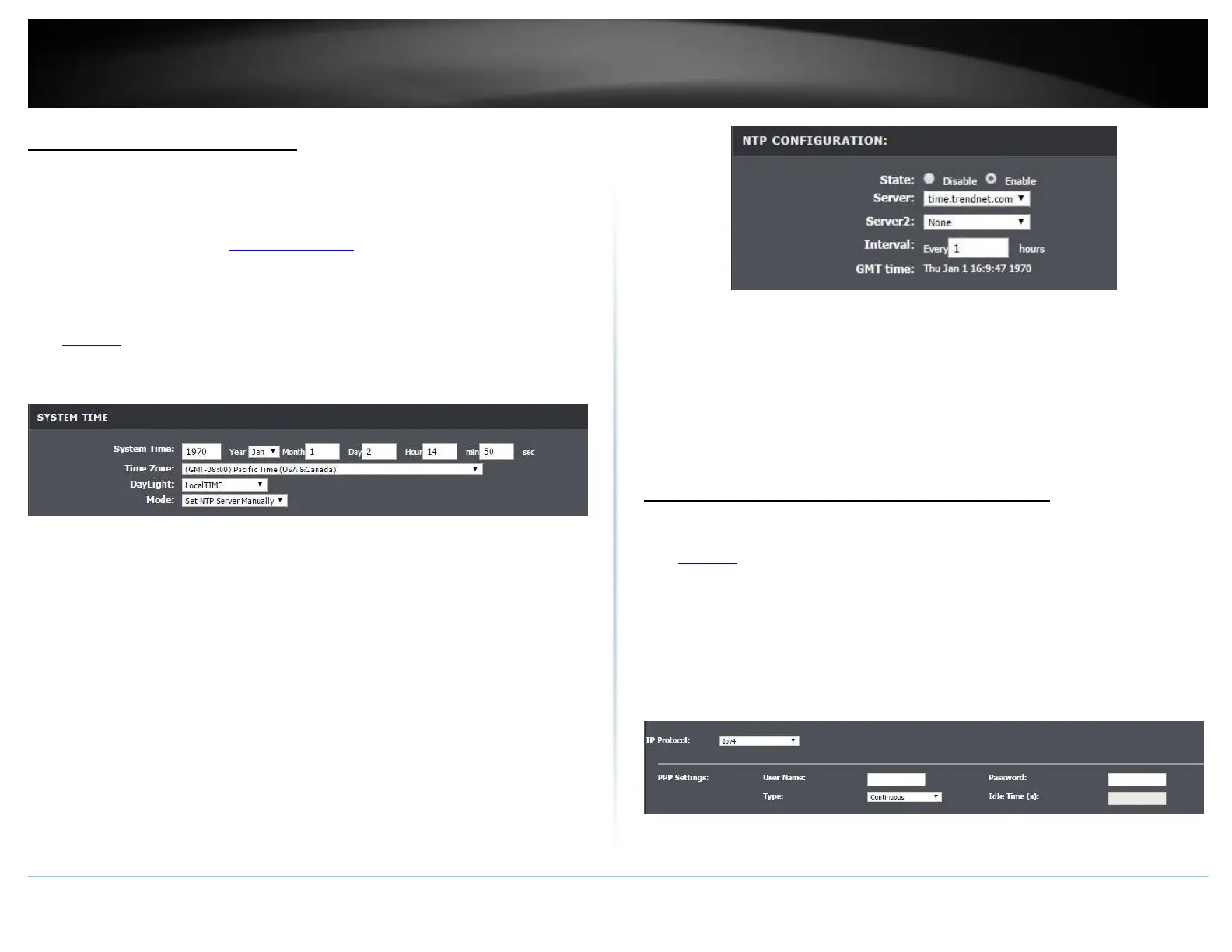Set your router date and time
Setup > Time and Date
There are two ways to set the router’s date and time. NTP (Network Time Protocol) is
based on time servers. You can also manually set the router’s date and time.
Note: It is important that the time is configured correctly before setting any schedules.
Oour router management page http://192.168.10.1 is accessed through the use of your
Internet web browser (e.g. Internet Explorer, Firefox, Chrome, Safari, Opera) and will be
referenced frequently in this User’s Guide.
1. Log into your router management page (see “Access your router management page”
on page 23).
2. Click on Setup, and click on Time and Date.
3. Review the settings and click Apply Changes to save the settings.
• System Time: Displays the current time of the modem router. If the Mode, is set as
Set Time Manually, then the time can be customized in this area.
• Time Zone: Select your country’s time zone from the drop down menu.
• DayLight: Select day light savings time for your area.
• Mode:
o Set Time Manually: Manually set the time of the modem router
o Copy Computer Time: Automatically syncs the time that is currently on
computer to the modem router.
o Set NTP Server Manually: Connects your modem router to a designated server
to sync the times
NTP
1. Review the settings below and click Apply to save settings.
• State: Select Enable to enable the NTP feature
• Server / Server2: Select the server you wish to connect to. To change the default
server, select Other from the drop down menu and click Apply Changes. Input the
server destination in the additional field below.
• Interval: How often the modem router syncs with the designated server..
Manually configure your Internet connection
Setup > Internet Setup> Channel Config
1. Log into your router management page (see “Access your router management page”
on page 23).
2. Click on Setup, and click on Channel Config.
3. The device supports multiple WAN types, select the WAN type you would like to
configure and click Add to continue.
Note: Please contact your ISP to determine all configuration settings.
PPPoE / PPPoA
If you select PPPoE (RFC-2516 PPP over Ethernet) on the Protocol section, the screen
below is displayed.
• IP Protocol: Select IPv4, IPv6, or IPv4/IPv6
• User Name: Enter the user name provided by your ISP.
