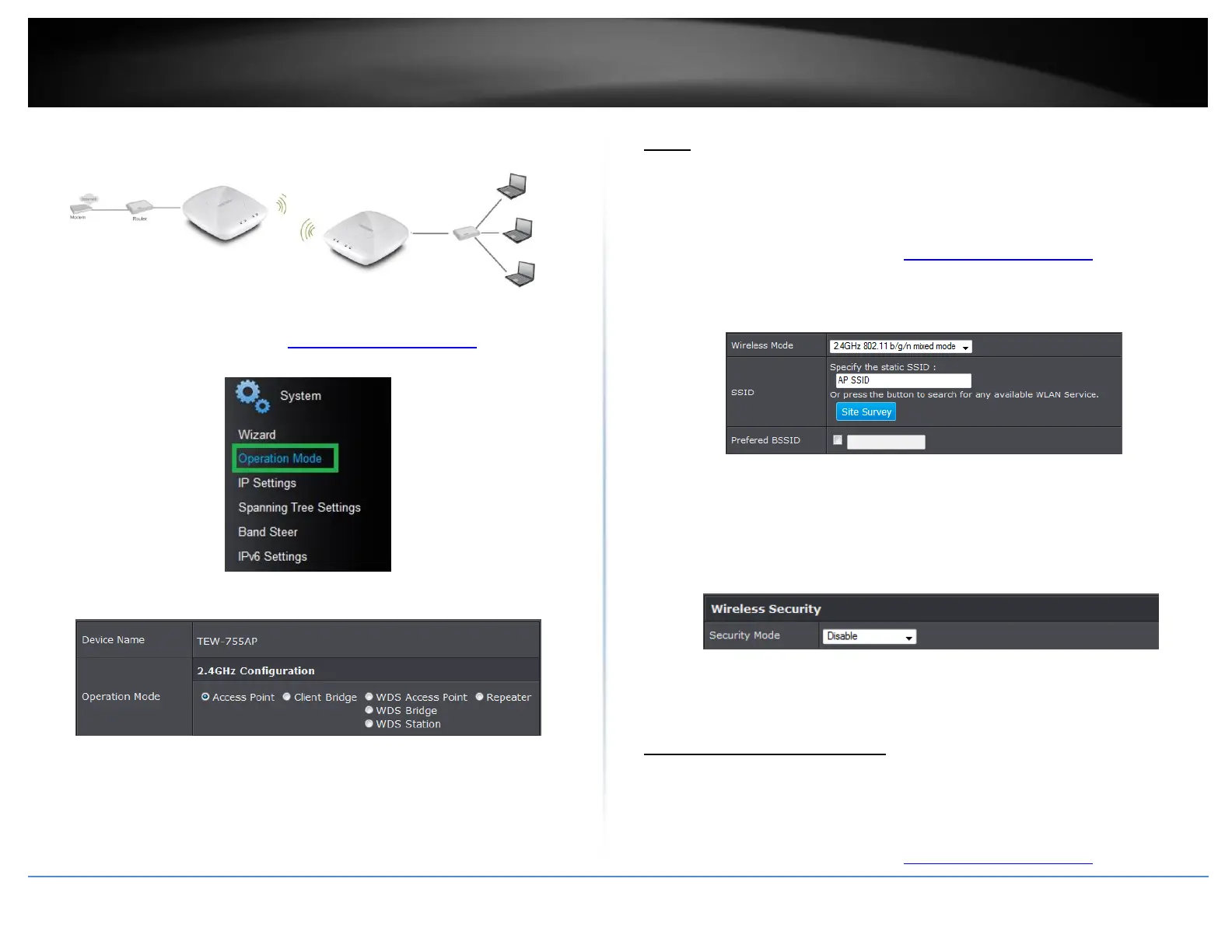© Copyright 2015 TRENDnet. All Rights Reserved.
Client Bridge
1. Log into your management page (see “Access the management page” on page 16).
2. Click on System and Operation Modes.
3. Select the Client Bridge and click Apply.
Basic
Wireless 2.4GHz > Wireless Network
This section outlines the available features to configure wireless 2.4GHz when Access
Point mode is selected.
1. Log into your management page (see “Access the management page” on page 16).
2. Click on Wireless 2.4GHz the wireless band you would like to configure and click
Wireless Network.
3. Configure the below settings and click Apply to save settings.
Wireless Mode: Select the wireless mode to set on the selected wireless band in
client bridge mode
SSID: Manually enter the wireless network name (SSID) you want to establish
connection. Or simply click on Site Survey to scan for available wireless network.
Preferred BSSID: Click option and enter the preferred wireless network you would
like to connect to.
Security Mode: Select from the pull down menu the wireless security that is used
on the wireless network you would like to connect to.
Scan for wireless networks
Wireless 2.4GHz > Wireless Network
This section outlines the available features to configure wireless 2.4GhH when Access
Point mode is selected.
1. Log into your management page (see “Access the management page” on page 16).
