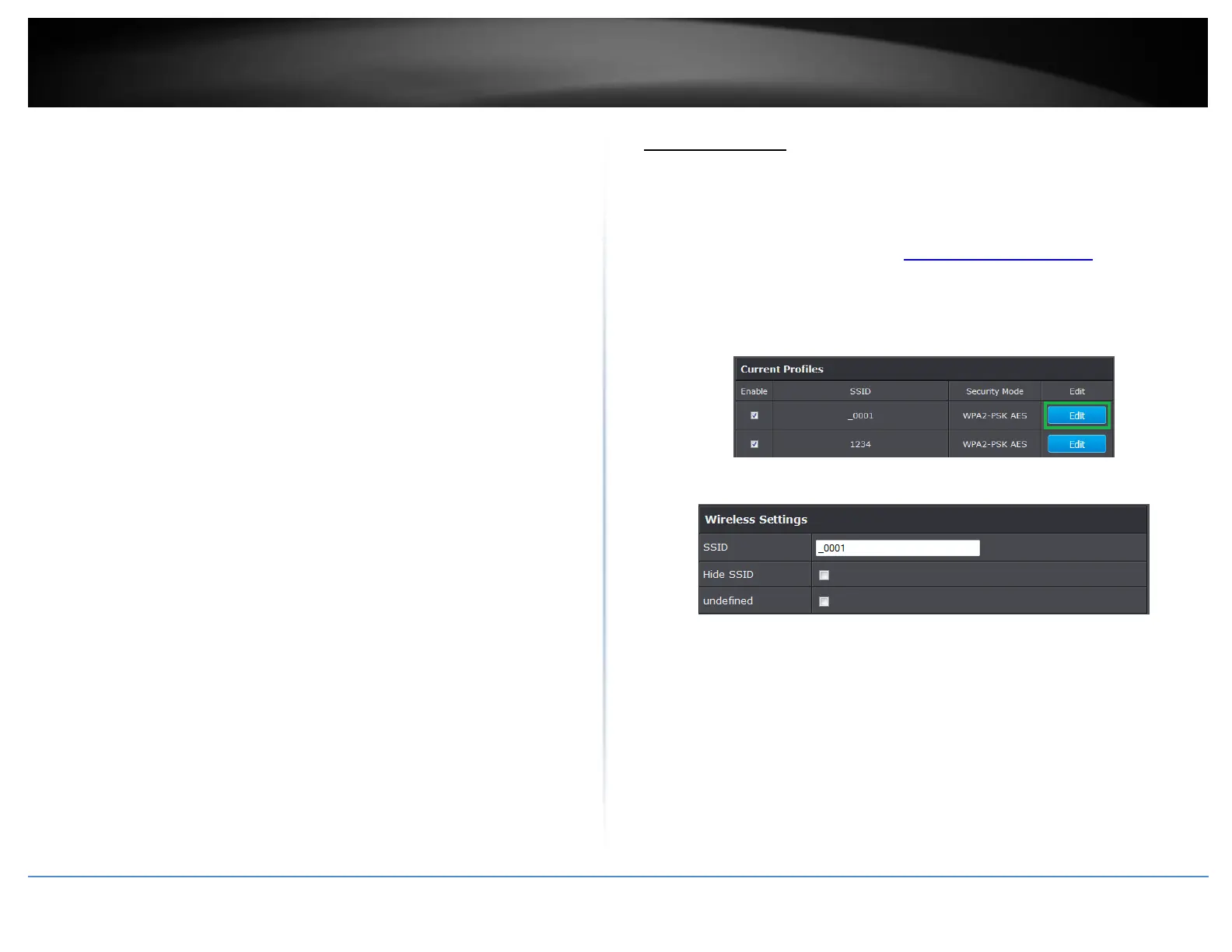© Copyright 2015 TRENDnet. All Rights Reserved.
Note: Please check the specifications on your wireless devices for the highest
wireless capability supported first before applying these settings. If you are
unsure, it is recommended that you keep the default setting (B/G/N mixed) for the
best compatibility.
When applying the 802.11 mode setting, please keep in mind the following:
Wireless devices that support 802.11n are backwards compatible and can
connect wirelessly at 802.11g or 802.11b.
Connecting at 802.11b or 802.11g will limit the capability of your 802.11n
supported wireless devices from obtaining higher performance and data rates.
Allowing 802.11b or 802.11g devices to connect to an 802.11n capable wireless
network may degrade the wireless network performance below the higher
performance and data rates of 802.11n.
Wireless devices that only support 802.11b or 802.11g will not be able to
connect to a wireless network that is set to 802.11n only mode.
Wireless devices that only support 802.11b will not be able to connect to a
wireless network that is set to 802.11g only mode.
Channel Width: Extension channel: When 20/40 channel bandwidth has been
chosen, you should select extension channel to get higher throughput.
Frequency (Channel): In North America, this router can broadcast on 1 of 11
Channels for 2.4GHz (13 in Europe and other countries). Selecting the Auto option
enables the router to automatically select the best Channel for wireless
communication. To manually set the channel on which the router will broadcast,
click the drop-down list and select the desired Channel for wireless communication.
The goal is to select the Channel that is least used by neighboring wireless
networks.
Wireless Profile
Wireless 2.4GHz > Wireless Network
This section outlines the available features to configure 2.4GHz when Access Point mode
is selected.
1. Log into your management page (see “Access the management page” on page 16).
2. Click on the Wireless 2.4GHz and click Wireless Network.
3. Underneath the basic wireless band section, you will see Wireless Network and all
your wireless network profiles will be listed.
4. Click on the Edit button next to the wireless profile you want to configure.
5. Review the wireless settings, click Apply when finished.
SSID: Enter the wireless network name (SSID) to assign to the selected wireless
profile
Hide SSID: Select option to disable the wireless network name to broadcast
