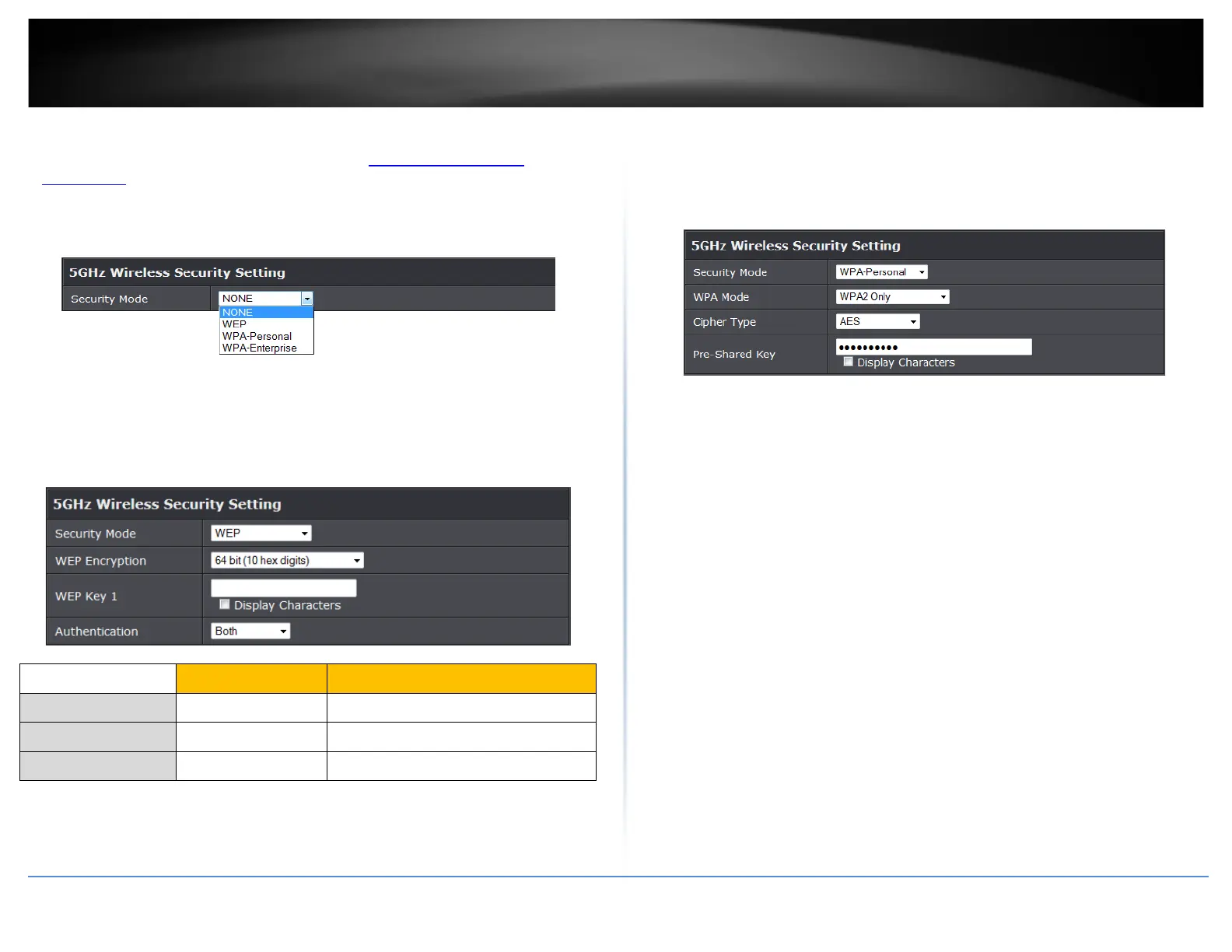TRENDnet User’s Guide
TEW-820AP
1. Log into your access point management page (see “
Access your access point
management page” on page 8).
2. Click on Wireless, and click on Security.
3. Under Wireless Security, click on the Security Mode drop-down list to select your
wireless security type.
Selecting WEP:
If selecting WEP-OPEN or WEP-SHARED (Wired Equivalent Privacy), please review the
WEP settings to configure and click Save Settings to save the changes.
Note: WEP encryption is available when 802.11 n-mode is set to Off, 802.11n does
not support WEP encryption. In addition, when WEP encryption is selected WPS
feature will be disabled.
• Network Key: Select the Key number you would like to use and enter the WEP
key. This is the password or key that is used to connect your computer to this
access point wirelessly.
Selecting WPA-Personal
In the Security Mode drop-down list, select WPA-Personal; Please review the WPA-
Personal settings to configure and click Apply to save the changes.
• Security Mode: Select WPA-Personal
• WPA Mode: Select WPA2 Only, WPA Only or Auto (WPA or WPA2). It is
recommended to select WPA2 Only, but if you are not certain you can select Auto.
• Cipher Type: Select AES when using WPA2 only, TKIP when using WPA Only. You
can select TKIP and AES when using Auto (WPA or WPA2)
• Pre-Shared Key: Enter the security password. This is the password or key that is
used to connect your computer to this access point wirelessly.
WEP Key Format
HEX ASCII
Character set 0-9 & A-F, a-f only Alphanumeric (a,b,C,?,*, /,1,2, etc.)
64-bit key length 10 characters 5 characters
128-bit key length 26 characters 13 characters
© Copyright 2014 TRENDnet. All Rights Reserved.
12
