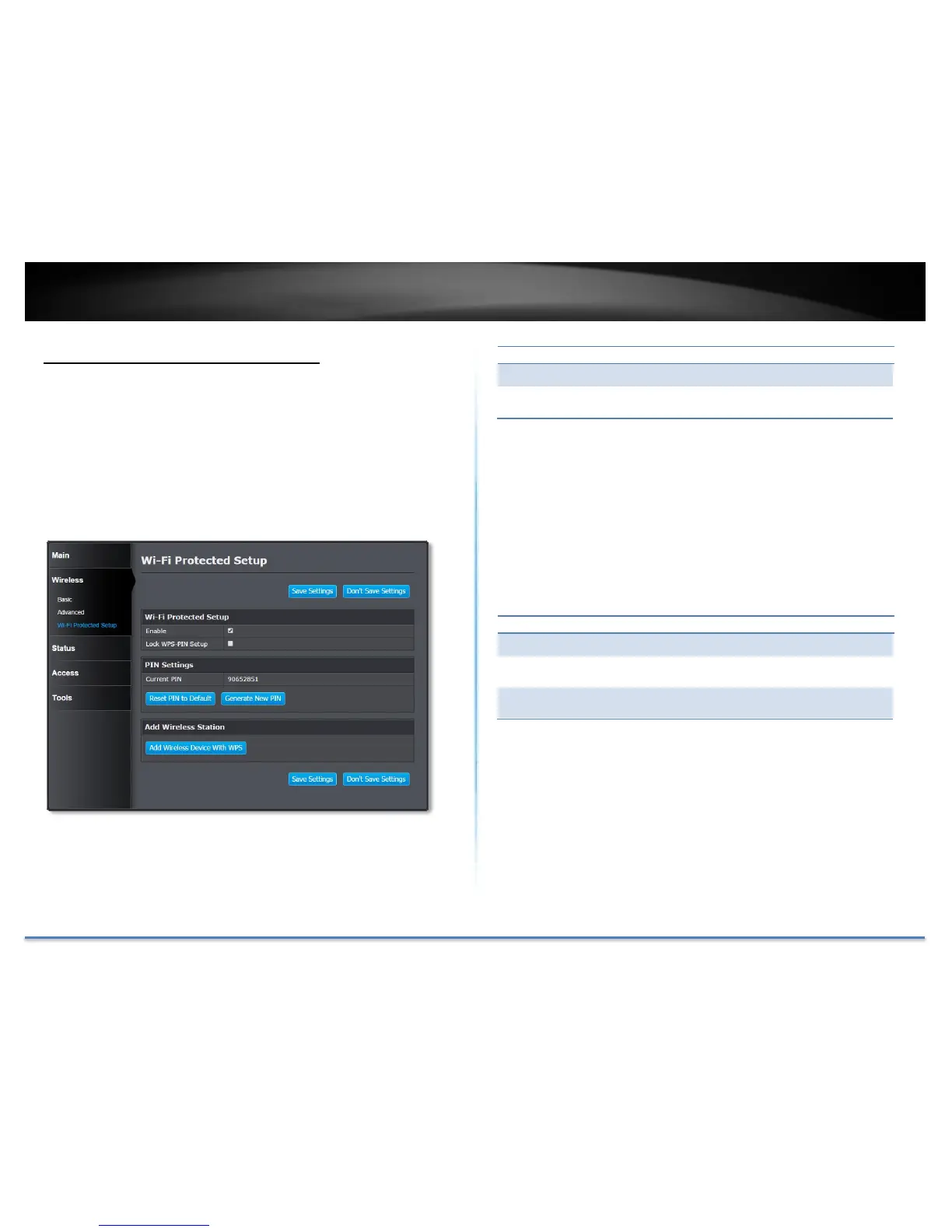TRENDnet User’s Guide TEW-822DRE
© Copyright 2015 TRENDnet. All Rights Reserved. 30
Wireless (Access Point Mode) - WPS
WPS is the simplest way to connect a wireless client to the TEW-822DRE.
You don’t have to select the encryption mode and fill in a long encryption
passphrase every time you want to setup a wireless connection. Just press
a button on both the wireless client and the TEW-822DRE, and WPS will
do the rest for you.
The TEW-822DRE has hardware WPS button on the side of the range
extender. It also supports two types of software WPS: WPS via Push
Button and WPS via PIN code.
Check this box to enable WPS feature
Lock/ enable WPS PIN setup
WPS with Personal Identification Number (PIN): Setup the PIN
number of the TEW-822DRE by clicking Generate New PIN, check on
Lock WPS-PIN Setup and then click Save Settings to change the PIN.
The current PIN will show on the Current PIN. To restore the PIN
number to factory default, just click on Reset PIN to Default.
When you setup the PIN number properly, you can enter the PIN
number on your wireless client when setup the WPS PIN wireless
connection.
The PIN number currently holds
Return the PIN number to the factory default.
Generate a new PIN number randomly
WPS with soft push button: Click on Add Wireless Device with WPS
on this page to start WPS push button pairing. Within 2 minutes, push
the WPS button on the wireless adapter or in the utility on the wireless
computer to join the WPS pairing.
