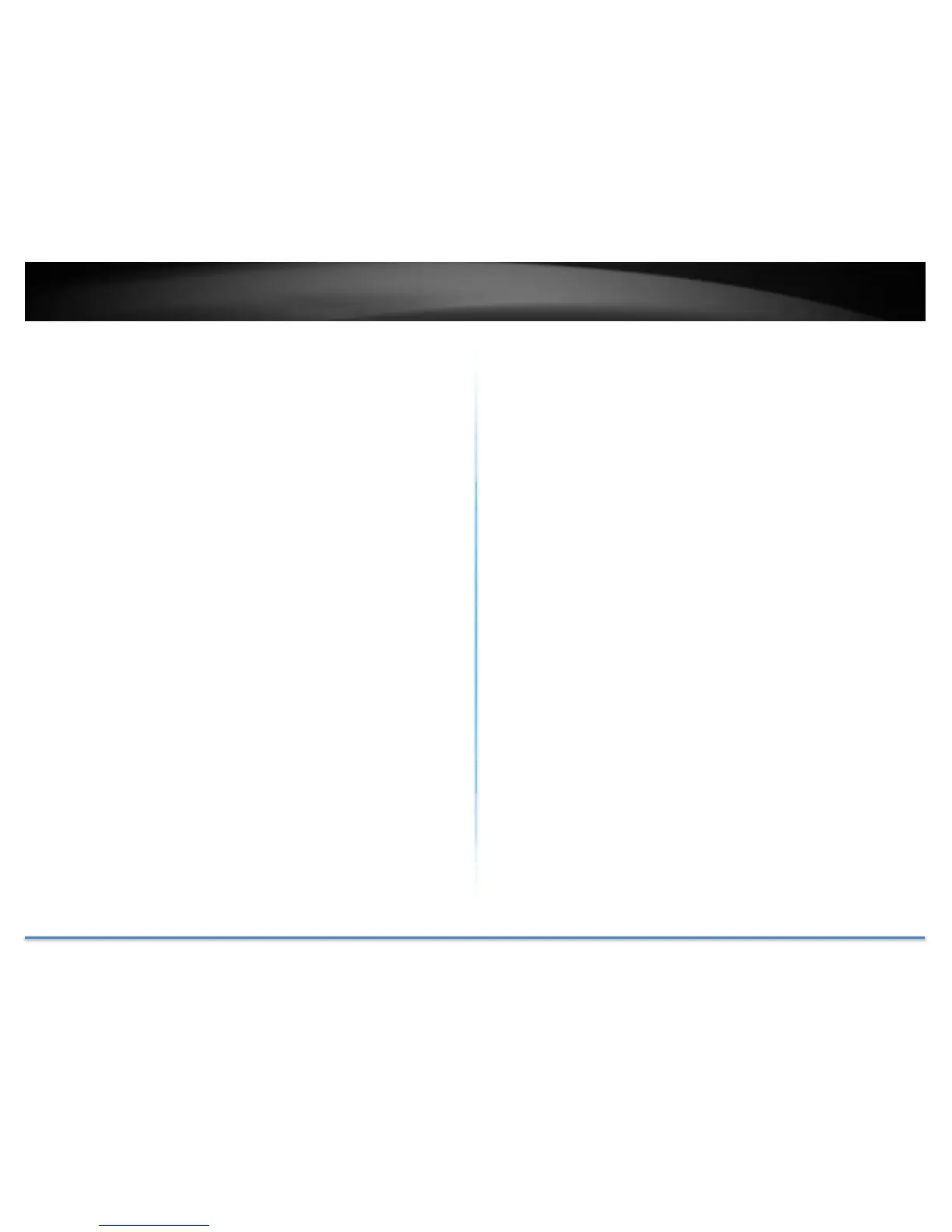TRENDnet User’s Guide TEW-822DRE
© Copyright 2015 TRENDnet. All Rights Reserved. 45
Troubleshooting
Situation: I typed http://tew-822dre but I am not able to access the unit.
What should I do?
Solution:
The host name resolution is good for most systems, including Windows,
OS X, and iOS. Please enter the IP address (default: 192.168.10.100) if you
experience difficulty in accessing the range extender.
Proceed following steps for correct name resolution.
1. Turn the TEW-822DRE’s operating mode switch to Extender or
AP.
2. Reset the device to factory default settings by pushing the reset
button for 5 seconds.
3. Make sure you have a good wireless connection to the default SSID:
TRENDnet822_5GHz_xxxx, TRENDnet822_2.4GHz_xxxx, or
connect to the TEW-822DRE using a network cable. The default
wireless password is printed on the device label on same side of
the power plug.
4. Make sure your laptop/PC is not joined to any network domain.
5. Open a browser and type http://tew-822dre (You must enter the
leading http:// to resolve the text as a host name)
Situation: How do I reset the device to factory default?
Solution:
1. Use a pin such as a staple to press and hold the reset button at the
bottom of the TEW-822DRE for 5 seconds.
2. You can also reset from the management page.
Situation: I entered http://192.168.10.100 but I am not able to access
the unit. What should I do?
Solution:
1. Turn the TEW-822DRE’s operating mode switch to Extender or
AP.
2. Reset the device to factory default settings by pushing the reset
button for 5 seconds.
3. Make sure you have a good wireless connection to the default SSID:
TRENDnet822_5GHz_xxxx, TRENDnet822_2.4GHz_xxxx, or
connect to the TEW-822DRE using a network cable. The default
wireless password is printed on the device label on same side of
the power plug.
4. Make sure your computer has no other network connections. For
example, if you access TEW-822DRE through wireless, disconnect
your Ethernet cable.
5. Open a browser and enter http://192.168.10.100
Situation: How do I make sure my unit is connected to a router or an AP?
Solution:
The LED will turn solid blue when the TEW-822DRE is successfully
connected to a router or an AP.
