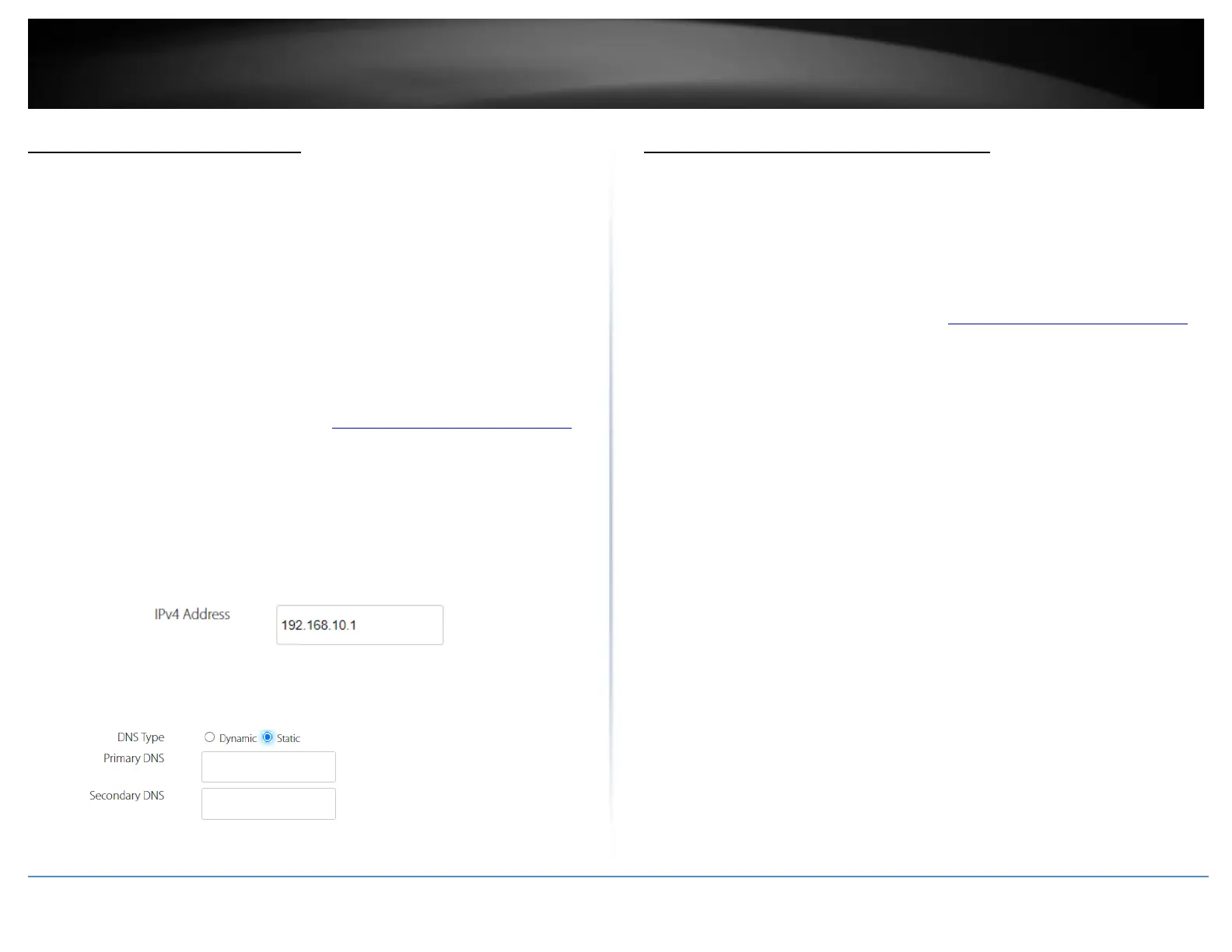Change your router IP address
Interfaces > LAN
In most cases, you do not need to change your router IP address settings. Typically, the
router IP address settings only needs to be changed, if you plan to use another router in
your network with the same IP address settings, if you are connecting your router to an
existing network that is already using the IP address settings your router is using, or if
you are experiencing problems establishing VPN connections to your office network
through your router.
Note: If you are not encountering any issues or are not faced with one of the cases
described above or similar, it is recommended to keep your router IP address settings as
default.
Default Router IP Address: 192.168.10.1 | Network: 192.168.10.0 / 255.255.255.0
1. Log into your router management page (see “Access your router management page”
on page 23).
2. Click on Interfaces and click on LAN.
3. In the General Setup section under IPv4 Address, enter the new router IP address
settings.
• IP Address: Enter the new router IP address. (e.g. 192.168.200.1)
Note: The DHCP address range will change automatically to your new router IP
address settings so you do not have to change the DHCP address range manually
to match your new router IP address settings.
• DNS Type: By default, the LAN IP address will be assigned to your client devices
as the DNS server (Dynamic). If you would like to manually set your DNS server
IP addresses, select Static and enter the new DNS server IP address settings in
the primary and secondary DNS fields.
4. To save changes to this section, click Apply at the bottom of the page when finished.
Set up the DHCP server on your router
Interfaces > LAN
Your router can be used as a DHCP (Dynamic Host Configuration Protocol) server to
automatically assign an IP address to each computer or device on your network. The
DHCP server is enabled by default on your router. If you already have a DHCP server on
your network, or if you do not want to use your router as a DHCP server, you can disable
this setting. It is recommended to leave this setting enabled.
1. Log into your router management page (see “Access your router management page”
on page 23).
2. Click on Interfaces and click on LAN.
3. In the DHCP Server section.
• DHCP Server: Enable or Disable the DHCP server.
• Rebind Protection: If enabled, the DHCP server will attempt to assign the same IP
address to the same client device once the client device IP address lease expires.
If disabled, the DHCP server may assign a different IP address from the start and
end range IP address pool once the client IP address lease has expired.
• Start: Changes the starting IP address for the DHCP server range.
(e.g. 100)
• End: Changes the ending address for the DHCP server range.
(e.g. 101)
Note: The Start IP and End IP specify the range of IP addresses to automatically
assign to computers or devices on your network.
• Lease Time: Changes the lease time for IP addresses issued to DHCP clients
before renewal. (e.g. One day)
Note: The DHCP lease time is the amount of time a computer or device can keep
an IP address assigned by the DHCP server. When the lease time expires, the
computer or device will renew the IP address lease with the DHCP server,
otherwise, if there is no attempt to renew the lease, the DHCP server will
reallocate the IP address to be assigned to another computer or device.
• Domain Name: Enter a domain name to issue to DHCP clients.
